Map split page, Compass page – Garmin GPSMAP 3010C User Manual
Page 49
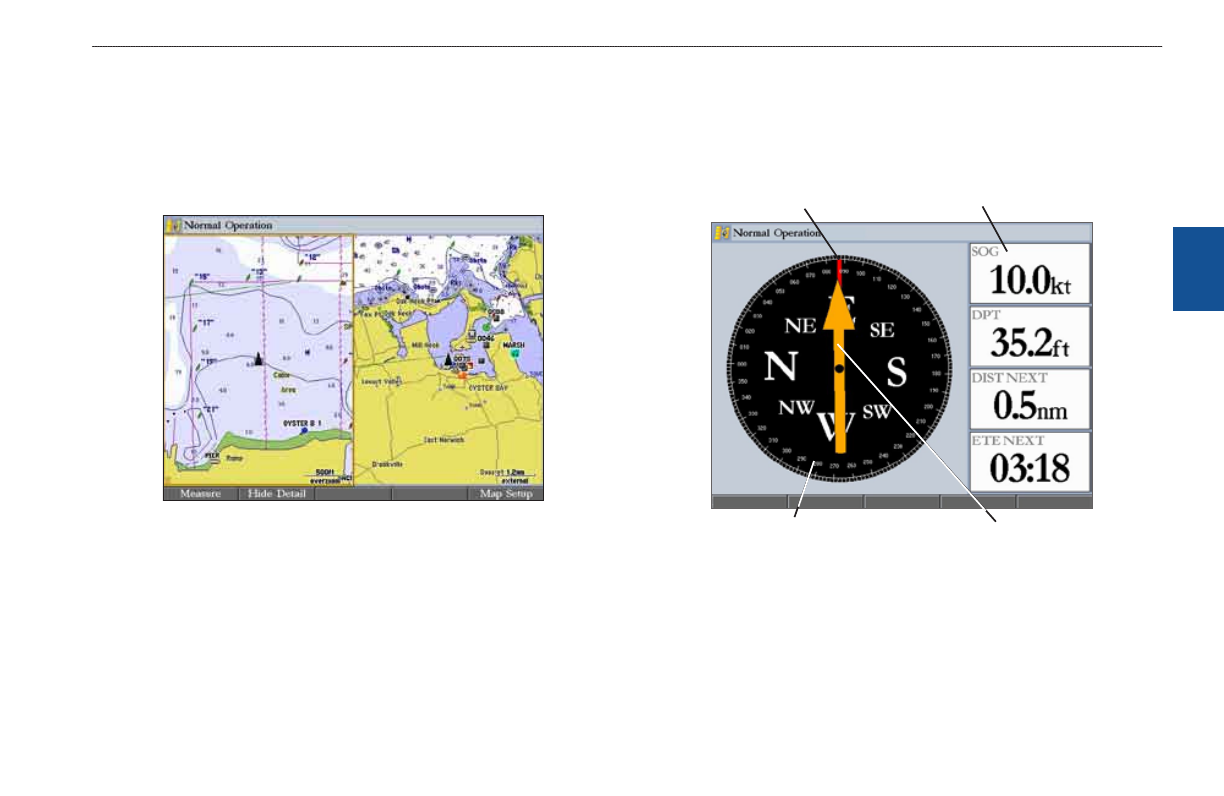
GPSMAP 3006C/3010C Owner’s Manual
1
M
aIn
P
ages
>
M
aP
s
PlIt
P
age
and
c
oMPass
P
age
M
aI
n
p
aG
es
Map Split Page
Use the Map Split Page to view two pages at the same time. You can show
two different views of the Map Page, or to show a split view of the Map and
3D Highway pages. If you have a Garmin sonar module connected, you can set
up the Map Split Page to show the Map Page and Sonar Page; if you have Garmin
radar connected, you can view both the Map Page and the Radar Page.
To configure the Map Split Page:
1. Press
PAGE until the Map Split Page is shown.
2. Press and hold the
DATA/CNFG key to open the Functions window.
3. Select the pages and options you want to show on the Map Split Page.
4. Press
QUIT to close the Function window and return to the Map Split
Page.
Compass Page
The GPSMAP 3006C/3010C features two different navigation pages: Compass
and Highway. Whenever you are following a route or TracBack, the Compass
Page guides you to your destination with digital readouts and a compass display,
which includes a Bearing Pointer.
Drecton of travel (red lne)
Data fields
Compass rng
Bearng Ponter
