Creating and using waypoints, Creating waypoints using the enter/mark key, Creating waypoints using the map – Garmin GPSMAP 3010C User Manual
Page 22
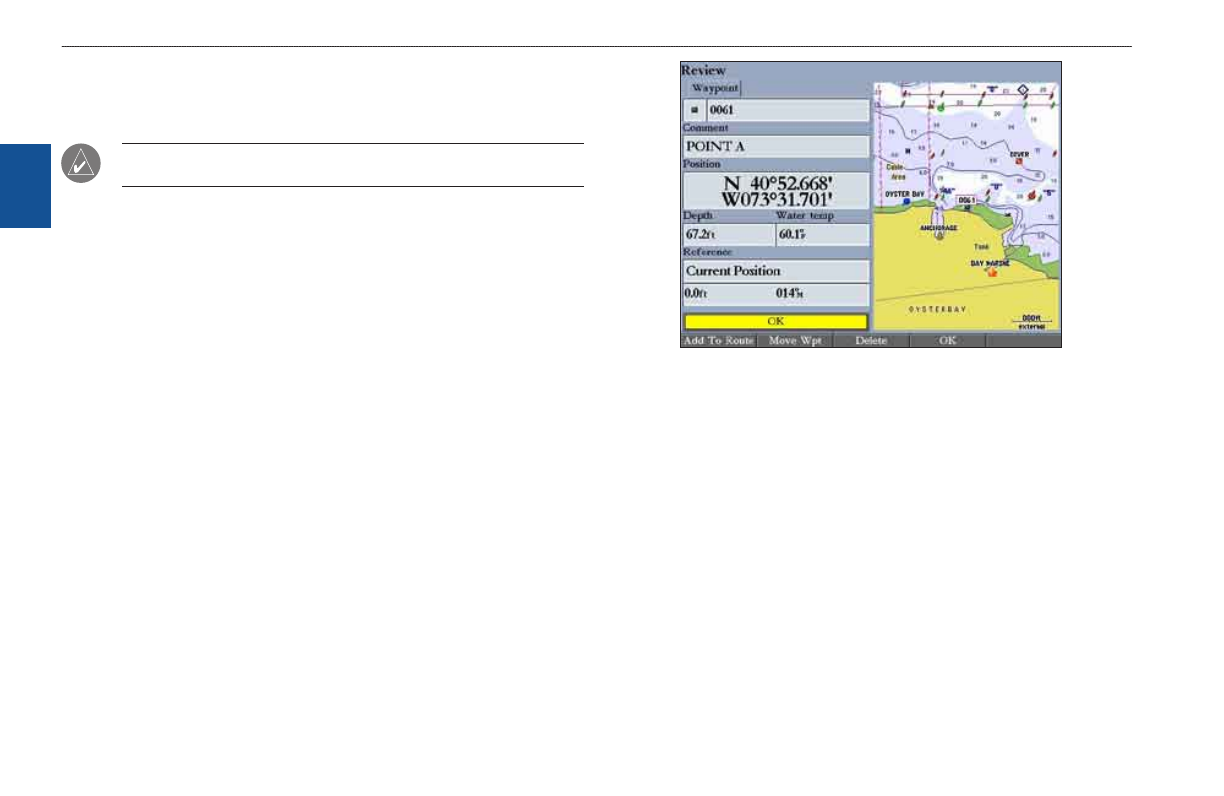
1
GPSMAP 3006C/3010C Owner’s Manual
b
asIc
o
PeratIon
>
c
reatIng
and
u
sIng
w
aYPoInts
b
as
Ic
o
pera
tIon
Creating and Using Waypoints
The GPSMAP 3006C/3010C stores up to 4,000 alphanumeric waypoints, each
with a user-defined icon, comment, depth, and water temperature.
NOtE: If you are using a Garmin GSD 20, GSD 21, or GSD 22 Sounder
Module, the Depth and Water temp fields fill in automatically.
You can create waypoints using three basic methods:
• ENtER/MARK—use the ENtER/MARK key to quickly mark your
current location.
• Graphically—use the map display to define a new waypoint location.
• Manually—enter new waypoint coordinates manually.
Creating Waypoints Using the ENTER/MARK Key
Use the ENtER/MARK key to capture your current location or pointer or map
item location to create a new waypoint. You must have a valid position fix to
mark your current location.
To mark your current location:
1. Press and hold
ENTER/MARK until the Review Waypoint Page appears.
The GPSMAP 3006C/3010C captures its current location and creates a
default name and symbol for the new waypoint.
2. To accept the waypoint with the default name and symbol, press
ENTER.
To change any of the available waypoint information, see
.
Review Waypoint Page (BlueChart Data Shown)
Creating Waypoints Using the Map
You can create a waypoint by using the map pointer to point to any map
location or map feature. When you move the pointer over a map item, you see a
highlighted description of the item.
To create a new waypoint using a map location:
1. Use the
ROCKER to move the pointer to the map location you want.
2. Press and quickly release
ENTER/MARK to capture the pointer location.
Do not hold the button down; doing so marks your current location, not the
map location. The Review Waypoint Page appears.
3. To accept the waypoint with the default information, press
ENTER.
OR
To change any waypoint information, highlight the appropriate field and
press
ENTER. After entering your changes, press the OK soft key.
