Radar tab, Map page radar overlay – Garmin GPSMAP 3010C User Manual
Page 105
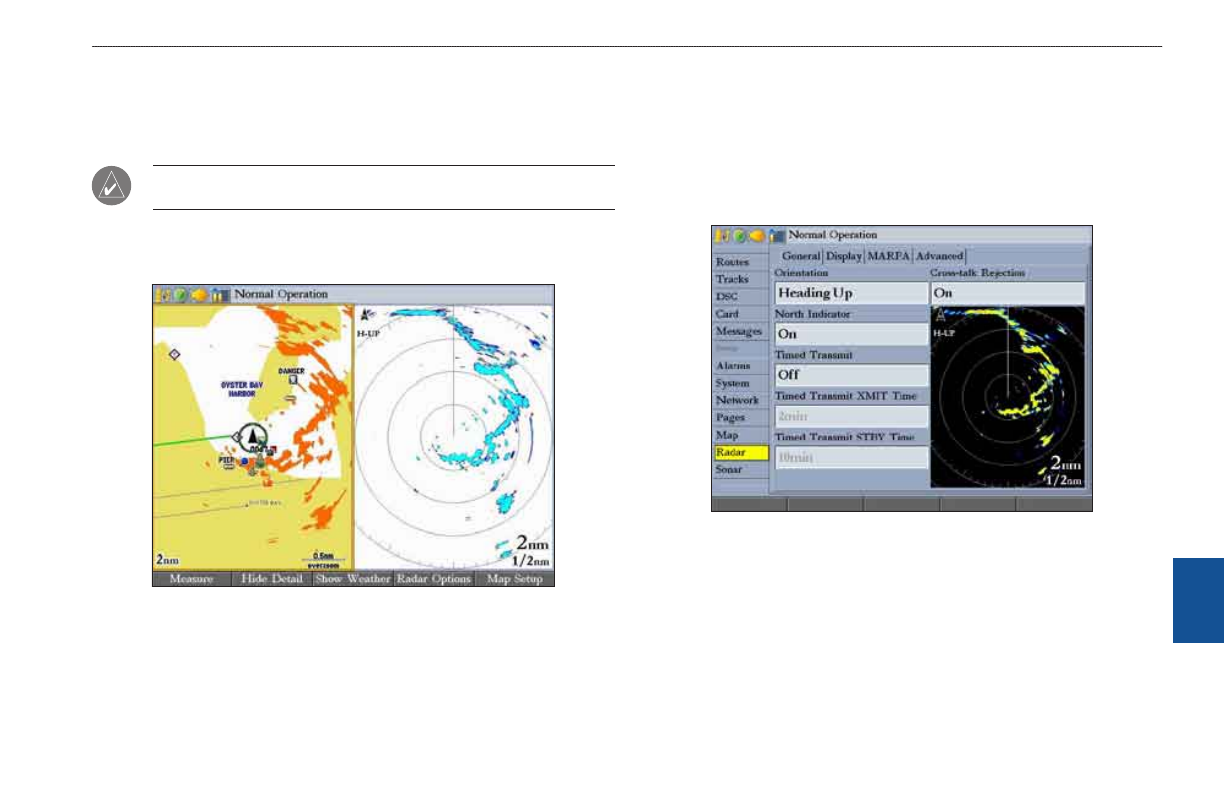
GPSMAP 3006C/3010C Owner’s Manual
u
sIng
r
adar
>
M
aP
P
age
r
adar
o
verlaY
and
r
adar
t
ab
r
adar
Map Page Radar Overlay
Radar information can be shown as an overlay on the Map Page. When you
overlay radar information on the Map Page, you can press ADJ/MENU to access
many of the radar options.
NOtE: Changing the map zoom scale does not change the radar range. When
you zoom in or our on the Map Page, the radar overlay is scaled to fit.
To overlay radar data on the Map Page:
On the Map Page, press the
Show Radar soft key.
Map Page with Radar Overlay and Radar Page
To hide the radar data overlay on the Map Page:
1. Press the
Radar Options soft key.
2. Press the
Hide Radar soft key. The radar overlay is hidden.
Radar Tab
When a GMR 20/40, GMR 21/41, or GMR 404/406 Marine Radar is connected
to the GPSMAP 3006C/3010C, and either the Auto-Detect Services or Radar
check box is selected on the System tab, the Radar tab appears on the Main Menu.
Use the Radar tab to set up the Radar Page. The Radar tab has four sub tabs:
General, Display, MARPA, and Advanced.
To access and change a setting on the Radar tab:
1. Press the
Setup soft key on the Radar Page to open the Main Menu. The
Radar tab is automatically selected.
2. Highlight the setting you want to change, and then press
ENTER.
3. Press
QUIT to return to the Radar Page.
