Navigating to a destination, Navigate options menu – Garmin GPSMAP 376C User Manual
Page 65
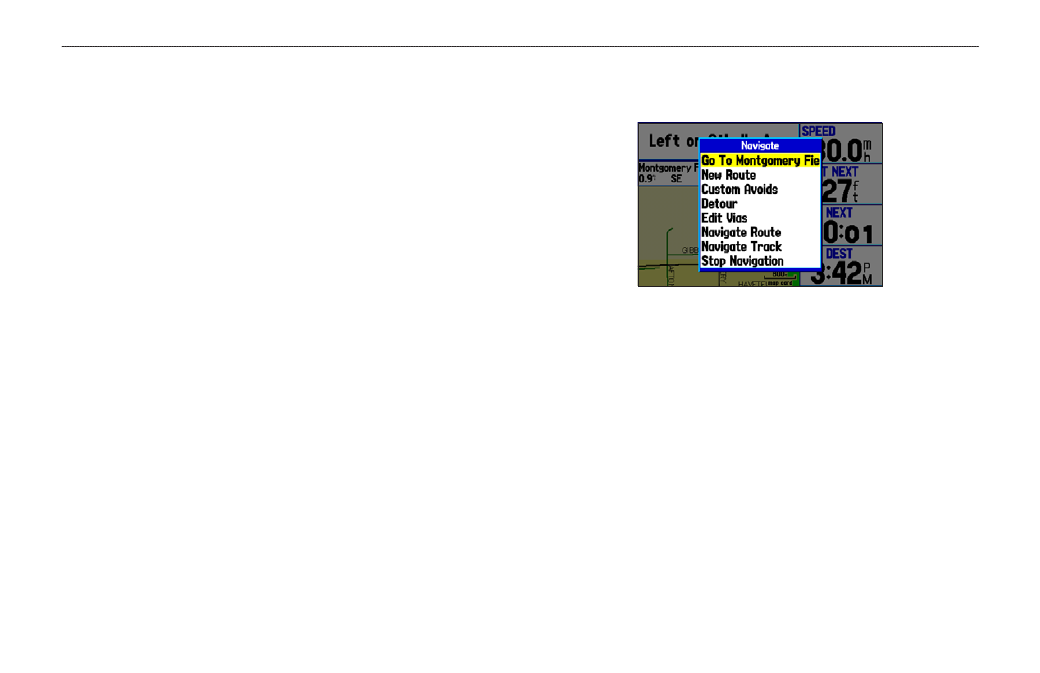
Navigating to a Destination
You can navigate to your destination in Automotive Mode using the
Map Page. As you travel, your GPSMAP 376C guides you to your
destination with voice prompts, arrows, and directions along the top
of the screen. When you are actively navigating, you see a magenta
line that always runs from your current location to the destination
or to the next turn on the Map Page. You can use the Map Page,
Compass Page or Highway Page, to help navigate.
You can navigate to a destination using one of the following
methods:
• Select a point on the map, and press the NAV key.
• Press the NAV key to navigate a new route using the Find
Menu, or start a saved route or track.
• Press the FIND key to search for a particular item and create
a route to it.
Navigate Options Menu
Press NAV to open the Navigate options menu.
Navigate Menu
Go To Point—select a waypoint or another point from the Find
Menu to which to navigate.
New Route—create a new route.
Custom Avoids—set up roads to avoid when navigating.
Detour—create a detour route while navigating.
Edit Vias—add points through which you want to travel when
navigating.
Navigate Route—select a route to navigate.
Navigate Track (TracBack)—select a saved track to navigate.
Stop (Resume)Navigation—start or stop navigating.
GPSMAP 376C Owner’s Manual
7
A
utoMotIve
M
ode
>
n
AvIgAtIng
to
A
d
estInAtIon
