Managing points, User points tab – Garmin GPSMAP 496 User Manual
Page 86
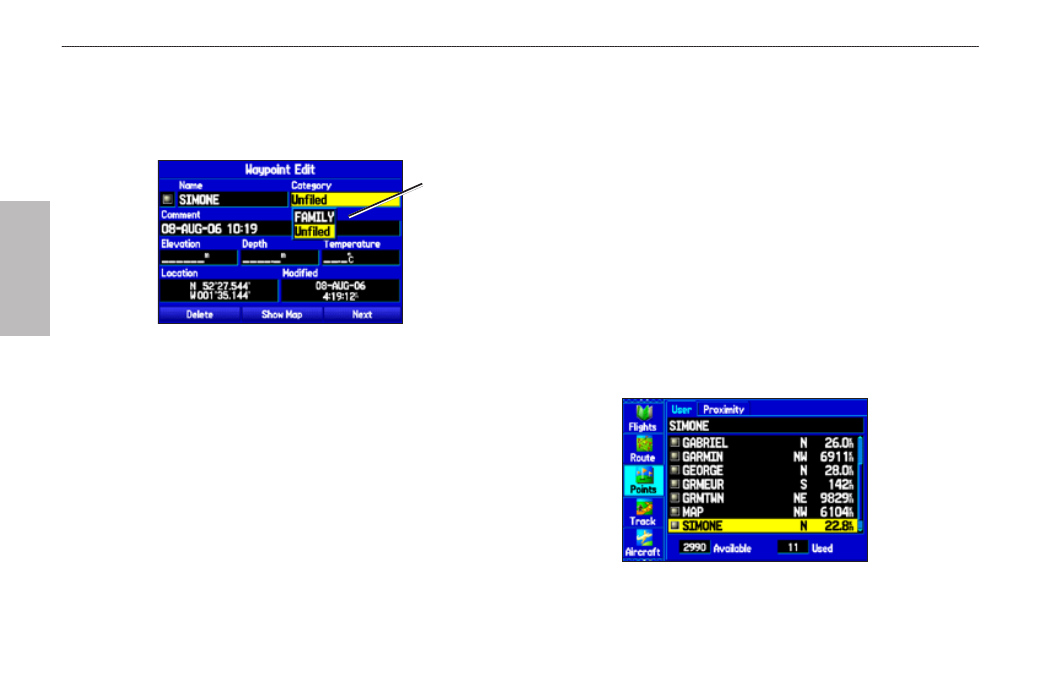
a
ut
o
M
ot
Ive
8
GPSMAP 496 Owner's Manual
A
utoMotIve
M
ode
P
Ages
And
f
eAtures
>
e
dItIng
And
M
AnAgIng
W
AyPoInts
To assign a category to a waypoint:
1. Open the Waypoint Page. (You can also change the category
on the New Waypoint Page.)
2. Select the
Category field, and press ENTER.
Waypoint Page
Select the
category to
which you want
to assign this
waypoint.
3. Select the category to which you want to assign the waypoint,
and press
ENTER.
Managing Points
The Points tab features two sub tabs, User and Proximity, that
let you edit waypoints and manage a large number of waypoints
quickly and efficiently. For more information about creating, editing,
and deleting waypoints, refer to the
beginning on
To access the Points tab of the Main Menu:
1. Press
MENU twice to open the Main Menu.
2. Highlight
Points from the vertical list of tabs.
User Points Tab
The User Points tab shows a master list of all waypoints currently
stored in memory. From the User list, you can review, edit, rename,
or delete individual waypoints or delete all user waypoints.
User Points Tab
