Garmin GPSMAP 496 User Manual
Page 143
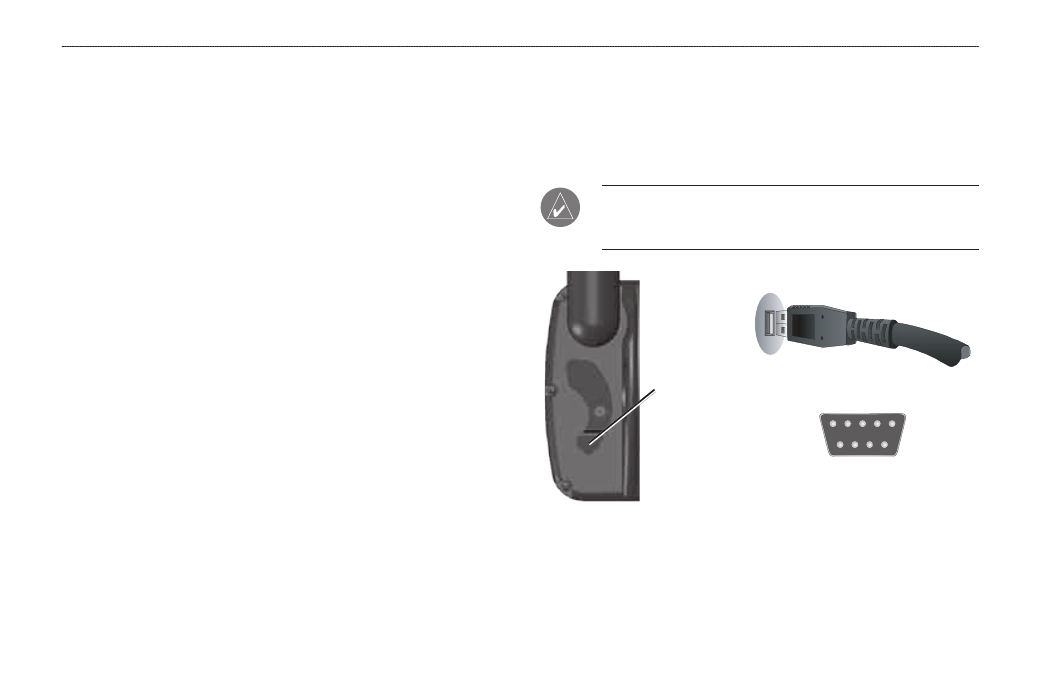
GPSMAP 496 Owner’s Manual
135
A
PPendIx
>
I
nstAllAtIon
I
nforMAtIon
Connecting to a GTX 330 Mode S Transponder
In the USA, you can receive Mode S TIS traffic data from a GTX
330 transponder on your GPSMAP 496. Connect an available
RS-232 Out pin on the transponder to the Data In pin on the
GPSMAP 496. (You do not need to connect the transponder to the
GPSMAP 496’s Data Out pin). Then, set the corresponding RS-232
output configuration on the transponder to rEMotE + tiS and set
the GPSMAP 496’s Serial Data Format to tiS in or tiS in/nMEa
& VHF out. For more information, see the GTX 330 Transponder
Installation Manual.
Connecting to a Garmin VHF Comm Radio
To output frequency data to an SL40 comm or SL30 nav/comm
radio, connect the Data Out pin on the GPSMAP 496 to the RxD
pin on the comm radio. (You do not need to connect the comm radio
to the GPSMAP 496’s Data In pin.) Set the GPSMAP 496’s Serial
Data Format to tiS in/nMEa & VHF out or aviation in/nMEa
& VHF out. For more information, see the VHF comm section on
and your nav/comm radio’s installation manual.
Connecting Your GPSMAP 496 to a Computer
Your GPSMAP 496 can be connected to your computer using the
included USB-PC Interface Cable to connect to a USB data port
or the optional PC Interface Cable to connect to a DB-9 serial
communications port.
notE: Fully install the supplied MapSource program, Trip &
Waypoint Manager, on your computer before connecting the
USB cable to the computer.
USB Data Port on your PC
Serial Communications Port
USB
connector
under
weather cap
