Adjustments and settings in the menu (continued), Operation, English [2-3] 3d setting – JVC DLA-X90 User Manual
Page 63
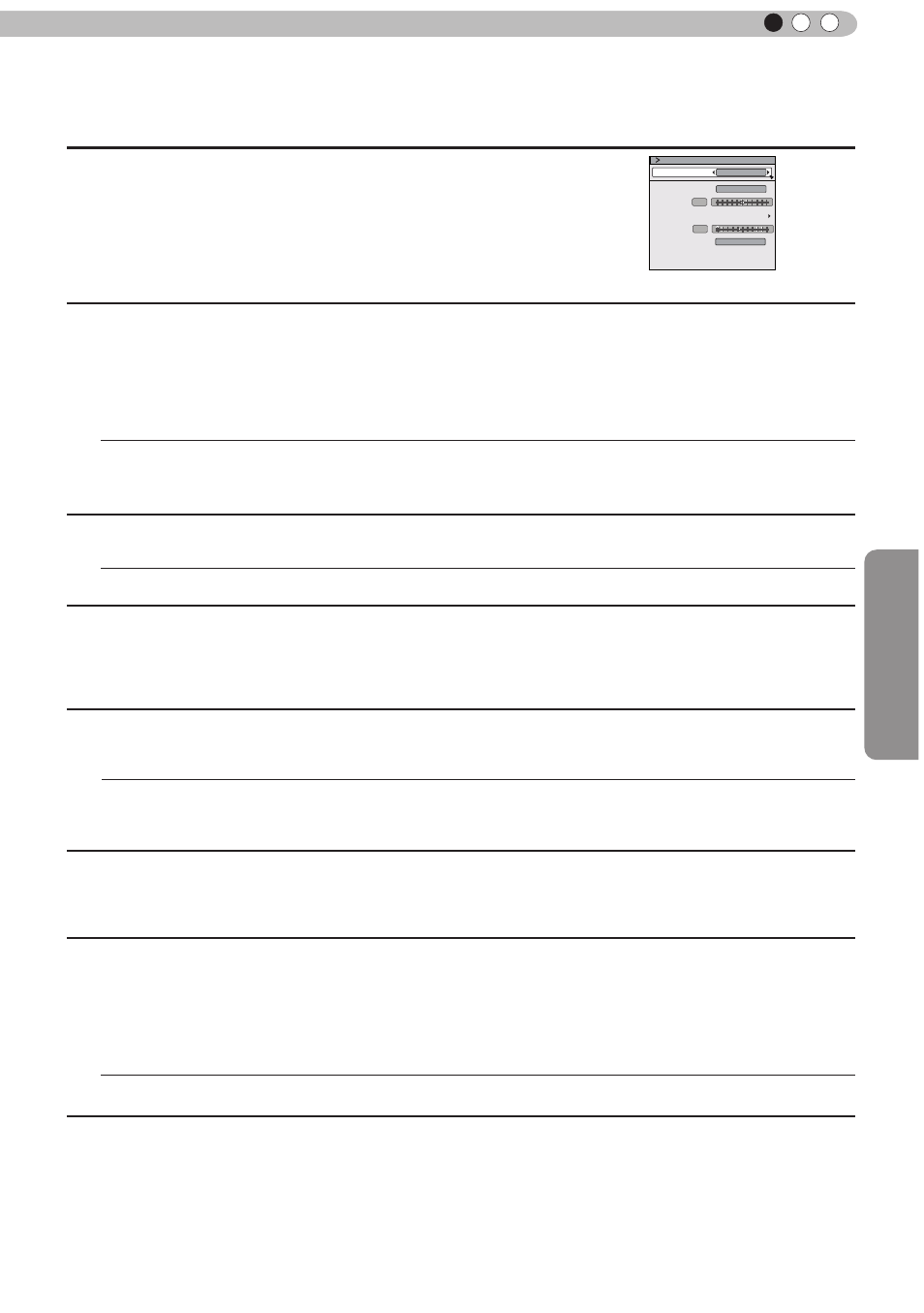
Operation
63
ENGLISH
[2-3] 3D Setting
Use this function to select the 3D signal mode, turn 2D/3D conversion
ON/OFF and to adjust the appearance for 3D video images.
Use the UP/DOWN keys to select an adjustment item. Press the
[BACK] key to return to the previous screen.
Items Explanation, operation, precautions, settings
3D Formats
Use this function to set the 3D input signal format. Use the LEFT/RIGHT keys to configure
settings. Press the OK key to display the settings list, then use the UP/DOWN keys to
select your settings. The [BACK] key will return you to the precious screen.
(*) Signals that do not contain 3D data may be treated as normal 2D signals, and,
therefore, will not project correctly. In such cases, configure the signal manually.
(*) It is recommended to read "About 3D" (Reference page: 75 to 77) before viewing 3D
video images.
Settings: Auto, Side by Side, Top and Bottom, 2D [Auto]
Auto
Side by Side
Top and Bottom
2D
These settings are performed automatically.
Select this setting when the 3D input signal is in Side-by-Side mode.
Select this setting when the 3D input signal is in Top and Bottom mode.
This is projected as a 2D signal.
2D/3D
Use this function to convert the 2D video image into a quasi-3D video image. The effect
may not be visible with some images.
Settings: On , Off [Off]
On
Off
Use this function to convert the 2D video image into a 3D video image.
Will not convert to 3D video image.
Parallax
Use this function to adjust the amount of misalignment of the left and right 3D video
images. Adjust settings according to your preference using the LEFT/RIGHT keys. Press
the [OK] key to display the adjustment gauge window. The [BACK] key will return you to
the previous screen.
(*) Cannot be adjusted during 3D signal input or when "2D/3D" is ON.
Settings: -15~15 [0]
Crosstalk Cancel
Use this function to lessen cross-talk between 3D video images. Adjust settings according
to your preference using the LEFT/RIGHT keys. Press the [OK] key to display the
adjustment gauge window. The [BACK] key will return you to the previous screen.
(*) Can be adjusted during 3D signal input, but not when "2D/3D" is ON.
White
Red
Green
Blue
Settings: -8~8 [0]
Settings: -8~8 [0]
Settings: -8~8 [0]
Settings: -8~8 [0]
Intensity
Use this function to adjust depth perception. Adjust settings according to your preference
using the LEFT/RIGHT keys. Press the [OK] key to display the adjustment gauge window.
The [BACK] key will return you to the previous screen.
(*)This is adjustable when "2D/3D" is ON.
Settings: 1~5 [1]
Sub Title Adjust
Use this function to automatically identify subtitles and set 3D conversion ON or OFF.
Adjust settings according to your preference.
(*)This is adjustable when "2D/3D" is ON.
(*) There may be instances where automatic identification does not work, or video images
are identified as subtitles. Use the LEFT/RIGHT keys to configure settings. Press the [OK]
key to display the settings list, then use the UP/DOWN keys to select your settings. The
[BACK] key will return you to the precious screen.
Settings: Off , On [Off]
Off
On
Use this function to make 2D subtitles.
Use this function to turn subtitle correction OFF.
3D Setting
Parallax
On
2D/3D
Crosstalk Cancel
Auto
3D Format
0
Intensity
Sub Title Adjust
1
On
Adjustments and settings in the menu (continued)
