2011 cr-z – HONDA 2011 CR-Z User Manual
Page 166
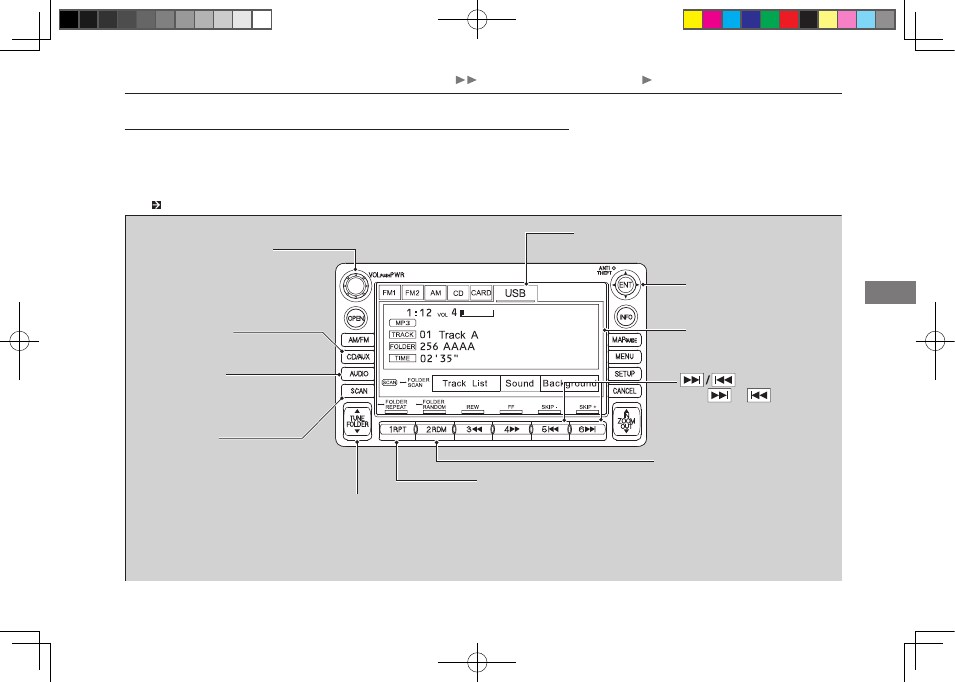
165
Features
Audio with Navigation System Playing a USB Flash Memory Device
Playing a USB Flash Memory Device
Your audio system reads and plays audio files on a USB flash memory device in
either MP3, WMA or AAC*
1
format.
Connect your USB flash memory device to the USB adapter cable, then press the
CD/AUX button or touch the USB icon.
Connecting an iPod/USB Flash Memory Device
*
1: Only AAC format files recorded with iTunes
®
are playable on this audio unit.
CD/AUX Button
Press to play a USB flash memory
device.
Joystick
Navigation Display
AUDIO Button
Press to display the audio mode
on the navigation screen.
VOL/PWR
(Volume/Power) Knob
Press to turn the audio system
ON and OFF.
Turn to adjust the volume.
RPT (Repeat) Button
• Press to replay a file
continuously.
• Press and hold to replay all
files in the current folder.
• To turn off repeat, press the
button again.
USB Icon
Touch to play a USB flash memory device.
SCAN Button
You will get a 10-second sampling
of each song.
• Press to sample all files in the
current folder.
• Press to sample first file in the
main folder.
• To turn off scan, press the button
again.
RDM (Random) Button
• Press to play all files in random
order.
• Press and hold to play all files
in the current folder in
random order.
• To turn off random, press the
button again.
FOLDER Bar
Press
▲ to skip to the
next folder, and
▼ to
skip to the beginning
of the previous folder.
(Skip) Buttons
Press
or
to change
files.
31SZT600book.indb 165
2010/04/28 13:42:27
2011 CR-Z
