Edimax Technology NS-2502 User Manual
Page 43
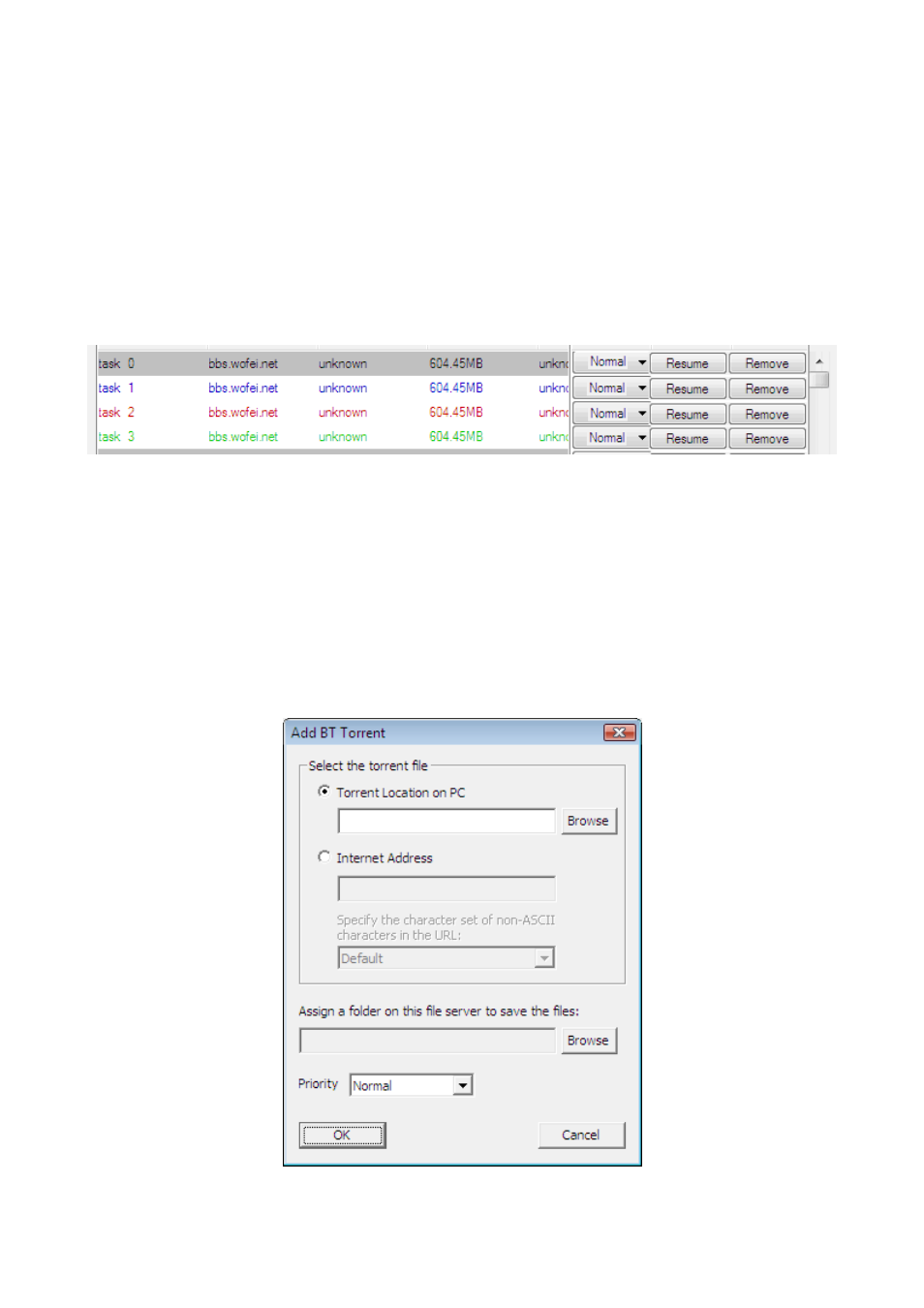
42
Every stopped download item has a “Resume” button and you can resume that stopped
download item by clicking the “Resume” button; Every non-stopped download item has a
“Pause” button and you can stop that download item by clicking the “Pause” button.
For every BT download item, there is also a “Priority” combo box. You can adjust the
priority of BT download items by re-selecting the priority for each BT download item.
The status of each download item is displayed by foreground and background color as the
following picture. All download items with error or paused state are in gray background
color; other download items are displayed with white background color. All trying or
downloading items are displayed with blue words; all waiting items are displayed with red
words; all finished items are displayed with green words.
Add a download item
When you click “Add” button of BT Download, the following window will pop up. You can
assign a torrent of BT download item here. You can upload a torrent file from your PC or
just enter the Internet address (URL) of the torrent file. If you provide an Internet address
of the torrent file, the storage server will download the torrent file from the Internet address
first and then download the files you want according the content of the downloaded torrent
file. You also have to assign the path of a folder on the storage server to save the
downloaded files and the priority of the download item.
