Web management and netscape navigator, Troubleshooting the web management software – 3Com 3900 User Manual
Page 35
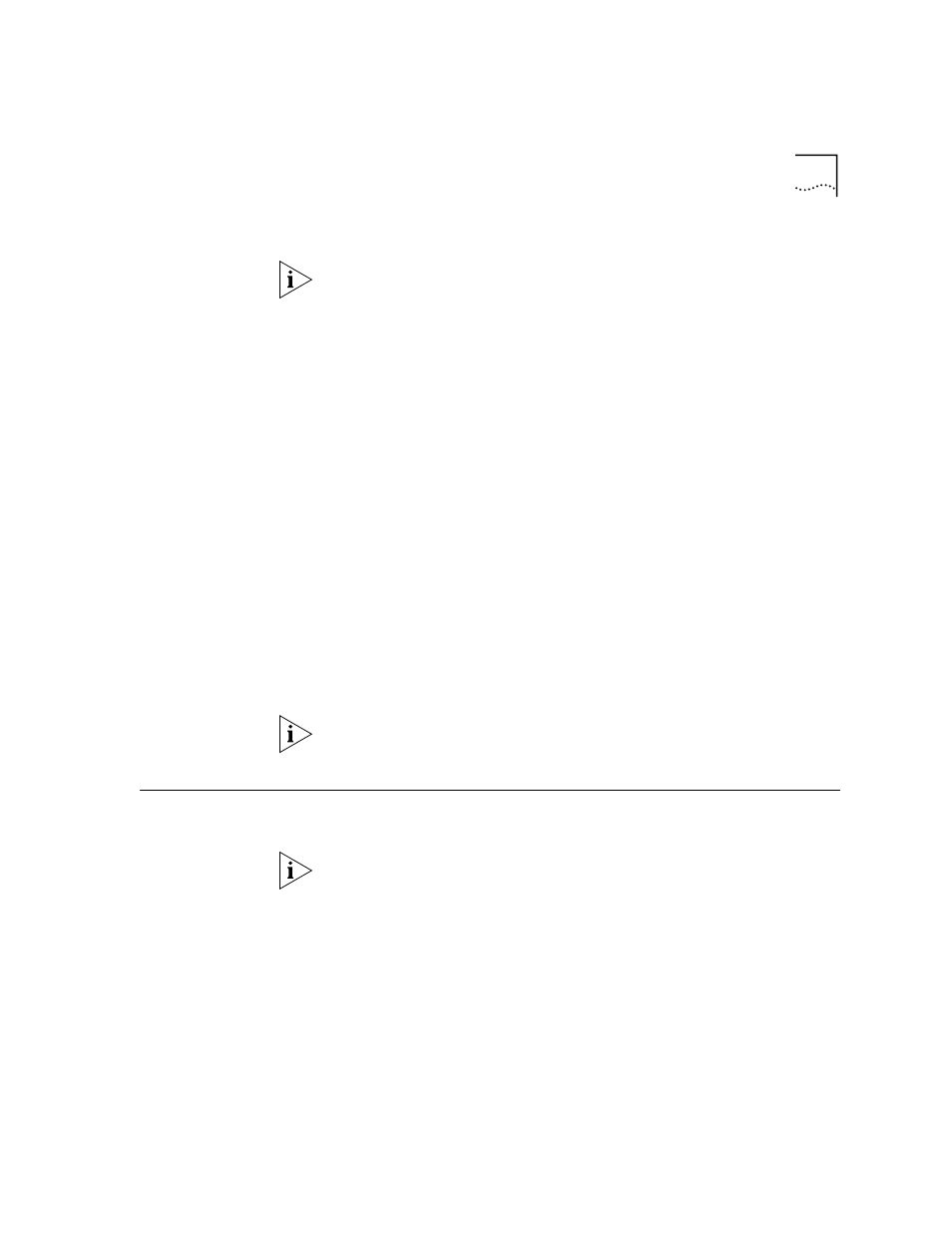
Troubleshooting the Web Management Software
35
6 Select the Edit Permissions tab.
If the options listed under Unsigned Content cannot be configured, verify
that you are using the latest version of Internet Explorer.
7 In the Run Unsigned Content choices, click the Enable option button.
8 Click OK to close the Internet zone dialog box. Then click OK to close the
Security Settings dialog box.
9 In the Internet Options dialog box, click Apply to apply the setting. Then
click OK to close the Internet Options dialog box.
Web Management
and Netscape
Navigator
If you encounter problems accessing Help files from Web Management
applications when you use Netscape, clear the browser memory cache
and disk cache and restart the browser.
To clear the cache in Netscape Navigator:
1 In the browser window, from the Edit menu, select Preferences.
2 In the Category menu tree, click Advanced and then click Cache in the
Advanced folder.
The browser cache options appear to the right of the menu tree.
3 Clear the memory and disk cache by clicking the appropriate buttons on
the cache options form.
4 Restart the browser.
If the Netscape browser does not shut down, press Ctrl+Alt+Delete and
end the Netscape browser task.
Troubleshooting
the Web
Management
Software
If you are unable to run the Web Management software, verify the
accuracy of your
CLASSPATH
environment variable.
By default, the Web Management installation adds two directories above
your existing
CLASSPATH: C:\3Com
. Your directories may be different if
you did not select the default
C:\3Com
directory during installation.
If your system already has an existing
CLASSPATH
before you install the
additional Web Management files, the necessary 3Com directories are
added above yours. As a result, your classpath may look like this:
C:\3Com;C:\java\classes;C:\java\applets\myclasses;
