About the device image – 3Com 3900 User Manual
Page 16
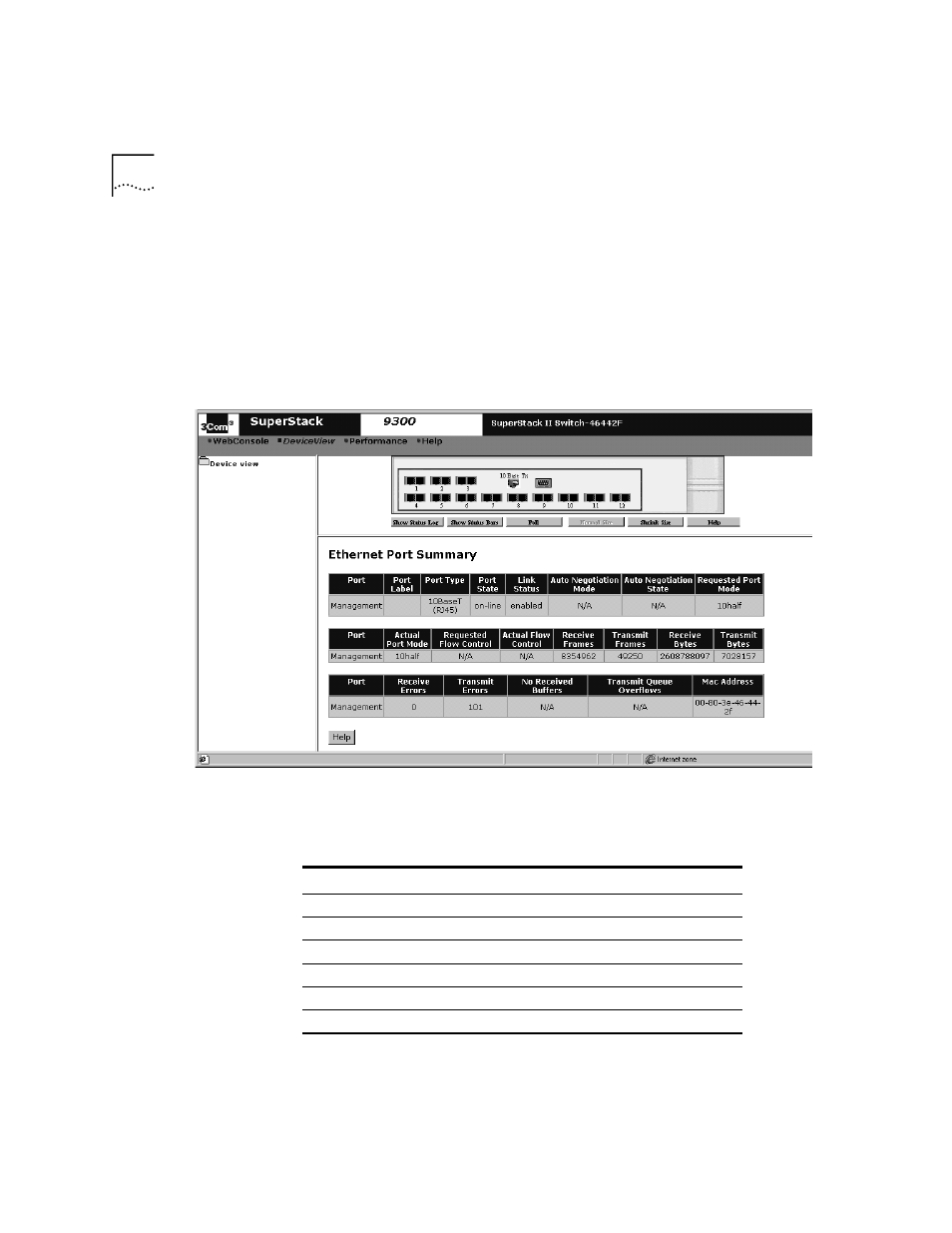
16
C
HAPTER
1: W
EB
M
ANAGEMENT
O
VERVIEW
About the Device Image
As you move your pointer over the image, a blue border outlines the part
of the device image under your pointer. Click an element in the device
image in the DeviceView workspace (shown in Figure 5), a configuration
form appears below the image. See Figure 6 and “Configuring
Parameters in DeviceView” for details.
Figure 6 DeviceView Image (9300 Shown)
As you view the device image, the current state of the system and of each
port is indicated by a color, as described in Table 4.
Table 4 Status Color Codes
Color/Shade
Indicates this status
Green
Enabled, link present
Partial Shading (dark edge)
Disabled, link present
Black
Enabled, link absent
Gray Shading
Disabled, link absent
Red
Partitioned, link present
Yellow
Resilient, link absent
