Troubleshooting, Self test, Troubleshooting guide – Zebra Technologies Mobile Printer User Manual
Page 19
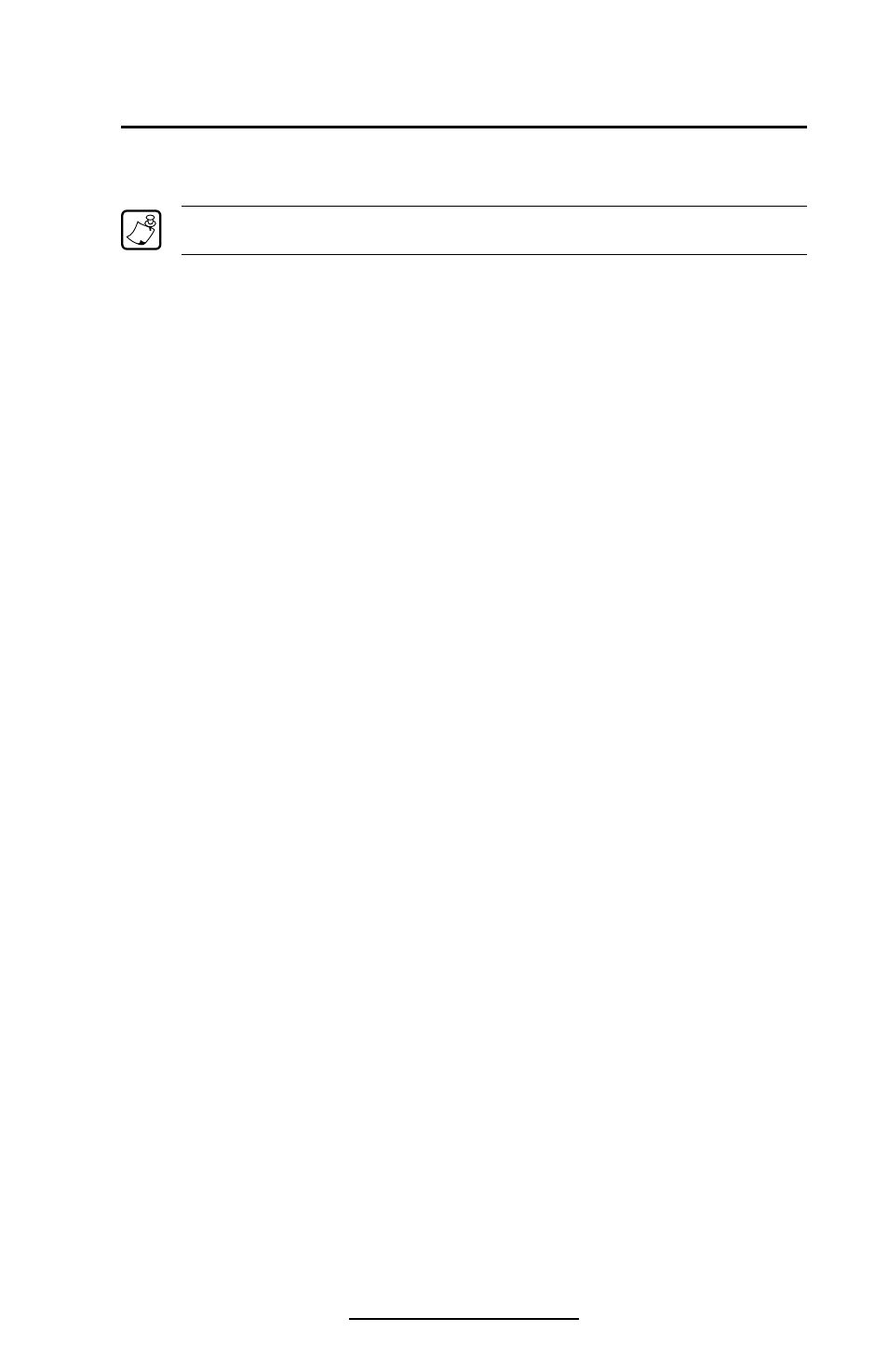
O-19
Cameo 2/3 Series User Guide
Troubleshooting
Self Test:
The self test is activated by the following key sequence:
Refer to the Controls section for more information on keypad functions.
1. Press the “FEED” key
2. While still holding down the “FEED” key, turn on
the printer by pressing and releasing the “ON” key.
3. Continue pressing the “FEED” key until self test starts.
The Cameo will perform the self test and remain on.
The unit should print a line of interlocking “x” characters to
insure all elements of the printhead are working, print out the
version of software loaded in the printer and then print two re-
ports. The first report indicates model, ROM version, serial
number, baud rate, etc. The second report contains applica-
tion information. If no second report appears, there is no ap-
plication loaded.
Troubleshooting Guide
No power
• Check battery, recharge or replace as necessary.
Media does not feed:
• Be sure media compartment cover is closed and latched.
Poor or faded print:
• Clean printhead.
• Check/replace battery. Refer to Appendix D for information
on proper disposal of batteries.
• Check quality of media.
Partial/missing print:
• Check media alignment.
• Clean printhead.
• Verify media compartment cover is closed and latched.
Prints illegible characters:
• Check baud rate.
No print:
• Check baud rate.
• Replace battery. Refer to Appendix D for information on
proper disposal of batteries.
• Check cable connection to terminal.
• Wireless units: verify communication link between printer
and terminal.
continued
