Zoom ZoomAir USB Client User Manual
Page 36
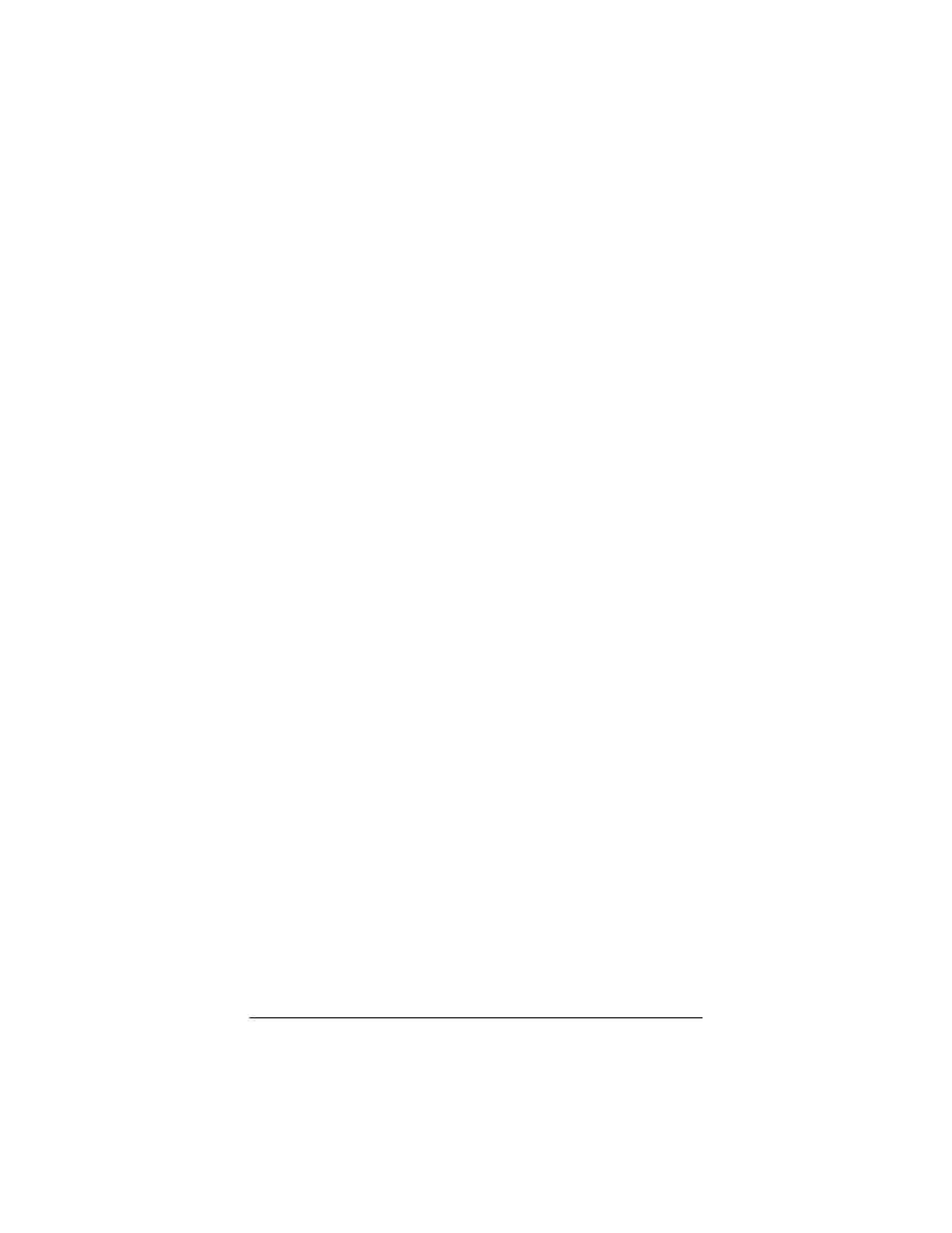
36
ZoomAir USB Client Installation Guide & Reference Manual
If You Cannot Connect to the Network
If your USB Client seems to be working fine, but you are unable to
connect to the network, it may be due to a configuration mismatch.
It is likely there is a configuration mismatch pertaining to either the
Network Name (this value is case-sensitive) or the WEP key.
Other causes may be attributed to the following:
• No USB driver is loaded.
• Station is not authorized to access the network.
• USB Client has a defect.
Referring to this manual’s Table of Contents, go to the appropriate
chapter and verify that you have performed all steps correctly. If
necessary, contact Technical Support.
Check Your TCP/IP Settings
First consult your LAN Administrator for the correct TCP/IP
settings. Then follow these steps.
1
From the desktop, click Start | Settings | Control Panel.
2
Double-click the Network icon to view the Network
Properties. From the list of installed components, check if the
TCP/IP r>ZoomAir USB Client protocol is installed.
• If this protocol is not installed, click the Add button and
select the TCP/IP
protocol from the list. Refer to the
Windows Help for more information.
• If this protocol is installed, select it and click the
Properties button. Check that the parameters resemble
the settings you received from your LAN Administrator.
Make changes if necessary, and click OK when you are
done.
3
When prompted, restart your computer.
