Dvanced, Eatures, Advanced features – Zoom ZoomAir USB Client User Manual
Page 21
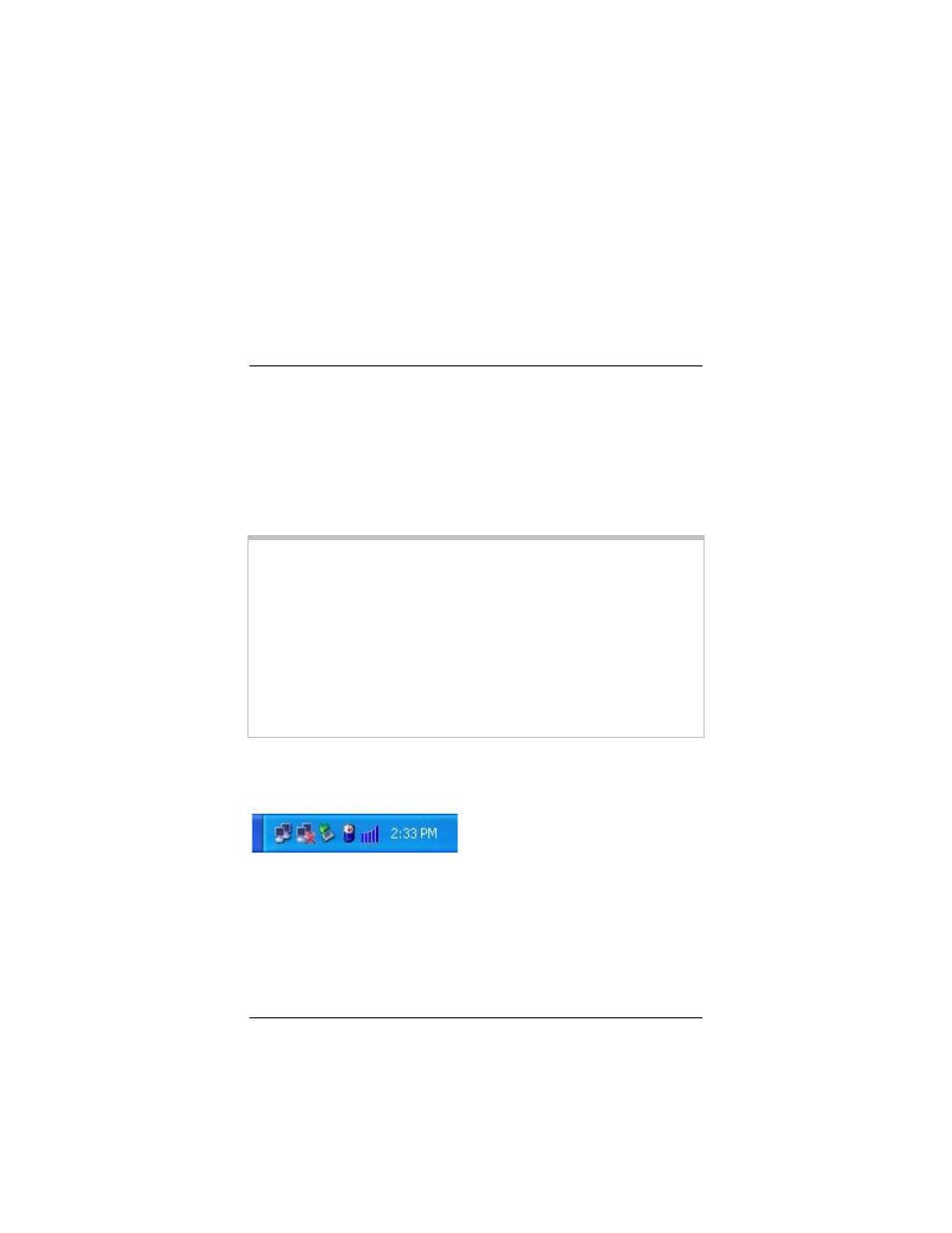
Chapter 4 Advanced Features
21
4
Advanced Features
This chapter describes some of your USB Client’s advanced
capabilities. These include the following:
• How to make configuration changes
• How to set up WEP
• How to monitor the status of your USB Client connection
• How to perform diagnostics
WINDOWS XP USERS, TAKE NOTE:
Windows XP includes an Automatic Wireless Network
Configuration feature, so you do not need to use the ZoomAir
WLAN Utility. If you prefer to use our WLAN utility instead,
you must first disable the XP feature.
1. From the system tray, right-click the Open Wireless
Network Connections icon and select Properties.
2. Navigate to the Wireless Networks tab.
3. Uncheck the box that states “Use Windows to configure
my wireless network settings” and click OK.
The WLAN Utility is represented by a step-shaped icon in your
computer’s system tray.
The icon can be one of three colors, blue, yellow, or red.
• Blue indicates an excellent or good link.
• Yellow indicates a weak but usable link.
• Red indicates no link or a link of very poor quality.
