Loop back – Zoom ZoomAir USB Client User Manual
Page 29
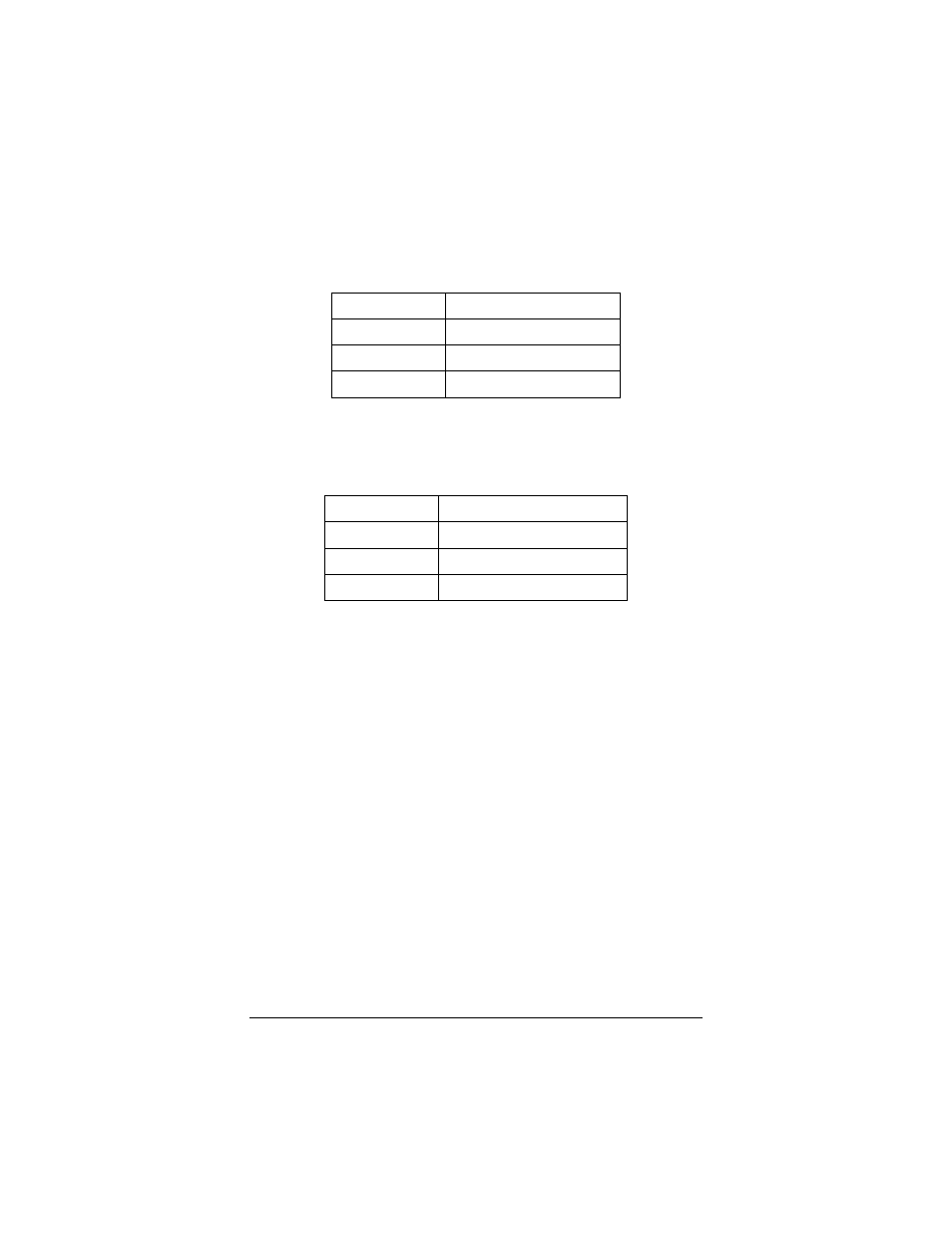
Chapter 4 Advanced Features
29
Throughput—
Shows the short term transmit and receive
throughput in bytes/second, and is continuously updated.
Link Quality—
Based on the quality of the received signal of the
Access Point beacon. There are four states of link quality:
100%-80%
Excellent
80%-60%
Good
60%-30%
Fair
Under 30%
Poor or no connection
Signal Strength—
Based on the received signal strength
measurement of the baseband processor of the Beacon signal.
Same as link quality, there are four states of signal strength:
100%-80%
Excellent
80%-60%
Good
60%-30%
Fair signal strength
Under 30%
Poor or no signal strength
You can click the Rescan button to force the radio to rescan all
available channels. If your link quality or signal strength is poor,
rescanning can be used to push the radio off a weak Access Point
and search for a better link with another Access Point.
Loop Back
The Loop Back dialog box helps you examine data transmission
quality between your USB Client and any workstation on the
network. Enter the IP address of one local client and one remote
client, adjust the Ping Interval and Packet Size (if necessary), and
click Ping. If there is a reply, communication is successful.
In addition, you can run a proprietary loopback test by clicking the
Loop Back button; this will verify the communication quality
between your wireless client and Access Point. Click the Refresh
button to set the counters back to 0.
