Removing, Emoving – Zoom ZoomAir USB Client User Manual
Page 18
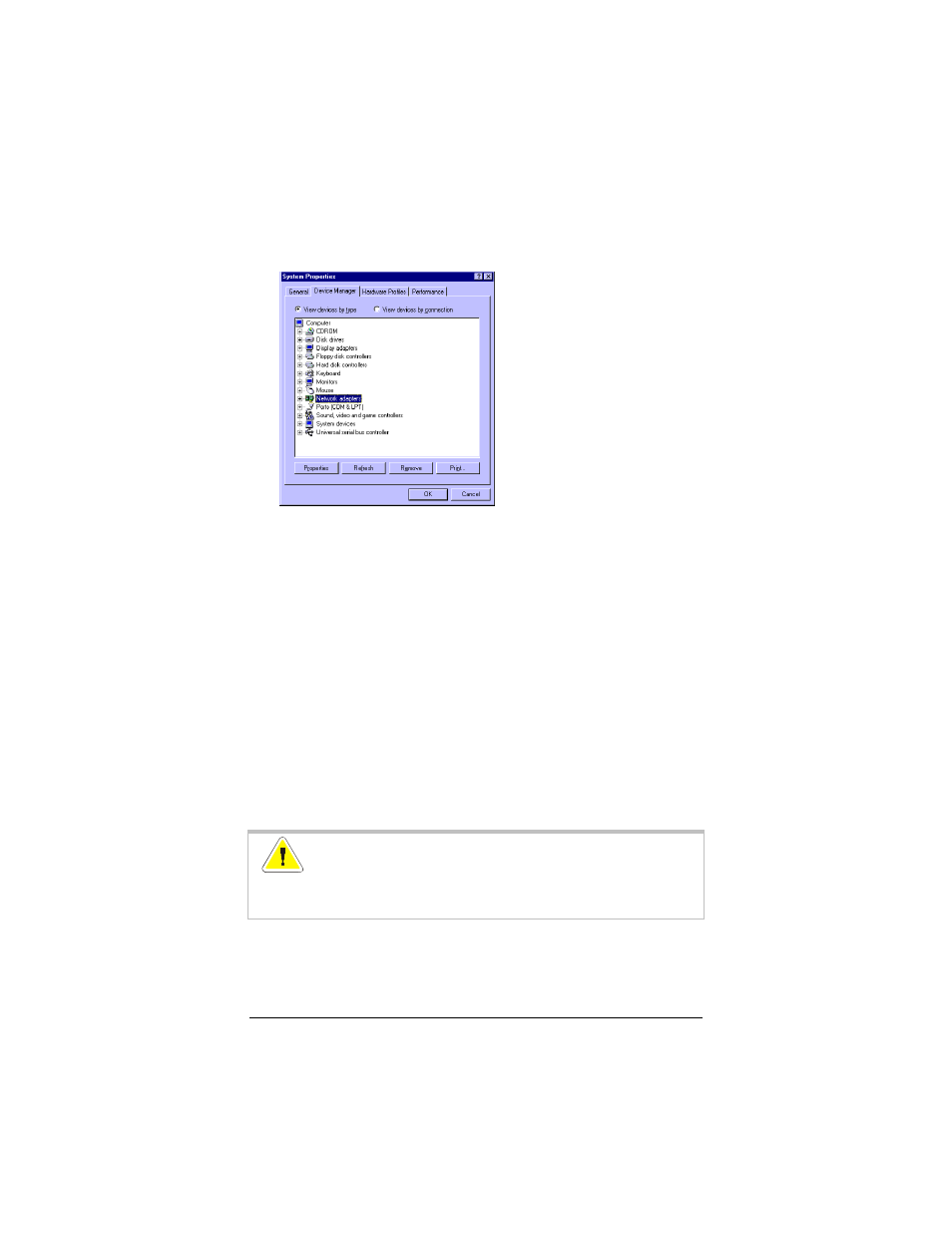
18
ZoomAir USB Client Installation Guide & Reference Manual
4
In the top section of the Device Manager
tab, select the
option View devices by type. Then, in the list of PC Devices,
double-click Network Adapters.
5
Select the item ZoomAir USB Client
and click the Properties
button.
6
In the ZoomAir USB Client Properties window, select the
Driver tab. To display information about the currently
installed driver, click the Driver File Details
button.
• To upgrade your current driver to a newer version, click
the Update Driver
button and follow the instructions
displayed on your screen.
7
Restart your computer. This step completes the upgrade
procedure and loads the new driver.
Removing
!
CAUTION: When you remove the USB Client, you will
lose your network connection. Make sure to close all files
and network applications before beginning.
- 5805 (12 pages)
- 4412A/TF (48 pages)
- 4410B/TF (8 pages)
- 651A (4 pages)
- 4320A (170 pages)
- V92 Ext 3049C (2 pages)
- ADSL X4 5651 (2 pages)
- CableModem 5041 (2 pages)
- 5660A (28 pages)
- 5654A (2 pages)
- ZoomAir 4117 (2 pages)
- 5011 (2 pages)
- ADSL X6v 5697 (166 pages)
- 5590C (3 pages)
- ADSL X5 5654 (2 pages)
- 2986 (2 pages)
- X5V (80 pages)
- 2925 (32 pages)
- 2976 (2 pages)
- IG-4160 (48 pages)
- CableModem (32 pages)
- USB Faxmodem (32 pages)
- iHiFi 4386F (2 pages)
- ZoomAir IG-4150 (72 pages)
- Gateway/Router Zoom V3 (84 pages)
- 1654A (66 pages)
- 4401F (2 pages)
- Series 1063 (36 pages)
- 1273 (2 pages)
- 1125 (2 pages)
- ADSL Modem BRIDGE 5515 (32 pages)
- 5624 (2 pages)
- 1064 Series (61 pages)
- 56K (67 pages)
- 4414F (2 pages)
- X4 (56 pages)
- MAC (32 pages)
- 4410A (24 pages)
- X6v VoIP (51 pages)
- ADSL USB Modem Quick Start guide None (32 pages)
- 2920 (2 pages)
- 5651F (2 pages)
- ADSL X3 5560 (2 pages)
- 504 (6 pages)
- 4300 (2 pages)
