Yamaha BODiBEAT BF-1 User Manual
Page 28
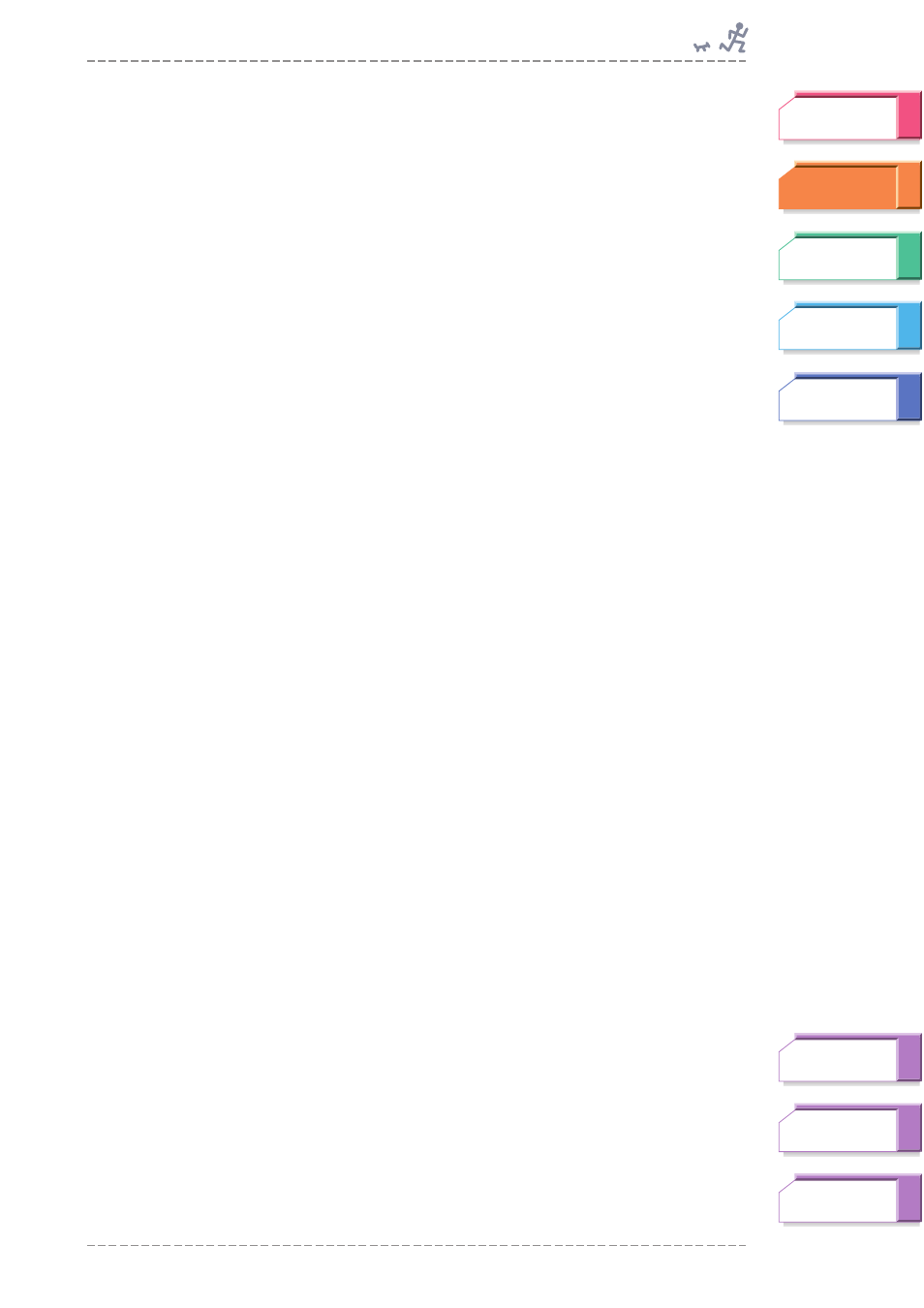
Walking/Jogging at Your Own Pace—Free Workout Mode
BF-1 Owner’s Manual
28
4
From the appropriate Goal Setting menu, go to the Music Select
menu.
If you’ve selected the Unlimited setting (in step 2 above):
Simultaneously press both
▲/▼ (Up/Down) buttons.
If you’ve selected the Time, Distance or Calories setting (in step 3 above):
Go to the setting display for the selected setting, and simultaneously press
both
▲/▼ (Up/Down) buttons.
n
When the Music Priority parameter (
) is set to “BODiBEAT Songs,” the Music Select
display is not displayed and operation returns to the previous display.
5
From the Music Select menu, select the desired setting.
Available settings:
All Songs, Playlist(s)
n
Other Playlists will be shown here as you create them (using the included software) and load
them to the BF-1. By default, the BF-1 has no custom music Playlists. However, it automatically
creates two Playlists (Walk and Jog) when you first load your own songs to the device. The BF-1
automatically sorts the songs you’ve loaded according to tempo and assigns them to the
appropriate Playlist.
n
Even if you’ve selected a specific Playlist or “All Songs” in step 2 here, playback may be a mix of
pre-loaded BODiBEAT songs and audio songs, or even only BODiBEAT songs. This would occur
when:
• No songs of the appropriate tempo exist in the specified Playlist or among all songs on the
device.
• The Music Priority parameter (
) has been set to “Mix,” which means that audio songs
and BODiBEAT songs are mixed in a 50/50 ratio. (The default setting of Music Priority is “User
Songs,” which means that only audio songs are played, unless no songs of the appropriate
tempo exist.)
