Removing unwanted marks on the edges of copies, Procedure – Xerox WorkCentre Pro 75 EN User Manual
Page 64
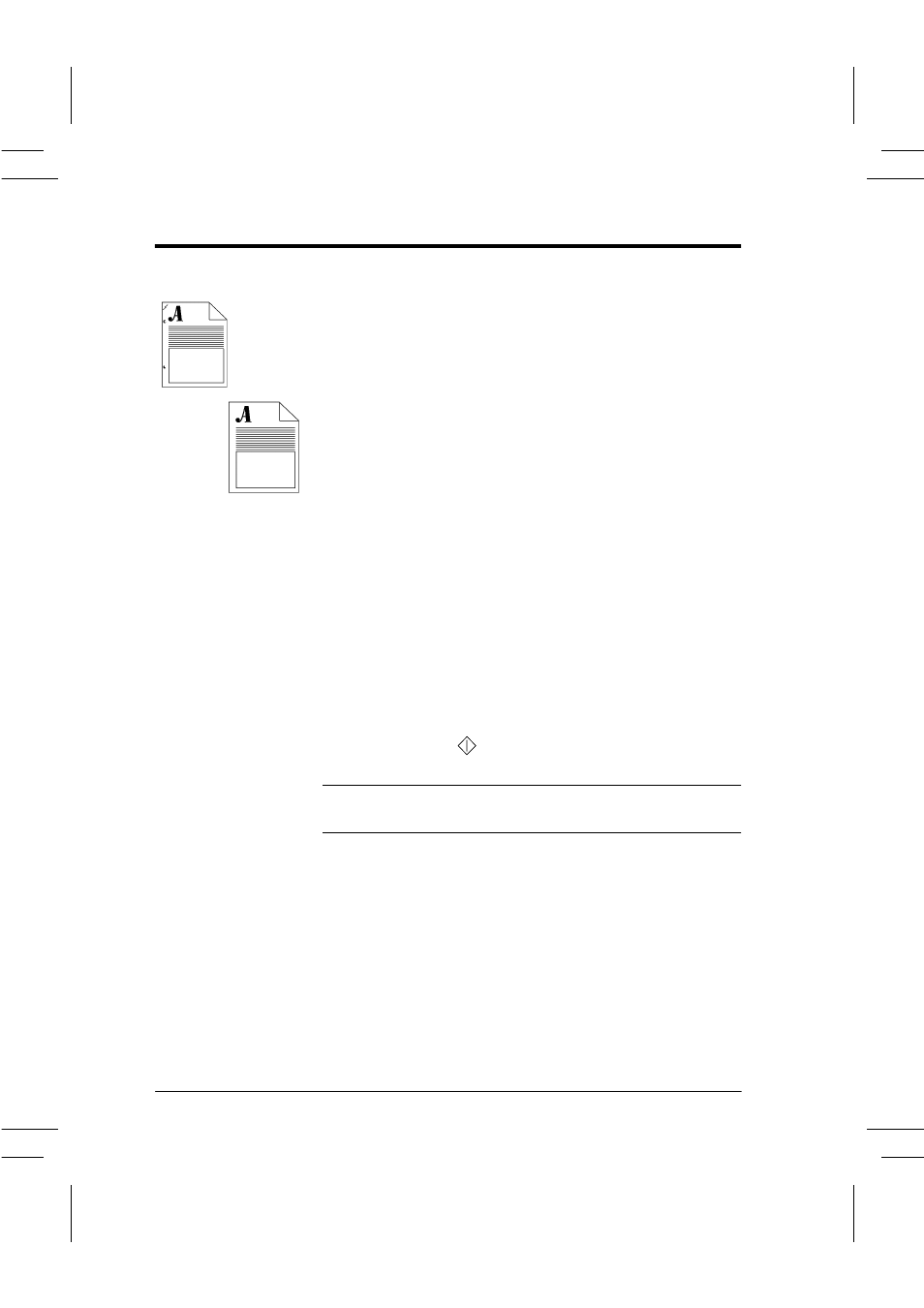
Page 50
Xerox WorkCentre Pro/CopyCentre User Guide
Removing Unwanted Marks on the Edges of Copies
Typical Application
Remove distracting marks on your copies.
Procedure
1. Load your originals.
2. Make your programming selections by touching the
screen. The most common selections are on the Basic
Copying tab (Output, 2-sided Copy, Reduction/
Enlargement, and Paper Supply).
3. Use the keypad to enter the number of copy sets.
4. Depending on the configuration of your machine press
either the More Copy Features tab or the Image
Adjustment tab.
5. Press the Edge Erase button.
6. Select either Edge Erase or Border Erase.
Use Edge Erase to erase any of the margins on the copies
independently.
Use Border Erase to create a uniform border around your
copies.
7. Press the Save button.
8. Press the Start (
) button.
HINT
To erase drill hole marks on your copies, set the edge
deletion to 15 mm.
