Wins (windows internet name service), Before you start, Go to the printer and – Xerox 604S14200 User Manual
Page 27: Go to the nt workstation and
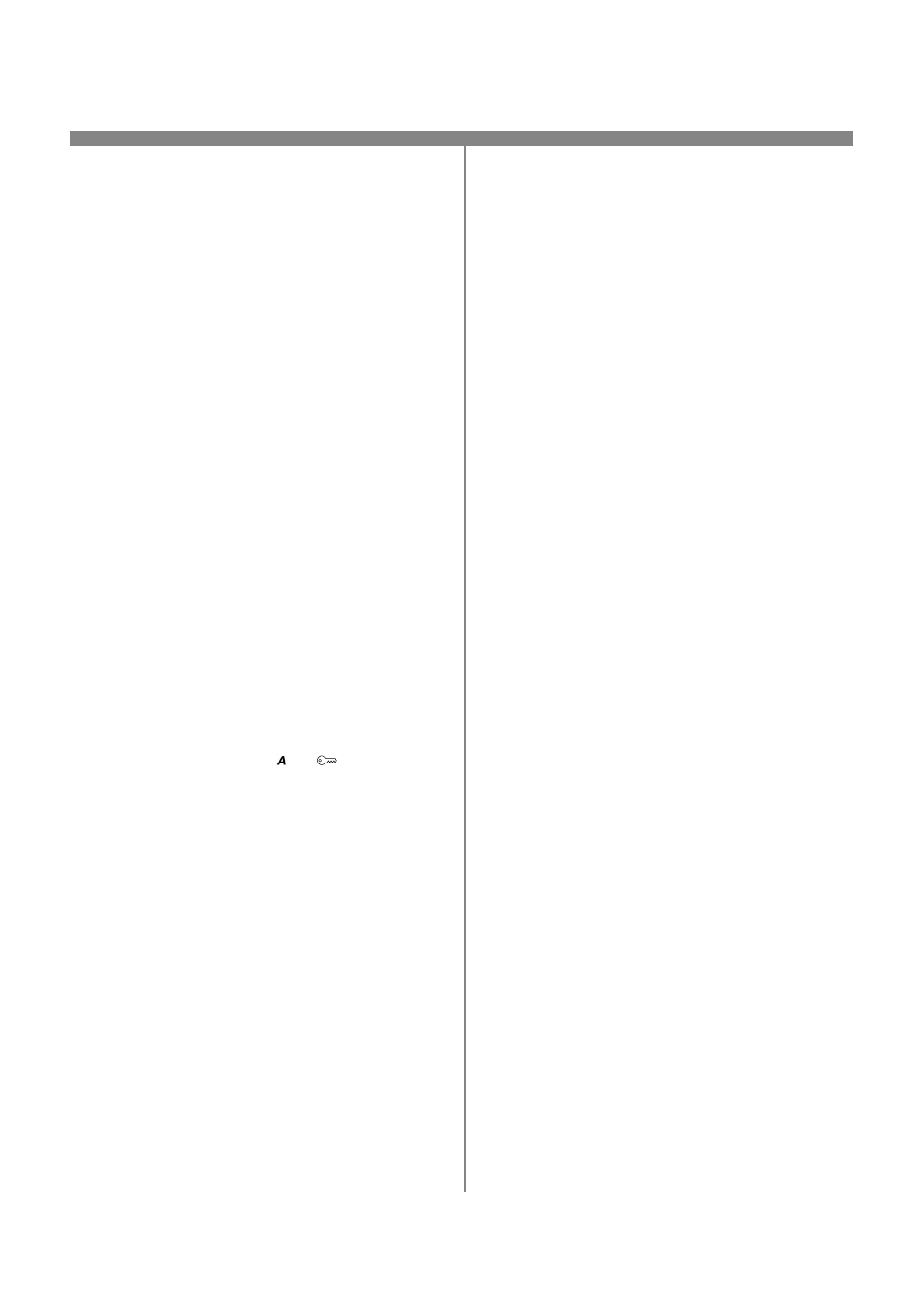
27
604P15500
Before You Start
Verify the Ethernet connection is complete and the
desired speed is set. Then return to this page.
Your printer now has DHCP, LPR, and NetBIOS over the
IP protocol enabled by default. If your DHCP server will
provide host name, IP address, Gateway address, and
Subnet Mask, the printer TCP/IP information will be con-
figured on initial boot.
This means that if you have configured your DHCP
server with the desired information, you may connect
your printer to your network and it will boot and register
with the WINS server automatically.
In this mode the default host name for the device will be
the letters XRX followed by the MAC address of the net-
work interface. Example:
XRX08003E313E0A
If this host name is acceptable you can go right to the
section on this card entitled Go to the NT Workstation
and.... and complete those steps.
Go to the printer and...
1.
Connect your printer to the network with the
appropriate cabling
2.
Enter the Tools pathway
a) Press the Access (
or
) button.
b) On the keypad enter 1111 or the current
password. Press the Enter button when
finished. The Touch Screen will be used for the
remainder of the data entry, unless instructed
otherwise.
3.
Enter the Network Setup menus
a) Press the Connectivity and Network Setup
button.
b) Wait for the screen to refresh and press the
Network Setup button.
c)
Press the Microsoft Networks button.
4.
Enable the Transport and Media
a) Press the Transport and Media button.
b) Press the Enable button. Select either
NetBEUI/Ethernet or IP/Ethernet.
c)
Press Save.
5.
Set the NetBIOS Host Name
a) Press the Workgroup and Host button.
b) Press the SMB Host Name button.
c)
When the soft keypad appears, type the host
name EXACTLY as you want it to appear
with correct case. When finished press the
Save button twice to record the changes.
d) Press the Exit Tools button.
e) The printer will reconfigure itself with the new
settings and automatically register its TCP/IP
address and NetBIOS host name with your
WINS server.
Go to the NT workstation and...
1.
Create a new lpr printer.
Note: Microsoft does not provide a native LPR
spooler for Windows 95/98 operating systems.
You may use third-party LPR spooler software to
provide this service. Consult the software docu-
mentation for printer installation instructions.
a) With an LPR port as the desired destination,
enter the Microsoft Networking host name.
b) Enter a queue name to identify the printer.
c)
When prompted, select the desired
PostScript or PCL driver from the
CentreWare Print and Fax Drivers CD
located in the CentreWare Network
Services Pack or a directory where drivers
are stored.
WINS (Windows Internet Name Service)
