Microsoft windows nt 4.0 server (tcp/ip), Before you start, Go to the printer and – Xerox 604S14200 User Manual
Page 23
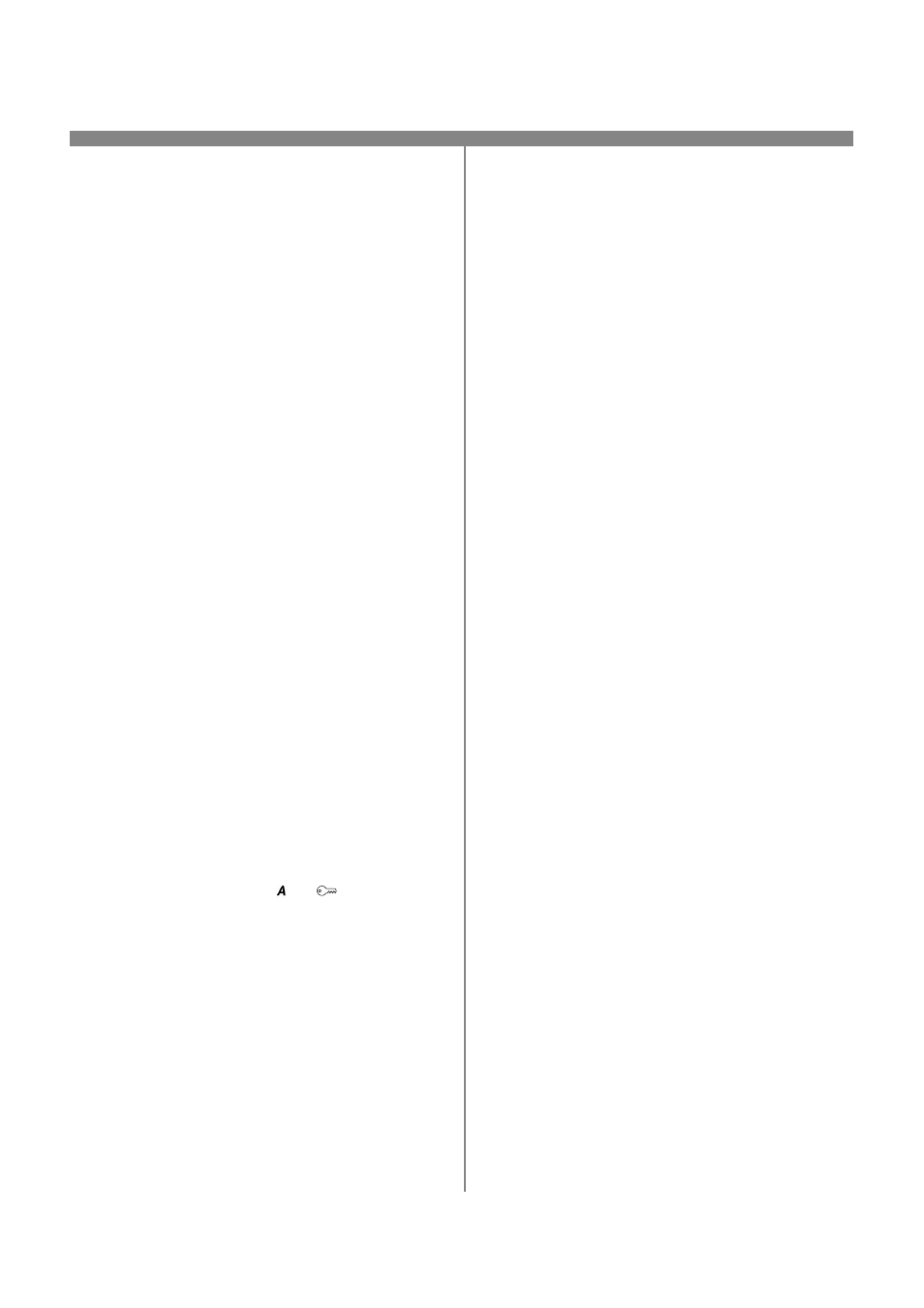
23
604P15300
Before You Start
Verify the Ethernet connection is complete and the
desired speed is set. Then return to this page.
Your printer has DHCP enabled by default. If you have
configured a DHCP server with TCP/IP information, you
can connect your printer to your network and it will
retrieve its TCP/IP information from the DHCP server
when it is turned on.
You can manually assign or use BOOTP or RARP
servers to assign TCP/IP information to your printer.
Refer to the Dynamic TCP/IP Address Assignment
(DHCP/BOOTP/RARP) Quick Install Card for details.
If you are using DHCP, perform Steps 1 through 6c but
DO NOT change any values. Then read the note before
step 6d and determine if you wish to change the lpr port
number. After choosing, complete the remainder of the
procedure.
Record the following information:
Host Name ____________________________
IP Address ____________________________
Subnet Mask ___________________________
Default Gateway ________________________
Go to the printer and...
1.
Connect your printer to the network with the
appropriate cabling
2.
Enter the Tools pathway
a) Press the Access (
or
) button.
b) On the keypad enter 1111 or the current
password. Press the Enter button when
finished. The Touch Screen will be used for the
remainder of the data entry, unless instructed
otherwise.
3.
Enter the Network Setup menus
a) Press the Connectivity and Network Setup
button.
b) Wait for the screen to refresh and press the
Network Setup button.
c)
Press the TCP/IP Options button.
4.
Enable the Protocol and Media
a) Press the TCP/IP Settings button.
b) Press the Protocol and Media button.
c)
Press the Enable button.
d) Press Save.
NOTE: The Broadcast Address will be calculated
automatically.
5.
Set the Host Name
a) Press the Name/Address button.
b) One at a time press the soft buttons on the
Touch Screen for each octet of the IP
address and enter the numbers using the
keypad.
c)
Press the Host Name button.
d) When the soft keypad appears, type the host
name EXACTLY as you want it to appear
with correct case. When finished press the
Save button twice to record the changes and
exit to the TCP/IP Settings Screen.
6.
Set the Subnet Mask and Gateway
a) Press the Subnet and Gateway button.
b) One at a time press the soft buttons on the
Touch Screen for each octet of the Subnet
Mask and enter the numbers using the
keypad.
c)
Repeat this process for the IP Gateway
address. When finished press Save to record
the changes and press Close to exit to the
TCP/IP Settings screen.
d)
Press the TCP/IP - Line Printer button. At
the next screen press the Enable button.
NOTE: While you can change the port number at
which your printer will accept lpr print jobs it
is recommended that you do this ONLY with
extreme caution as most lpr spoolers are set
to send print jobs to the default port.
e) If you wish to change the lpr port for your
printer press the port soft button and enter
the desired port number at the keypad. Press
Save.
7.
Exit the Tools Menu
a) Press the Exit Tools button.
Microsoft Windows NT 4.0 Server (TCP/IP)
