Microsoft windows (netbeui) peer-to-peer networks, Go to the workstations and – Xerox 604S14200 User Manual
Page 26
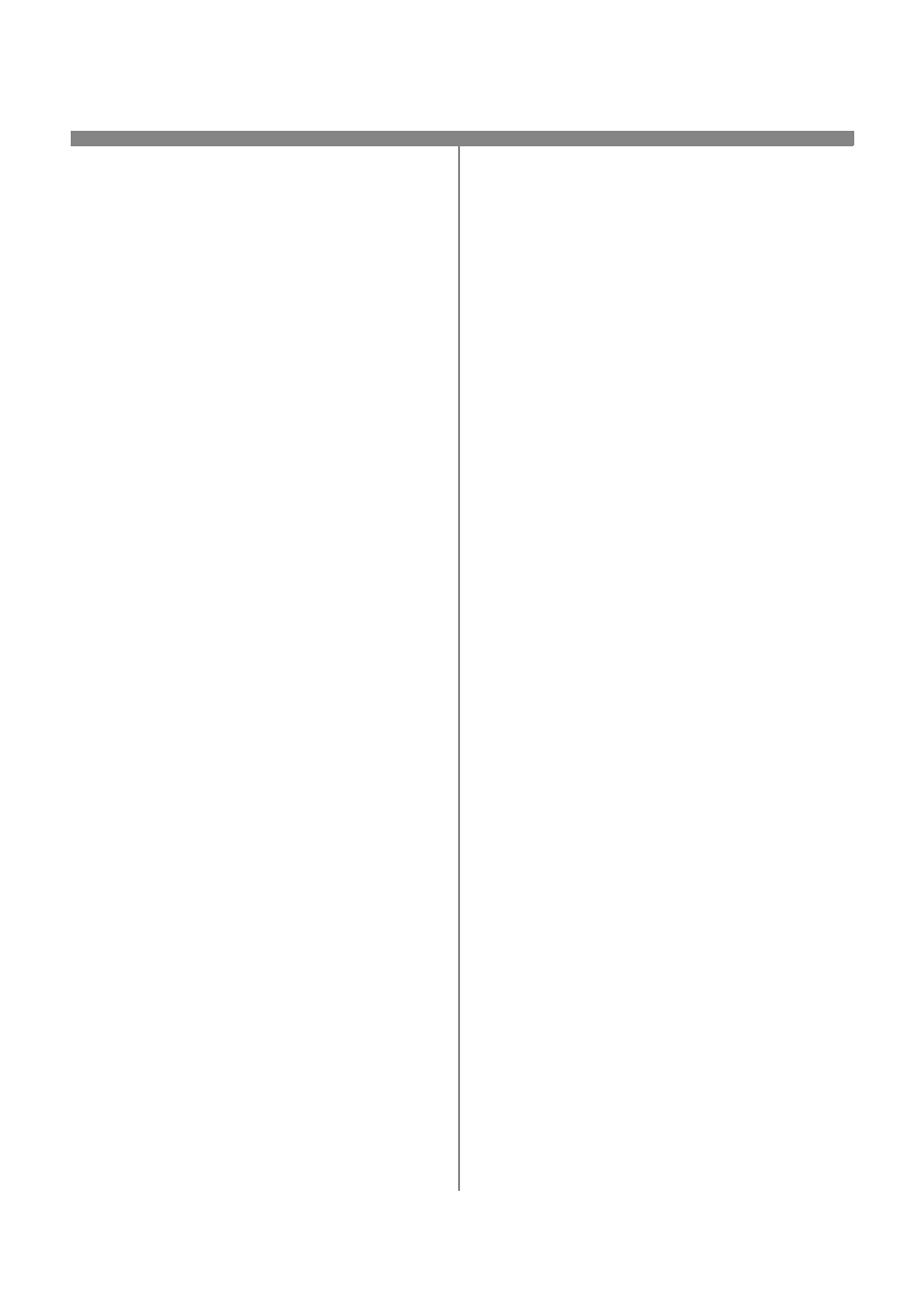
604P15400
26
9.
Prepare for print driver installation
a) Print a Configuration Report to use in the
remainder of the installation.
b) Repeat Steps 2a and 2b
c)
Select System Settings.
d) Select Configuration Report.
e) Select Print Configuration Report Now.
f)
Press Cancel.
10.
From the documentation package supplied with
your printer, retrieve the CentreWare Network
Services Pack. Proceed to the next section of
this procedure called Go to a Workstation
and...
Go to the workstations and...
1.
Verify that the NetBEUI protocol is loaded (ALL
Windows 3.11 or greater versions).
2.
Use the CentreWare Print and Fax Drivers CD
to install print drivers on a Windows-based
workstation. Details for these procedures are
contained in the leaflet entitled Getting Started
with Network Service.
3.
On the Configuration Report review the
NetBIOS: area and note the Workgroup, Host
Name, and Printer Name.
Windows 95, Windows 98 and Windows NT
4.X Workstation Users
•
Click the Start button and select Settings.
•
From the cascade menu select Printers.
•
Select a printer with the right mouse button.
•
Select the Properties entry in the cascade menu.
•
Select the Details tab on the Properties dialog.
•
Click the Add Port button and browse to the
Workgroup.
•
Double-click the name of the WorkGroup for the
printer as shown on the Configuration Report.
•
Double-click the Host Name of the printer as shown
on the Configuration Report.
•
Click once on the Printer Name then click OK.
4.
Open an application and print a test page to verify
operation.
5.
If your print job does not print, refer to the
Troubleshooting section of the System
Administration Guide (pdf file) located on the
Customer Documentation CD to solve the
problem.
Microsoft Windows (NetBEUI) Peer-to-Peer Networks
