On-screen displays (osd), Osd modes, Selecting the osd mode – Yamaha DSP-AX2 EN User Manual
Page 21: 19 on-screen displays (osd), P01 concert hall 1
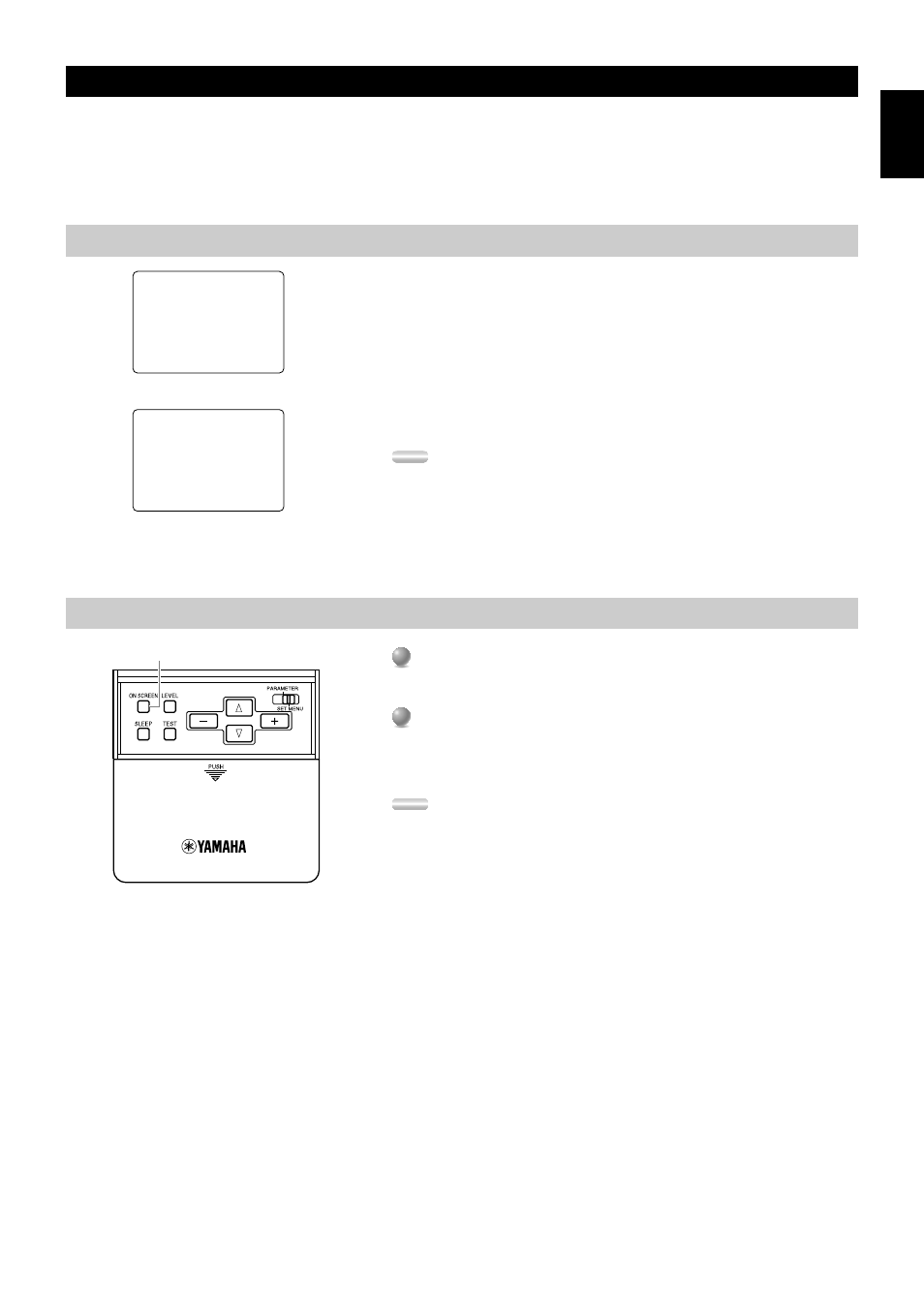
English
19
On-Screen Displays (OSD)
You can display the operation information for this unit on a video monitor. If you display the SET MENU and DSP sound field program
parameter settings on a screen, it is much easier to see the available options and parameters than it is by reading this information on the front
panel display.
If a video source is being reproduced, the OSD is superimposed over the image.
If a video source is not being reproduced (or the source component is set in the standby mode), you can set the OSD to turn on (blue
background) or off with “14 DISPLAY SET” on the SET MENU.
OSD Modes
You can change the amount of information the OSD shows.
Full Display .......... This mode always shows the sound field program parameter
settings on the video monitor.
Short Display ........ This mode briefly shows the same contents as the front panel
display at the bottom of the screen, then disappears.
Display Off ........... This mode briefly shows the “DISPLAY OFF” message at the
bottom of the screen, then disappears. Afterwards, no changes to
operations appear on the screen except those of the
ON
SCREEN
.
Notes:
• When you choose the Full Display mode, the
INPUT
selector,
VOLUME
, and some
other types of operation information are displayed at the bottom of the screen in the same
format as the front panel display.
• The OSD signal is not output through the
REC OUT
selector, and will not be recorded
with any video signal.
• The SET MENU, TEST DOLBY SUR and TEST DSP appear regardless of the OSD
mode.
Selecting the OSD Mode
1
1
When you turn on the power, the video monitor and front panel display shows
the level of the main volume for a few seconds and then switches to show the
current sound field program.
2
2
Press
ON SCREEN
on the remote control repeatedly to change the display
mode.
The OSD mode changes in the following order: Full Display, Short Display,
and Display Off.
Notes:
• If you choose a video input source that has component connected to both the
S
VIDEO IN
and composite
VIDEO IN
jacks, and both the
S VIDEO OUT
and
composite
VIDEO OUT
jacks are connected to a video monitor, the video signal is
output to both the
S VIDEO OUT
and
VIDEO OUT
jacks. However, the OSD is
carried only on the S-video signal. If no video signal is input, the OSD is carried on
both the S-video and composite video signals.
• If your video monitor is connected only to the
COMPONENT VIDEO
jacks of this
unit, the OSD is not shown. Make sure to connect your video monitor to the
COMPONENT VIDEO
jack and either
VIDEO
or
S VIDEO
jacks if you would
like to see the OSD.
• Playing back video software that has an anti-copy signal or video signals with a lot
of noise may produce unstable images.
P01 CONCERT HALL 1
≥
Europe Hall A
INIT.DLY…………30ms
ROOM SIZE…………1.0
LIVENESS…………………5
CONCERT HALL 1
Europe Hall A
P01
Full Display (ex.)
Short Display (ex.)
ON SCREEN
