Print quality problems, Font problems – Xerox 701P40211 User Manual
Page 85
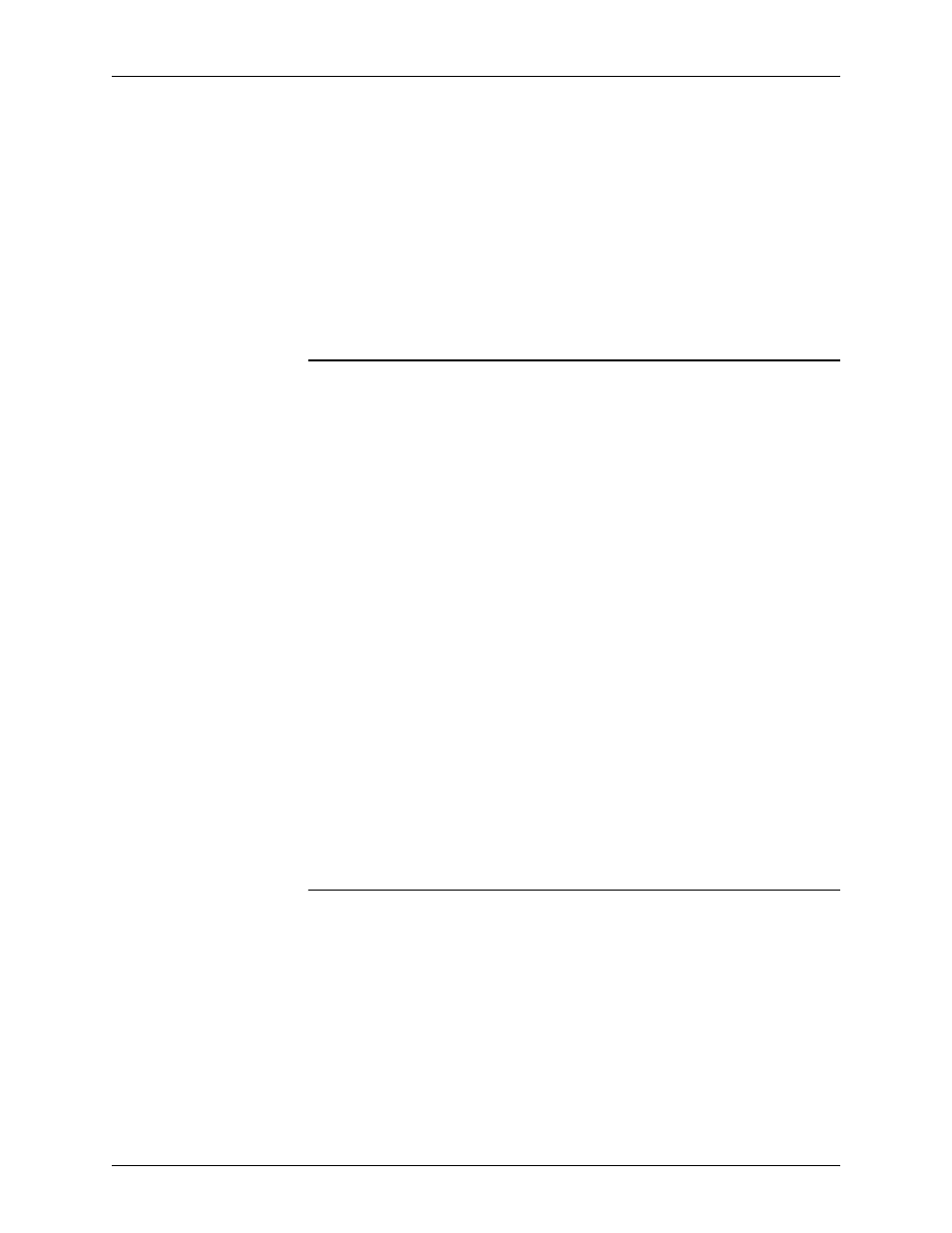
System Guide
Troubleshooting
Common Controller
9-5
–
en_US for U.S. English
–
in_UK for U.K. English
–
fr for French
–
es for Spanish
–
de for German
–
it for Italian
–
ja for Japanese
Print Quality problems
An image quality problem exists if a job has been submitted
successfully, but does not print correctly.
NOTE: If Image Quality parameters are changed, the DocuSP
software must be restarted for the change to take affect.
NOTE: The Image Quality default settings are optimized for the
printer. If changes are made, the factory installed defaults can
be restored by selecting [Defaults]. Selecting [Reset] sets the
Image Quality parameters to the most recently applied setting.
To determine the print quality problem and possibly fix the
problem, perform the following:
1. Retrieve the error page if one was printed.
2. Submit the job to a draft PostScript printer if one is available
to determine if the master is valid.
3. Ensure that the jobs are sent to the correct queue.
4. Ensure that a valid PDL is used.
5. If the problem still exists, recreate the job with a different print
driver and resubmit the job to the printer.
Font problems
A font problem exists when incorrect printed fonts have
character spacing, jagged characters, text running off the page,
or sentences running into each other.
To determine and fix the font problem, perform the following:
1. Determine if the font is being downloaded with the job.
NOTE: If a downloaded font is not found, font substitution
occurs and an error page is printed.
