Socket gateway configuration utility: setvpsoption – Xerox 701P40211 User Manual
Page 50
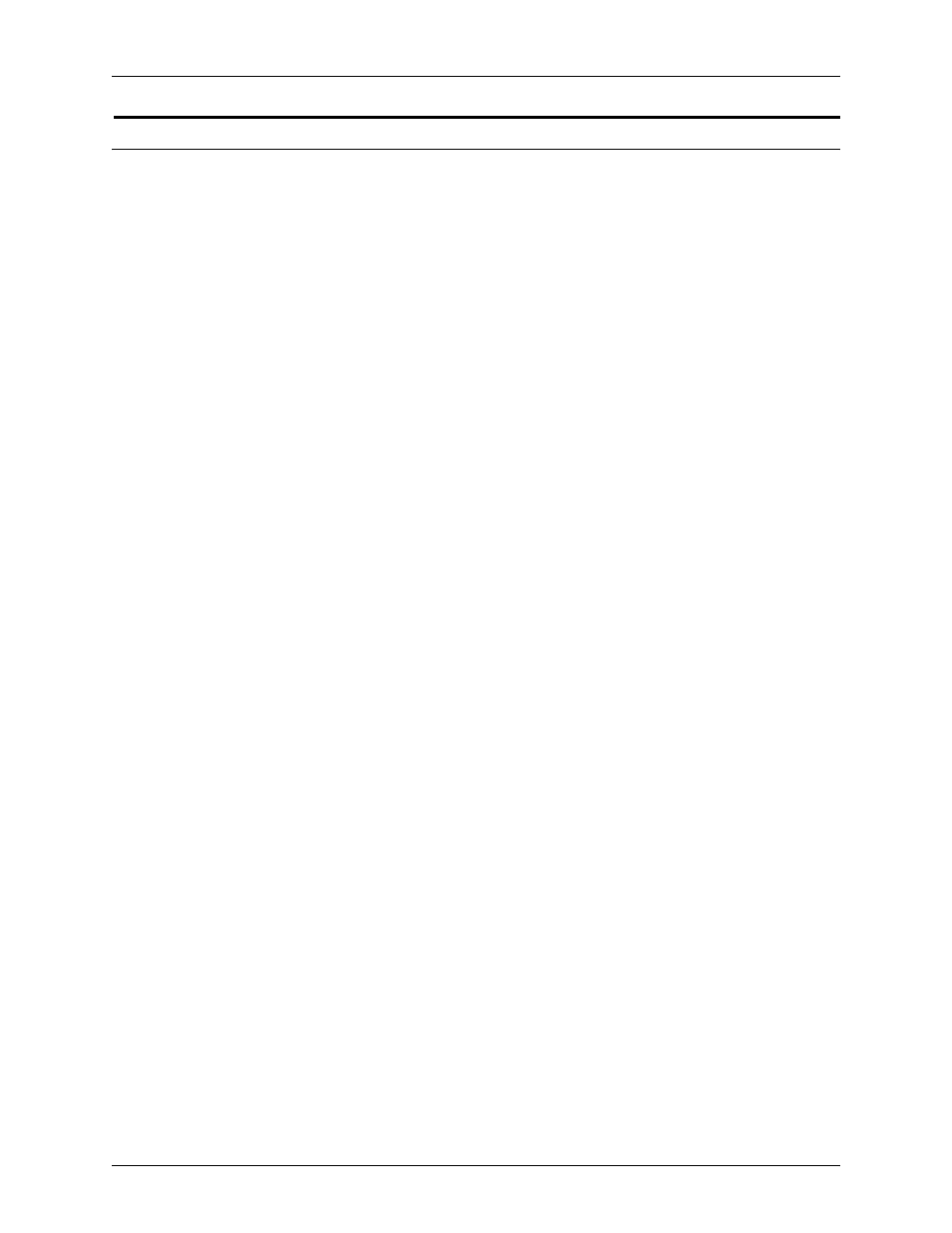
Printing
System Guide
5-6
Common Controller
Socket Gateway Configuration Utility: setVPSoption
On the DocuSP gui, gateways can be configured using the
Setup pull down menu. Selecting [Gateways] from the Setup
menu opens a window with the various gateway tabs available.
The following describes how to configure the gateways without
using the DocuSP.
This utility allows you to configure the two ports of the Socket
Gateway to either remove the echo commands (VPS) or leave
the data unaltered (NONVPS).
If you are a DT61xx or DT65/75/90 non-LCDS customer,
configure both ports as NONVPS. DP1xxxEPS and DT 75/90
customers using LCDS need to decide whether to configure one
or both ports as VPS. If a port is not being used, it is
recommended to set the port to NONVPS.
The Socket Gateway allows two ports to be configured at one
time. Regardless of the port number assigned on the Socket
Configuration Utility, the socket port configured on the first port
will always be Port 1, and the second line is always Port 2. Both
ports will are set as VPS upon installation.
Syntax of the utility:
setVPSoption -1
0 - Specifies Port 1
1 - Specifies Port 2
option -VPS(default) or NONVPS
An example of the utility is as follows:
docusp_printer% su root
Password:
# cd /opt/XRXnps/bin
# ./setVPSoption -1VPS -2NONVPS
This sets Port 1 as VPS and Port 2 as NONVPS)
# ./setVPSoption -1VPS
This sets Port1 as VPS and leaves Port 2 unaltered.
# ./setVPSoption -2NONVPS
This leaves Port 1 unaltered and sets Port 2 as NONVPS.
Restart the DocuSP software after setting this option.
