Using vipp, Paper trays – Xerox 701P40211 User Manual
Page 54
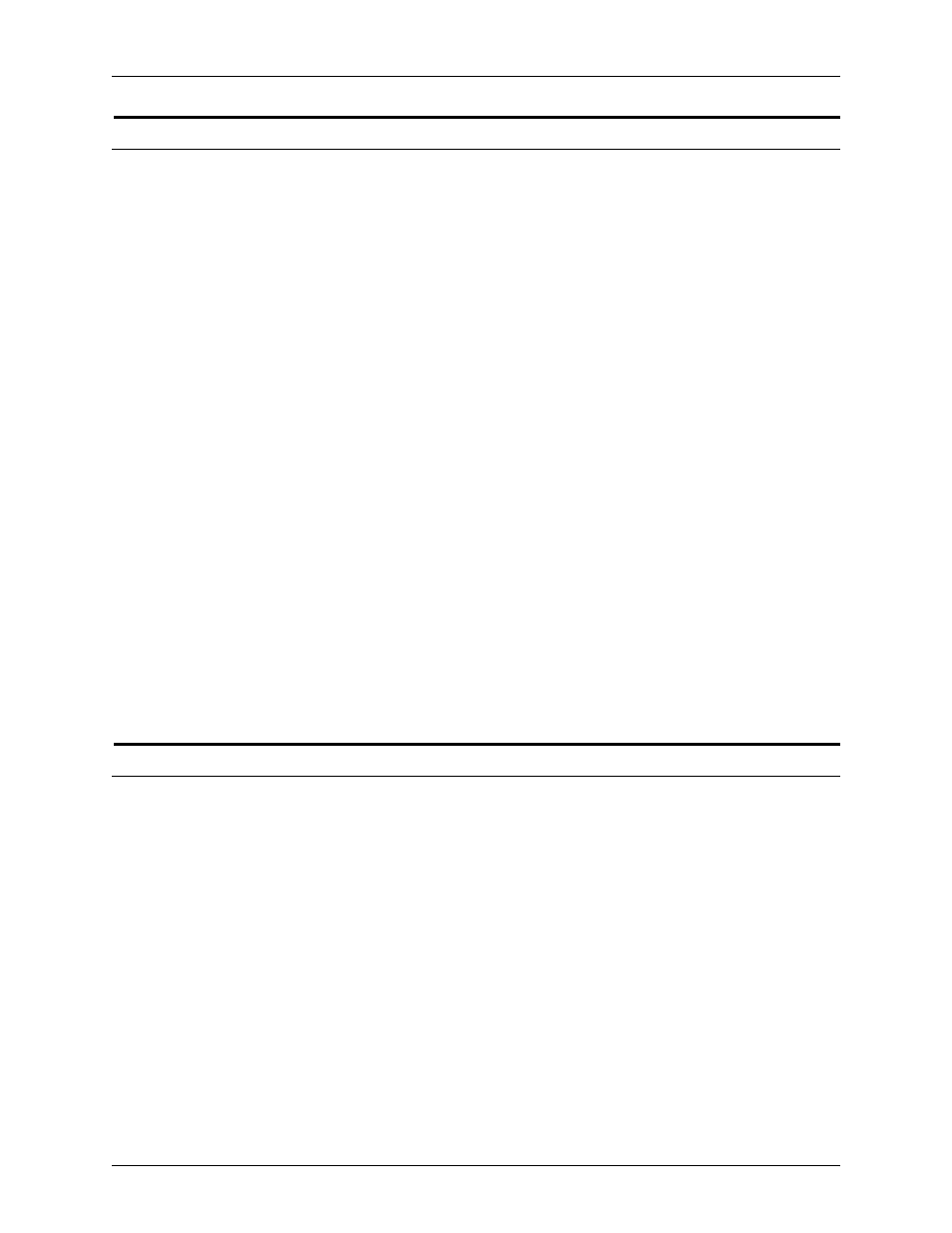
Printing
System Guide
5-10
Common Controller
Using VIPP
To specify a job as a VIPP job, a start string is required. The
required start string can be automatically added using DocuSP
functionality. This can be completed using the Command Line
Client, Queue Manager, and Job Properties.
To implement the VIPP Start feature, perform the following:
1. Copy the VIPP startup file into /var/spool/XRXnps/vipp and
then restart DocuSP. The file must exist in this directory and
cannot be changed. However, you can set a symbolic link to
other locations.
NOTE: The startup file must end with a lowercase .ini extension.
2. In Queue Manager, create a print queue named VIPP.
Change the default document format from ASCII to
PostScript. If this is not done, all VIPP jobs will be run as
ASCII unless the data file begins with “%!”.
3. Select the PDF/PostScript tab, and select [Start File]. Browse
to the startup file and select this file.
The CACHE command stores a form across a single VIPP job so
only the first instance is a normal RIP. After the first RIP, the
form is called in the job and it is retrieved from hard disk in a
format natively understood by the IOT. VIPP CASHE is available
for color products only.
Paper Trays
For the DocuPrint 90 only, when running a job requiring more
than one color, size, or weight of paper, use the trays in a Tray 1/
Tray 3 and then Tray 2/Tray 4 sequence for optimal speed. For
example, Tray 1 would contain 8 1/2 x11 inch white paper, and
Tray 3 would have 8 1/2 x 11 inch yellow paper for a job. Using
Tray 1/Tray 2 or Tray 3/Tray 4 combinations will slow the
process.
