Sa monitor, Sa monitor overview, Using sa monitor – ZyXEL Communications 792H User Manual
Page 403: Chapter 37 sa monitor, 1 sa monitor overview, 2 using sa monitor
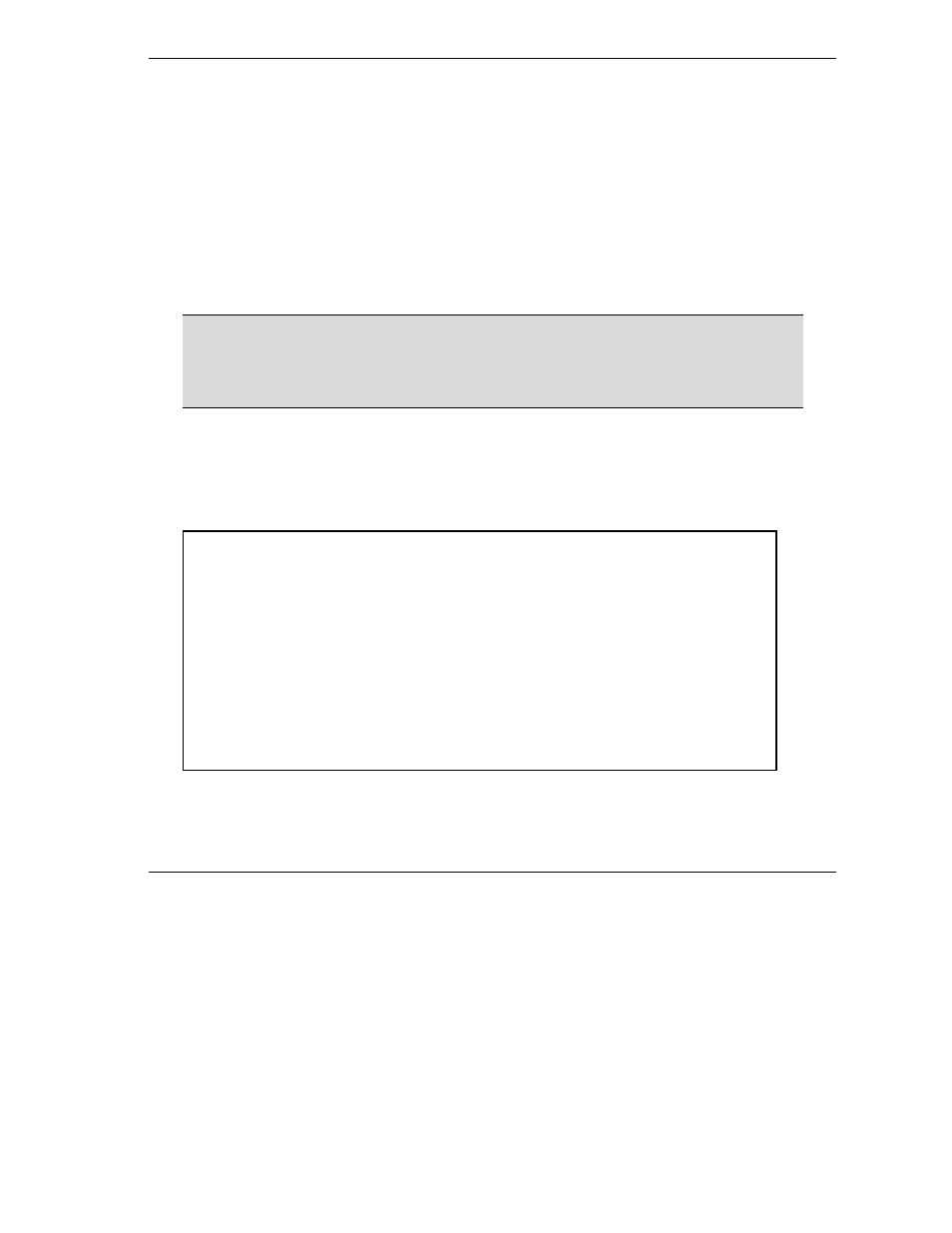
Prestige 792H G.SHDSL Router
SA Monitor
37-1
Chapter 37
SA Monitor
This chapter teaches you how to manage your SAs by using the SA Monitor in SMT menu 27.2.
37.1 SA Monitor Overview
A Security Association (SA) is the group of security settings related to a specific VPN tunnel. This menu
(shown next) displays active VPN connections.
When there is outbound traffic but no inbound traffic, the SA times out
automatically after two minutes. A tunnel with no outbound or inbound traffic is
"idle" and does not timeout until the SA lifetime period expires. See the Web
Configurator User’s Guide on keep alive to have the Prestige renegotiate an IPSec
SA when the SA lifetime expires, even if there is no traffic.
37.2 Using SA Monitor
1. Use
the
Refresh function to display active VPN connections.
2. Use
the
Disconnect function to cut off active connections.
Type 2 in Menu 27 - VPN/IPSec Setup, and then press [ENTER] to go to Menu 27.2 - SA Monitor.
Figure 37-1 Menu 27.2 SA Monitor
The following table describes the fields in this menu.
Menu 27.2 - SA Monitor
#
Name
Encap.
IPSec ALgorithm
--- --------------------------------
--------- ----------------
001
Taiwan : 3.3.3.1 – 3.3.3.3.100
Tunnel
ESP DES MD5
002
003
004
005
006
007
008
009
010
Select Command= Refresh
Select Connection= N/A
Press ENTER to Confirm or ESC to Cancel:
