3 the configuration screen, Figure 55 the controller > configuration screen, Table 20 the controller > configuration screen – ZyXEL Communications NWA3160 User Manual
Page 89
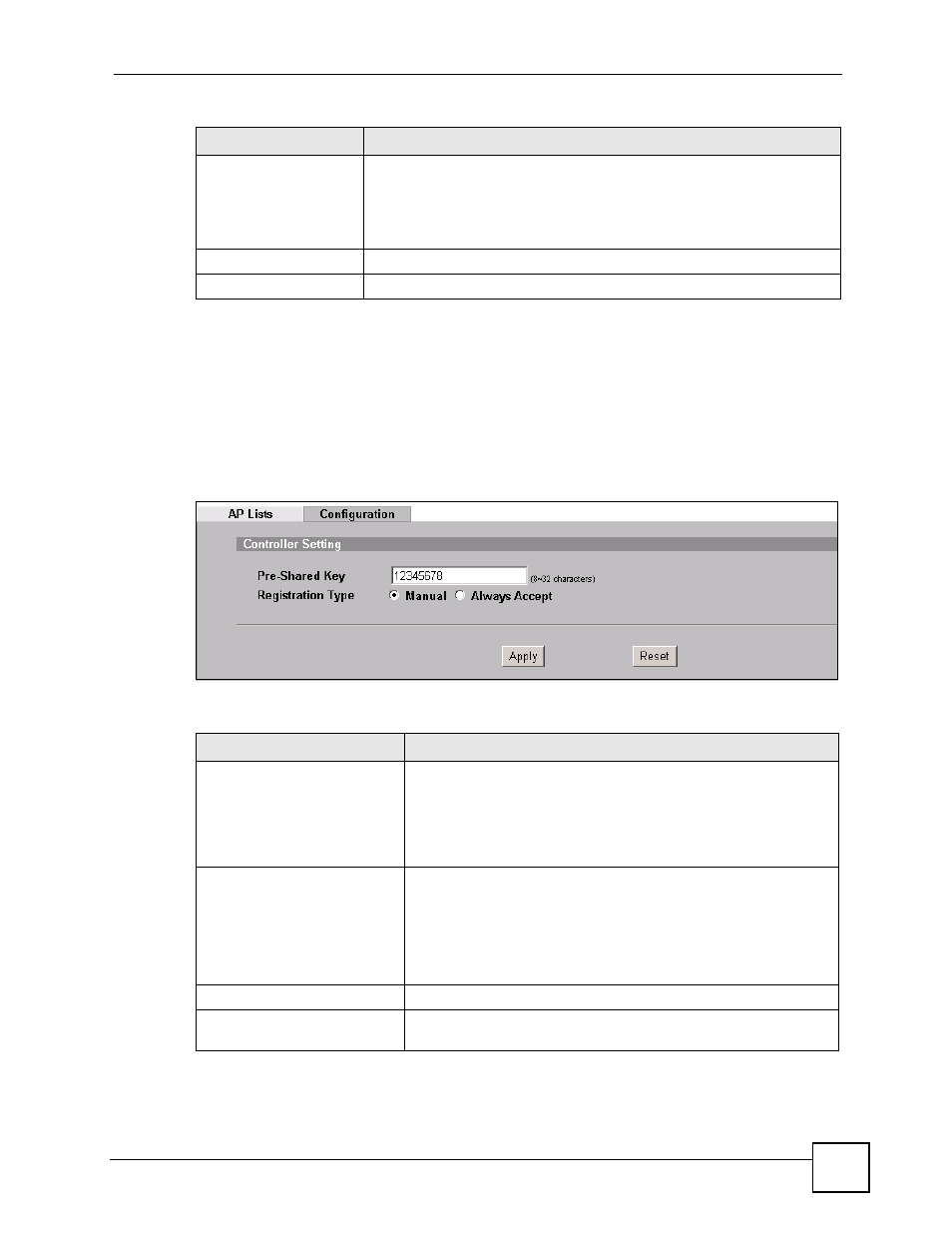
Chapter 6 AP Controller Mode (NWA-3160 Only)
ZyXEL NWA-3160 Series User’s Guide
89
6.3.3 The Configuration Screen
Use this screen to control the way in which the ZyXEL Device accepts new APs to manage.
You can also configure the pre-shared key (PSK) that is use to secure the data transmitted
between the ZyXEL Device and the APs it manages.
When the ZyXEL Device is in AP controller mode, click CONTROLLER > Configuration.
The following screen displays.
Figure 55 The Controller > Configuration Screen
The following table describes the labels in this screen.
WLAN2 Radio Profile
This field displays only if the managed AP has dual radios.
Select the second radio profile you want to use for this AP. Configure radio
profiles in the Profile Edit > Radio screen.
Select Disable if you do not want to use a second radio profile. The AP’s
radio is not active when you select Disable.
Apply
Click this to save the changes in this screen.
Reset
Click this to return the fields in this screen to their previously-saved values.
Table 19 The Controller > AP Lists > Edit Screen
LABEL
DESCRIPTION
Table 20 The Controller > Configuration Screen
LABEL
DESCRIPTION
Pre-Shared Key
This is the security key used to encrypt communications between
the ZyXEL Device and its managed APs. This key is used to encrypt
DTLS (Datagram Transport Layer Security) transmissions. Enter
8~32 English keyboard characters.
The proprietary AutoPSK protocol transfers the DTLS key from the
ZyXEL Device to the manages AP automatically.
Registration Type
This controls whether the ZyXEL Device manages all CAPWAP-
enabled APs that transmit management request packets, or requires
the user to select which such APs to manage.
•
Select Manual to choose which APs to manage (select the APs
you want to manage in the
Controller > AP Lists
screen).
•
Select Always Accept to manage any AP on your network that
transmits a CAPWAP request for management.
Apply
Click this to save the changes in this screen.
Reset
Click this to return the fields in this screen to their previously-saved
values.
