4 change login password – ZyXEL Communications P-2900-4HB User Manual
Page 24
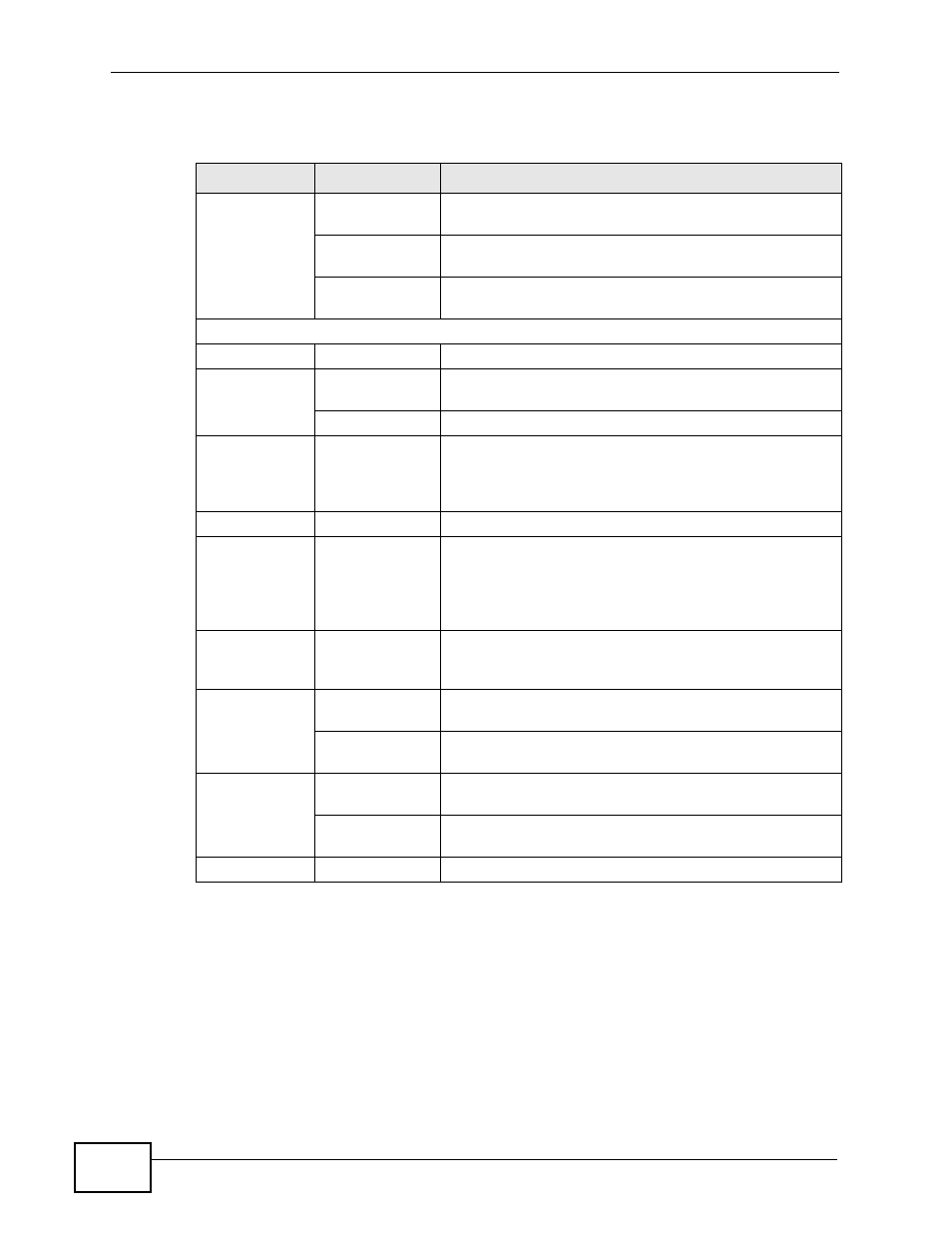
Chapter 2 Introducing the Web Configurator
P-2900-4HB User’s Guide
24
Following table lists the menu screens.
2.4 Change Login Password
It is highly recommended that you periodically change the password for accessing
the ZyXEL Device. If you didn’t change the default one after you logged in or you
Table 2 Web Configurator Screens Summary
LINK
SUB-LINK
FUNCTION
Status
System Status
Use this screen to view firmware and system related
information.
CableModem
Status
Use this screen to view information about the cable
modem, upstream and downstream channels.
MTA Status
Use this screen to view information about MTA and
status about the VoIP ports.
Advanced Setup
Password
Use this screen to change your password.
LAN
LAN Setup
Use this screen to configure LAN DHCP and TCP/IP
settings.
Static DHCP
Use this screen to configure static DHCP settings.
NAT
Use this screen to enable or disable Network Address
Translation (NAT). You can also use this screen to
configure rules the ZyXEL Device uses to convert
between private to public IP addresses.
Dynamic DNS
Use this screen to set up dynamic DNS.
Static IP
Use this screen to configure up to three static WAN IP
addresses and RIP settings. Configure a static IP
address only if your cable service provider gave you
the information. See
for a
configuration example.
Remote
Management
Use this screen to configure through which interface(s)
and from which IP address(es) users can use Telnet/
FTP/Web to manage the ZyXEL Device.
Logs
Log Settings
Use this screen to change your ZyXEL Device’s log
settings.
View Log
Use this screen to view the logs for the categories that
you selected.
Maintenance
DHCP Table
This screen lists the DHCP clients connected to the
ZyXEL Device.
Diagnostic
These screen displays information to help you identify
problems with the ZyXEL Device general connection.
Logout
Click this to exit the Web Configurator.
