Modifying a printer, Deleting a printer, Modifying a printer -3 deleting a printer -3 – Xerox 701P21110 User Manual
Page 41
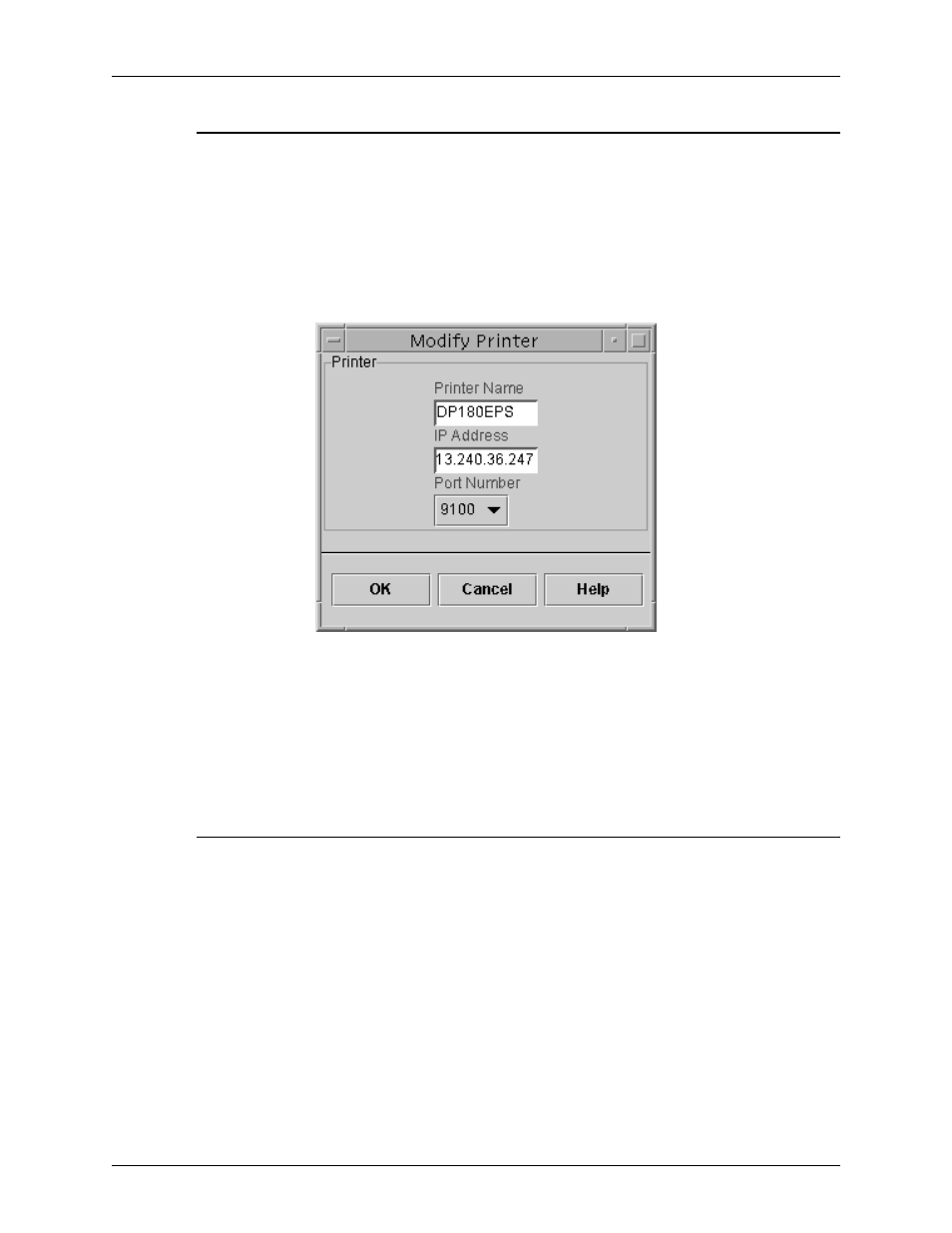
Managing the Tape Client
Tape Client Job Submission Guide
3-3
Modifying a printer
To change properties of a printer that is on your printer list, follow
these steps:
1. On the Printer Setup window, select the name of the printer
that you want to change.
2. Click Modify.... The Modify Printer window opens.
Figure 3-2. Modify Printer window
3. On the Modify Printer window, make the desired changes in
the fields that are available.
4. Click OK. The new information is displayed on the Printers
list on the Printer Setup window.
Deleting a printer
To delete a printer from the printer list, follow these steps:
1. On the Printer Setup window, select the name of the printer
that you want to remove from the list.
2. Click Delete. A confirmation prompt window opens.
3. Click OK on the prompt window. The printer name is removed
from the Printers list.
- 4112-4127 Enterprise Printing System-3374 4112-4127 Enterprise Printing System-4627 4112-4127 Enterprise Printing System-6671 4112-4127 Enterprise Printing System-198 4112-4127 Enterprise Printing System-4646 4112-4127 Enterprise Printing System-217 4112-4127 Enterprise Printing System-6690 4112-4127 Enterprise Printing System-3393
