Managing and printing jobs from the tape client, Overview of the printing process, Managing and printing jobs from the tape client -1 – Xerox 701P21110 User Manual
Page 25: Overview of the printing process -1
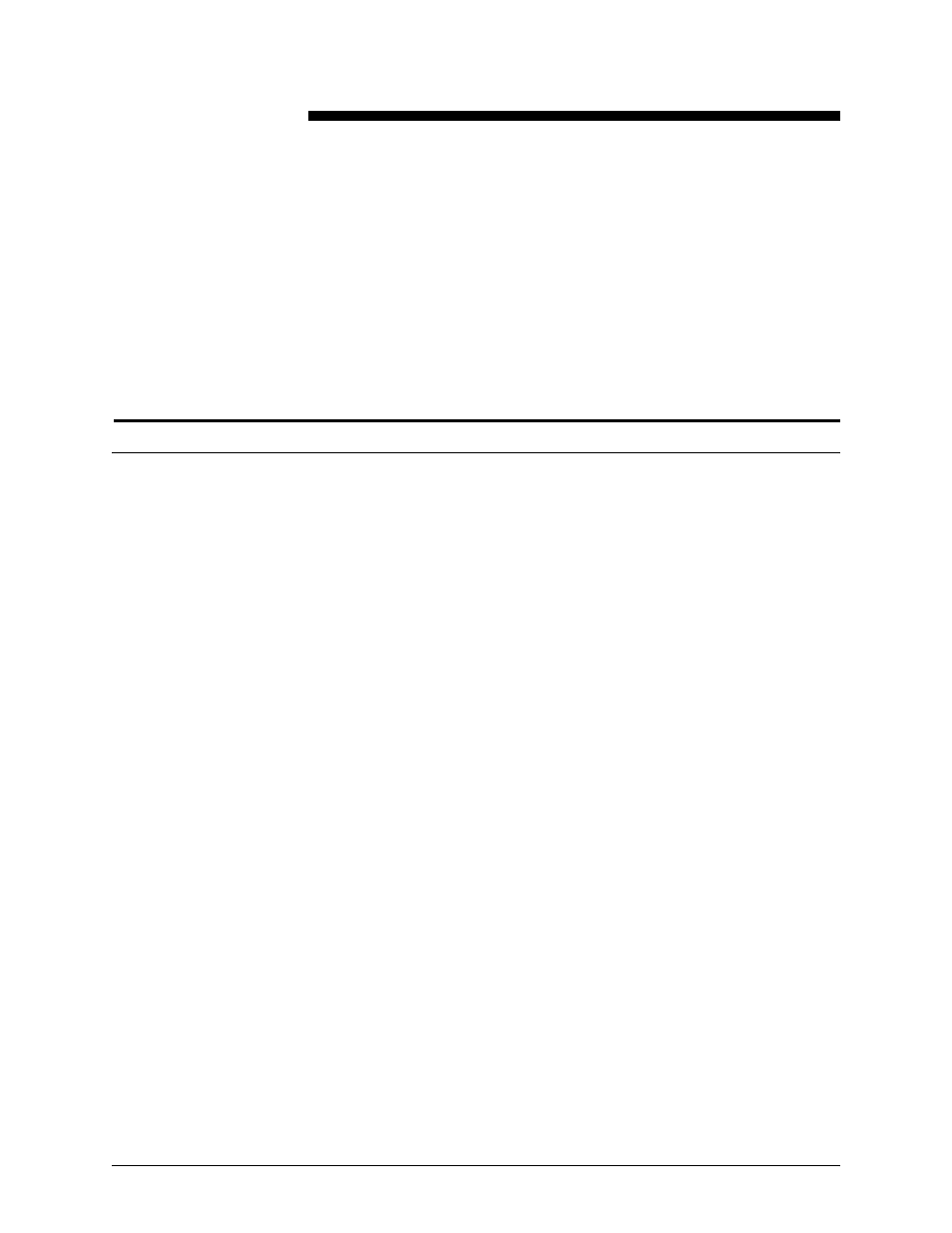
Tape Client Job Submission Guide
2-1
2.
Managing and printing jobs from
the Tape Client
This chapter describes the procedures for setting up an offline
LCDS job and submitting it from the Tape Client for printing on
the DocuPrint 2000 Series EPS.
Overview of the printing process
This section contains an overview of the steps to set up and print
an LCDS job from the Tape Client. For further details about each
step, refer to the section that is specified following the step.
1. Make sure that all the resources that the job requires (forms,
fonts, and JDLs) are loaded on the printer in the “lcds”
resources folder.
2. If any resources are missing, import them to the controller
disk from the media on which they reside. (Refer to
“Importing resource files,” later in this chapter, for the
procedure.)
3. Load the job tape on your tape drive. Make sure that the tape
is at BOT (beginning of tape). (For instructions on loading
tapes, refer to the Xerox DocuPrint 2000 Series 100/115/135/
155/180 EPS Operator Guide for information on the Xerox
DocuPrint EPS cartridge tape drive, or refer to your tape drive
user documentation.)
4. Open the Tape Client window. (Refer to “Accessing the Tape
Client,” in the “Managing the Tape Client” chapter.)
- 4112-4127 Enterprise Printing System-3374 4112-4127 Enterprise Printing System-4627 4112-4127 Enterprise Printing System-6671 4112-4127 Enterprise Printing System-198 4112-4127 Enterprise Printing System-4646 4112-4127 Enterprise Printing System-217 4112-4127 Enterprise Printing System-6690 4112-4127 Enterprise Printing System-3393
