Starting and ending tape dump sessions, Starting and ending tape dump sessions -14 – Xerox 701P21110 User Manual
Page 38
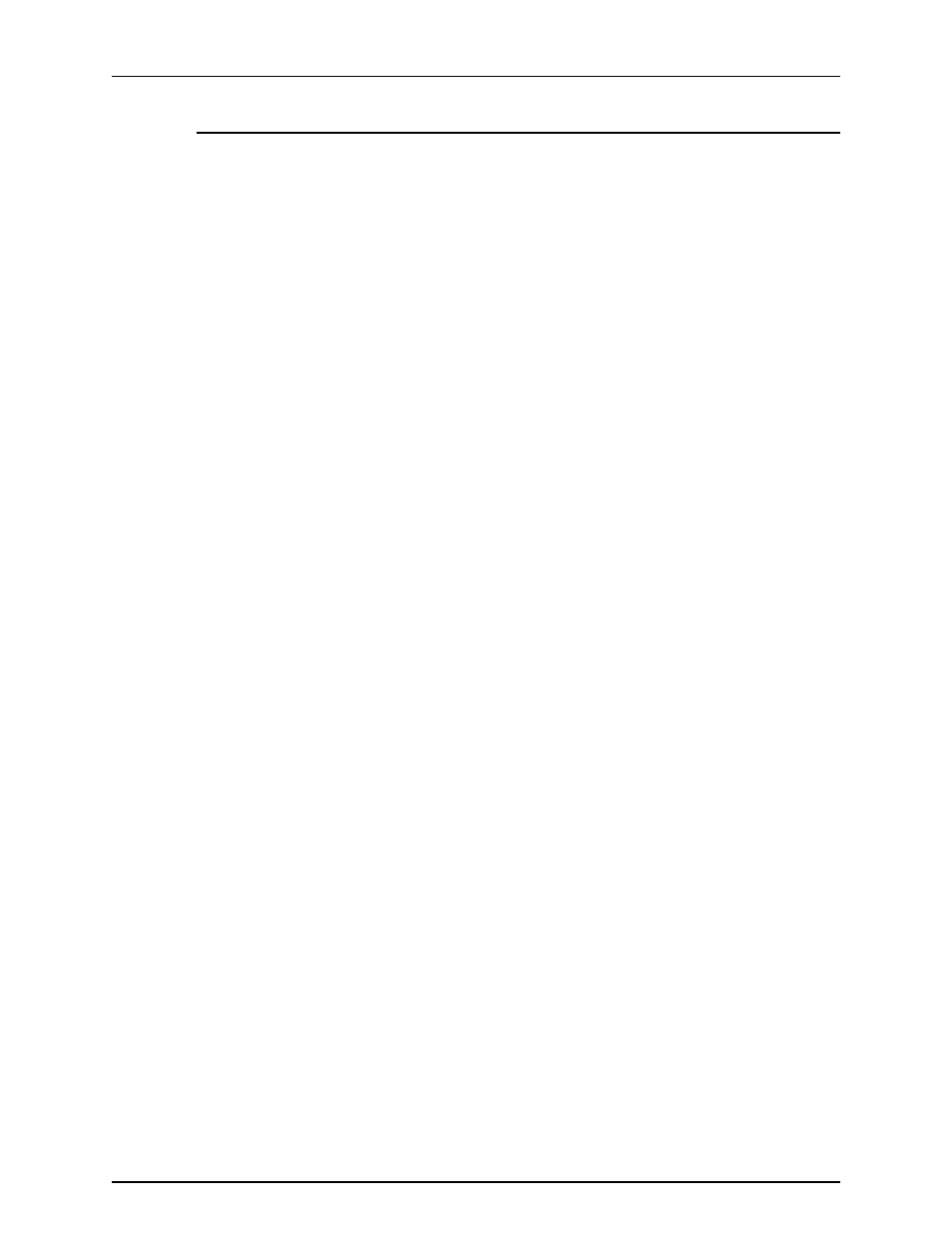
Managing and printing jobs from the Tape Client
2-14
Tape Client Job Submission Guide
Starting and ending tape dump sessions
To print a dump of an offline job that you wish to troubleshoot,
follow these steps:
1. Specify the desired JDE and the DUMP JDL on the Tape
Client window at the controller. (The DUMP JDL, which was
loaded on your system at installation, specifies the VOLUME
HOST=DUMP command and carious JDEs for different types
of hosts.)
2. Change the properties of the queue that was specified for the
job for which you are printing the dump, as follows:
a. On the Queue Manager window, double-click the name of
the queue that was specified for the tape job, to open the
Properties window for that queue.
b. Click the Properties tab, and select Spooling in the Input
group box.
c. Click the Output tab, and select Head-to-Toe in the Sides
Imaged group box, and ASCII in the Format field.
d. Click the ASCII tab, and select the following:
•
Font size
•
Landscape orientation
(For further information on procedures for setting up a queue,
click Help on the Queue Manager window.)
3. Run the job that you want to troubleshoot.
4. Terminate the dump session by clicking End on the Tape
Client window.
5. Restore the original settings to the queue, or set up a
separate dump queue to avoid constant modifications.
For an overview of the content of a tape dump, refer to “Offline
dump format,” in the “Overview” chapter of this guide.
- 4112-4127 Enterprise Printing System-3374 4112-4127 Enterprise Printing System-4627 4112-4127 Enterprise Printing System-6671 4112-4127 Enterprise Printing System-198 4112-4127 Enterprise Printing System-4646 4112-4127 Enterprise Printing System-217 4112-4127 Enterprise Printing System-6690 4112-4127 Enterprise Printing System-3393
