Series – Winbook X Series X2 User Manual
Page 145
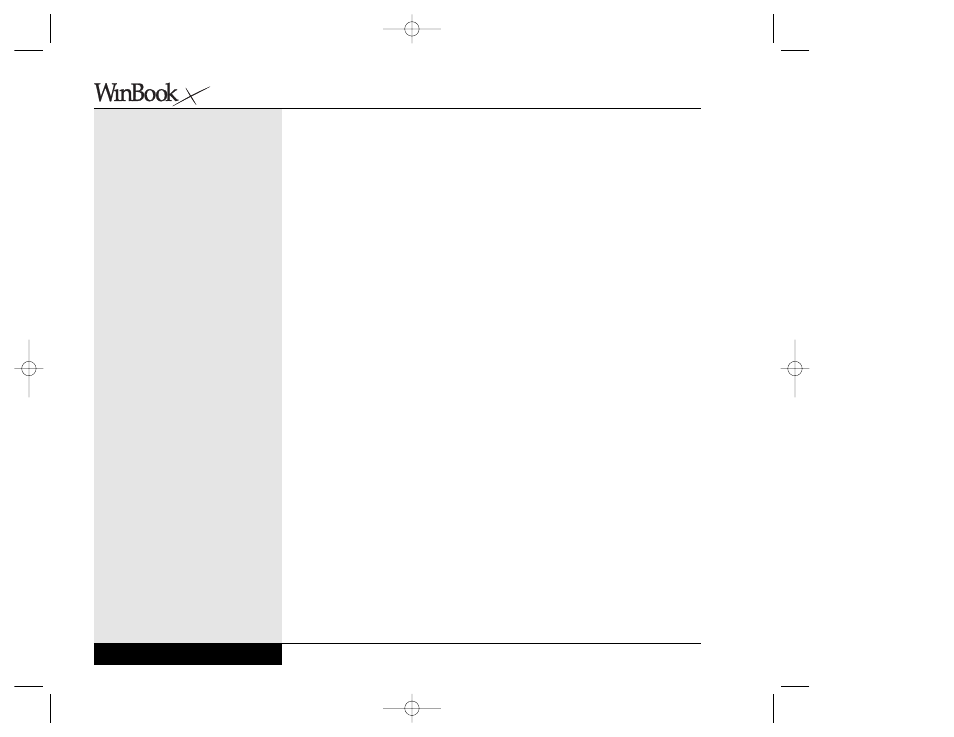
• You might prefer to use a smaller recycling bin. The default size in
Windows is 10% of your hard disk capacity. You can adjust this to a
smaller configuration. See the Windows documentation for information
on how to adjust the size of the Recycle Bin.
PROBLEM: My Floppy Drive won’t save my work.
ACTIONS:
• Is the optional USB Floppy Disk Drive properly connected to one
of the USB ports on your system? Check the connection.
• If the optional USB Floppy Disk Drive does not seem to be working
properly, try restarting your system with it connected to the port.
• If the optional USB Floppy Disk Drive is running through another USB
device with a pass-through port or is running through a hub, try connect-
ing directly to one of the USB ports on your system. If this corrects the
problem, check with the manufacturer of the device or hub for help in
troubleshooting this problem.
• Is the write-protect tab on the floppy disk open? The 3 1/2 inch disks
used in the WinBook notebook floppy disk drive feature a write-protect
tab that must be closed to allow you to save to the disk. If there is a hole
on the left-hand side of the disk, pull the disk completely from the drive
and turn it over. You should find a sliding tab between the hole and the
edge of the disk. Slide the tab closed to save files on the disk.
• Have you formatted the disk? Some new disks are not formatted for use
with your WinBook notebook. If your disk is not formatted, or if the disk
is formatted for use with another type of computer, Windows will notify
you. Format the floppy disk by clicking on My Computer, then right-
clicking on the 3 1/2 floppy icon and selecting Format.
8.12
Series
User’s Manual
X Manual WinME w/photos 2/01/01 3/19/01 4:24 PM Page 150
