Winbook X Series X2 User Manual
Page 103
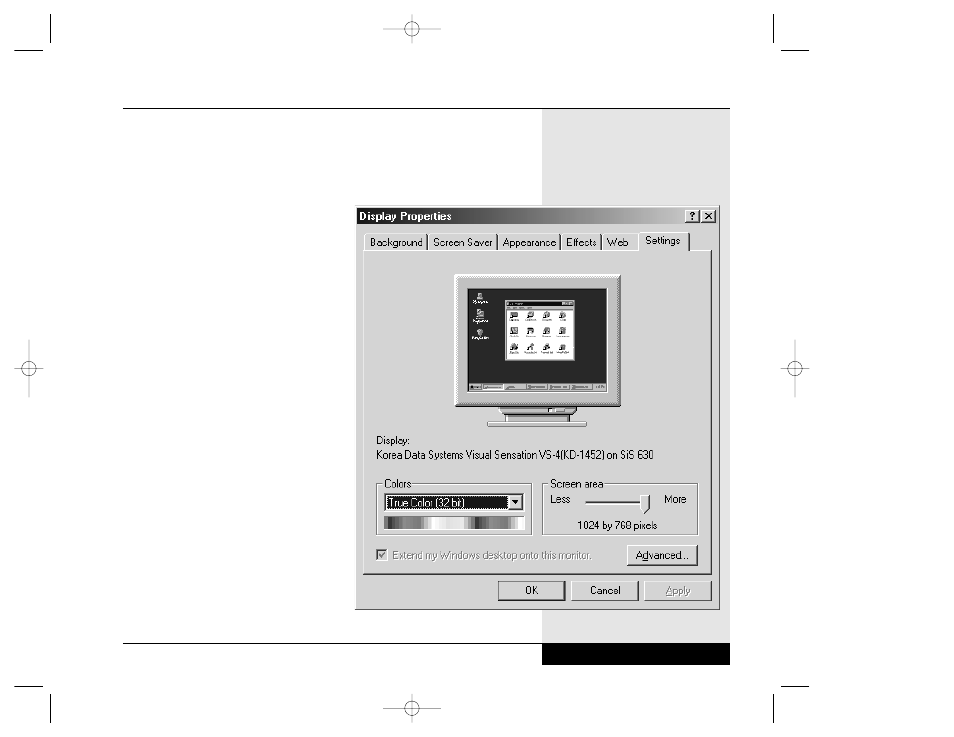
640 x 480
16M colors
800 x 600
16M colors
1024 x 768
64K/16M colors (varies by unit)
If your monitor supports these resolu-
tions, you can select the higher resolu-
tions after you have attached your
external monitor to the SVGA port.
Remember to change back down to a
supported resolution before returning
video output to the LCD screen.
Your WinBook notebook provides easy
access to various video settings and
utilities. Right-click on the desktop and
select properties. Click on the Settings
tab. (Figure 6.1) You can use the drop-
down box beside the color setting to
increase or decrease the number of
colors used. You can drag the slide for
video resolution to the right or left to
increase or decrease screen resolution.
In addition to these Windows display
properties settings, there are other set-
tings specific to your system that can
be found by clicking on the “Advanced”
button. (Figure 6.2) The tabs across the
top allow you to move among the vari-
ous dialog boxes that control settings
for your system. These settings are dis-
cussed in detail in the Help information
6.3
Figure 6.1: Display Settings
Chapter 6: Video Settings
X Manual WinME w/photos 2/01/01 3/19/01 4:24 PM Page 107
