Pen tablet troubleshooting, General problems – Wacom DTZ-2100D User Manual
Page 49
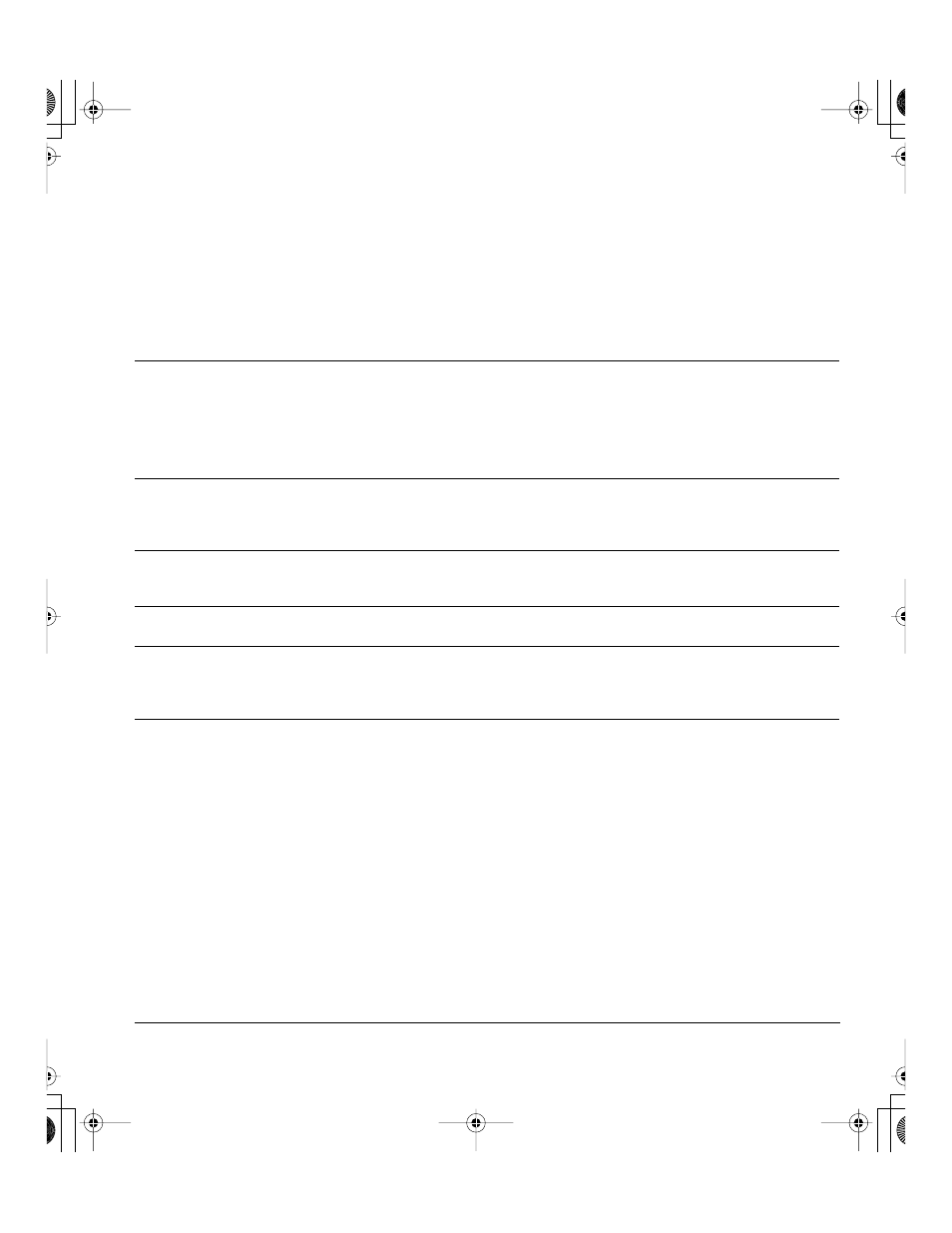
Troubleshooting
Page 47
PEN TABLET TROUBLESHOOTING
If you encounter problems with the Cintiq pen display, refer to the following tables. Your problem may be
described here, and you can try the solution offered. Be sure you refer to the Cintiq Read Me file for the
latest information.
For additional information, visit Wacom’s web site at http://www.wacom.com/productsupport.
GENERAL PROBLEMS
The computer does not
have an available USB port.
Check if there is an available USB port on a USB hub. If not
available, you will need to add a USB hub or USB card.
The pen display power LED
is off.
Make sure the pen display power switch is turned on.
Check that the AC power adapter is plugged into both the pen display
and an active power outlet and that the green light on the power
adapter is on.
Use only the power adapter that came with the pen display; other
adapters may cause damage to your product.
The pen works only in
mouse mode, and does
not draw with pressure
sensitivity.
The tablet driver software was not installed or did not load properly.
Make sure the tablet driver software is installed and functioning.
Install the pen tablet driver software in accordance with the
instructions found in the Installation section of this manual.
The pen does not draw with
pressure sensitivity.
Some applications require that you turn on the pressure capabilities
within the application or selected tool before the pen will respond as a
pressure-sensitive tool.
Clicking is difficult.
Open the Wacom Tablet control panel and go to the P
EN
tab.
Try using a lighter T
IP
F
EEL
.
The pen selects everything
or will not stop drawing.
Open the Wacom Tablet control panel and go to the P
EN
tab.
Move the T
IP
F
EEL
slider toward F
IRM
, or select the D
ETAILS
... button
and increase the C
LICK
T
HRESHOLD
setting. If this does not help, see
Testing Cintiq on page 41.
Double-clicking is difficult.
Be sure you are quickly tapping the display screen twice in the same
place on the pen display tablet’s active area. Wacom recommends
using the side switch to double-click.
Open the Wacom Tablet control panel and go to the P
EN
tab.
Try increasing the T
IP
D
OUBLE
C
LICK
D
ISTANCE
or using a lighter T
IP
F
EEL
.
Windows: Try setting your system to launch programs with a single
click. See Basic pen operations on page 25.
Cintiq21UX_Manual.fm Page 47 Monday, November 5, 2007 10:27 AM
