Adjusting the display, Factory presets, auto-sync, and user settings, On screen display (osd) settings – Wacom DTZ-2100D User Manual
Page 37
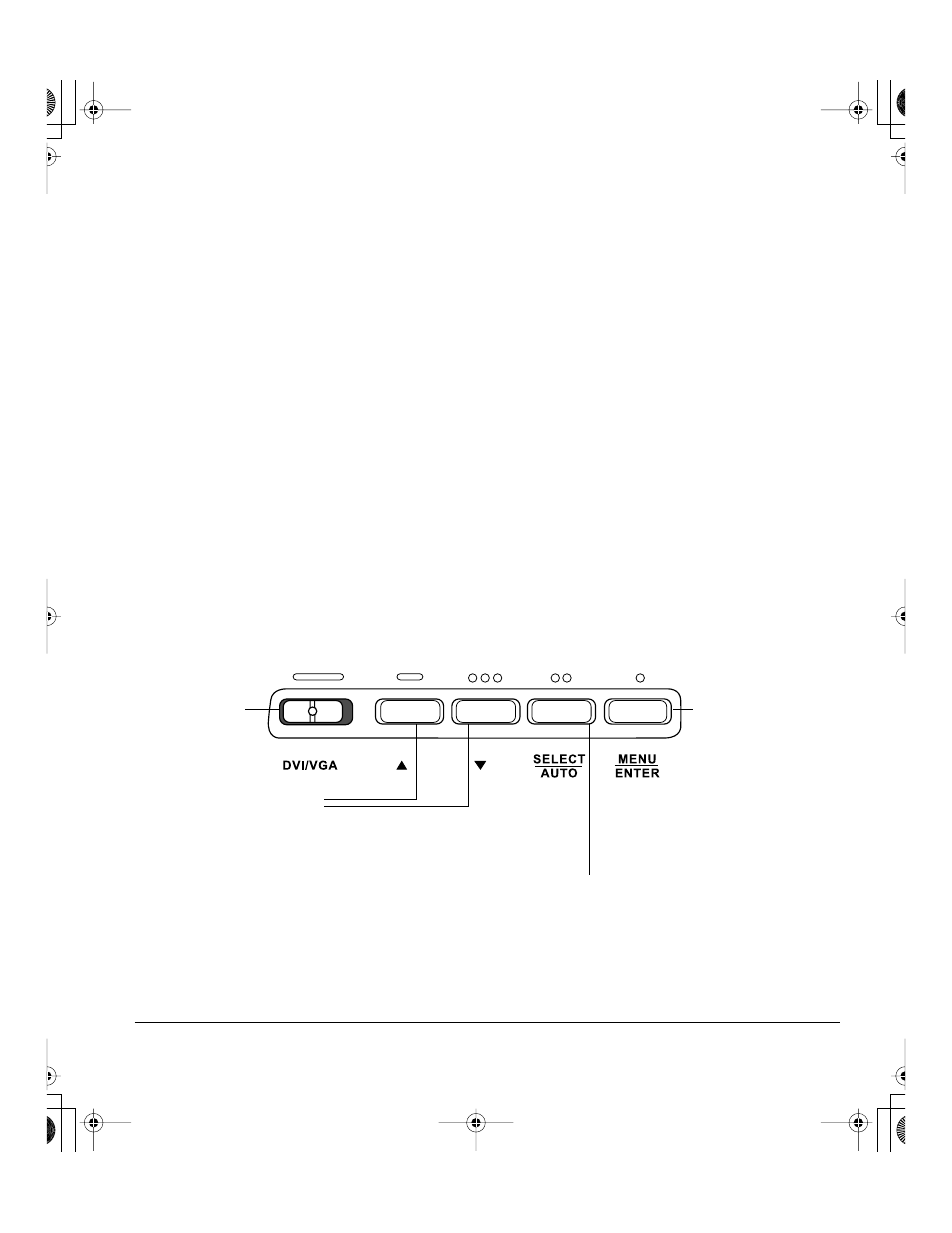
Customizing
Page 35
ADJUSTING THE DISPLAY
FACTORY PRESETS, AUTO-SYNC, AND USER SETTINGS
Factory presets: For optimal display quality, set your video card to Cintiq’s native resolution of
1600 x 1200 pixels (UXGA). See page 63 for signal specifications.
Auto-sync: The auto-sync function automatically sets the horizontal and vertical screen position, as
well as clock and phase. When connected as a VGA display, Cintiq attempts to automatically
synchronize to the incoming signal. At the native resolution of 1600 x 1200, the vertical refresh
frequency must be set to 60 Hz. For other resolutions, auto-sync will function when the horizontal
frequency is between 31 to 92 kHz and the vertical frequency is between 56 to 85 Hz. If a specific
resolution and vertical refresh frequency are not supported, you will see an “invalid mode” message.
In this case choose a different resolution or refresh frequency.
If Cintiq does not automatically synchronize with the incoming signal, you can press the A
UTO
adjust
button to initiate display synchronization. Additional screen display adjustments can be manually made
using the OSD controls.
User settings: When you manually adjust the display using the OSD function, the settings are stored
within Cintiq for use the next time the unit receives a similar signal. This is applicable to all display
modes.
Color calibration: Changing the color, color temperature, contrast, brightness, or backlight from their
default settings will invalidate the ICC color profile that was included on the driver CD.
ON SCREEN DISPLAY (OSD) SETTINGS
The OSD function enables you to adjust and optimize a variety of display settings at the touch of a
button. The OSD controls are located on the back of the unit. Simply reach over the top of the display
unit to locate the buttons with your fingers.
Note: Braille-style dots above the buttons help you to identify each one by touch.
M
ENU
/ E
NTER
button
Use this button to
open the OSD menu
and to accept
changes you make to
the OSD settings.
Up or Down buttons
Press the up or down buttons to toggle between
menu options, and to increase or decrease the
value of a selected setting.
S
ELECT
/ A
UTO
button
When working with the OSD menu, pressing S
ELECT
chooses the highlighted menu option.
In VGA mode with the OSD menu closed, pressing
A
UTO
performs an A
UTO
A
DJUST
of the display.
Digital/Analog
(DVI/VGA) switch
Cintiq21UX_Manual.fm Page 35 Monday, November 5, 2007 10:27 AM
