Basic pen operations – Wacom DTZ-2100D User Manual
Page 27
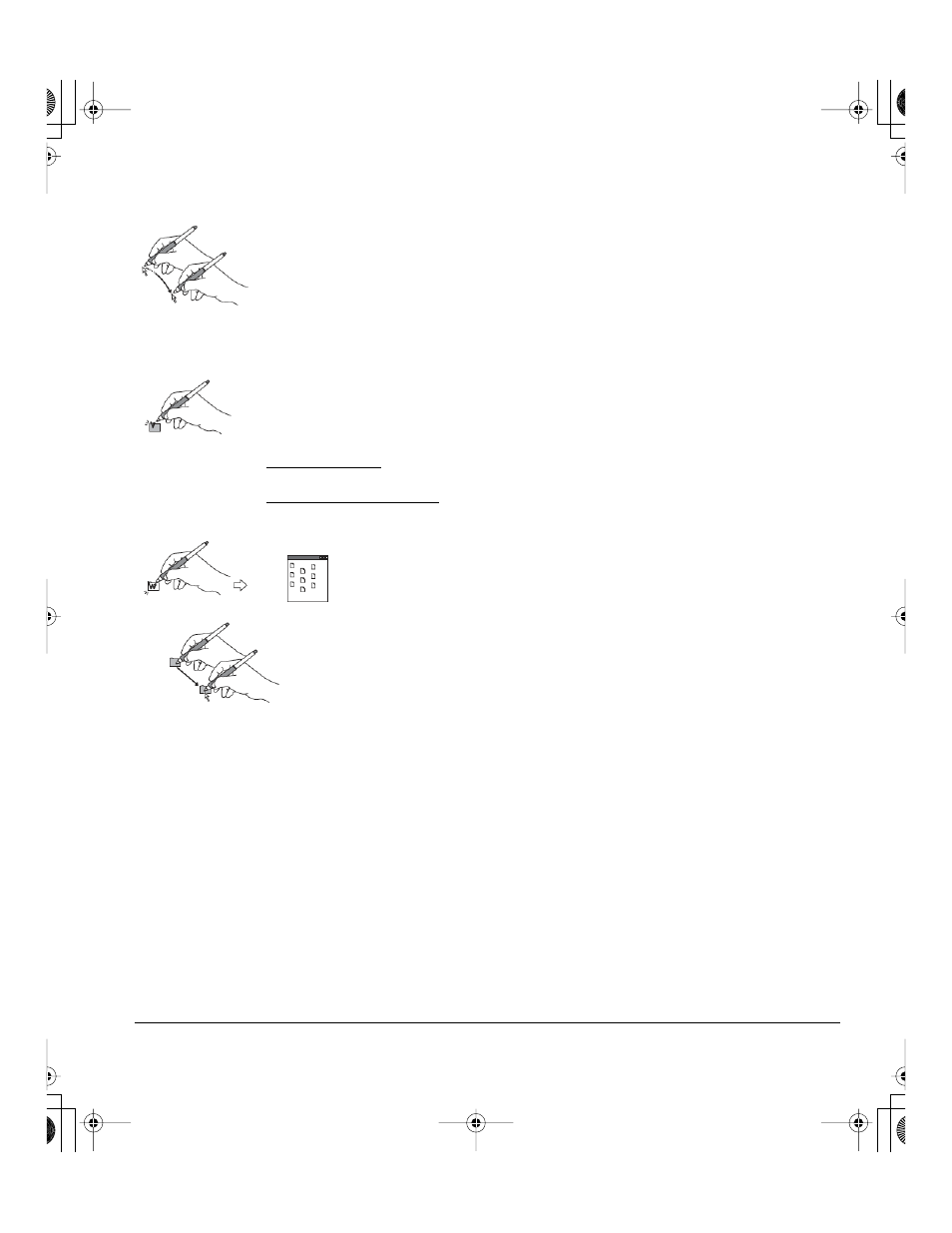
Working with your Cintiq
Page 25
BASIC PEN OPERATIONS
Pointing and selecting: Move the pen slightly above the Cintiq display screen to
position the screen cursor; you do not need to touch the tablet surface to move the
screen cursor. The cursor jumps to the location where you place the pen. Press the
pen tip on the display screen to make a selection.
Note: You must calibrate the pen display tablet to correctly align the screen cursor with the
pen tip. (See Calibrating Cintiq on page 34.) If the screen cursor does not jump to a position
close to the pen tip when you place the pen on the display screen, then the pen tablet driver
may not be installed or is not loading. Install the pen tablet driver software if necessary.
Otherwise, refer to Troubleshooting, beginning on page 41.
Clicking: Tap the display screen once with the pen tip, or touch the pen to the
display screen with enough pressure to register a click.
Windows tip: To make navigating with the pen easier, configure Windows to select when the
pen is over an icon and to launch the icon with a single click. To turn on this feature, first open
a folder.
For Windows Vista, from the O
RGANIZE
pull-down menu choose F
OLDER
AND
S
EARCH
O
PTIONS
. From the G
ENERAL
tab select S
INGLE
-
CLICK
TO
OPEN
AN
ITEM
(
POINT
TO
SELECT
).
For other Windows versions, from the T
OOLS
pull-down menu choose F
OLDER
O
PTIONS
....
From the G
ENERAL
tab select S
INGLE
-
CLICK
TO
OPEN
AN
ITEM
(
POINT
TO
SELECT
).
Double-clicking: Press the upper side switch, or quickly tap the display
screen twice in the same place with the pen tip. Double-clicking is
easier when the pen is perpendicular to the tablet screen. To fine-tune
the double-click area, refer to the electronic Software User’s Manual.
Dragging: Select an object, then slide the pen tip across the display
screen to move the object.
Cintiq21UX_Manual.fm Page 25 Monday, November 5, 2007 10:27 AM
