Wacom DTZ-2100D User Manual
Page 39
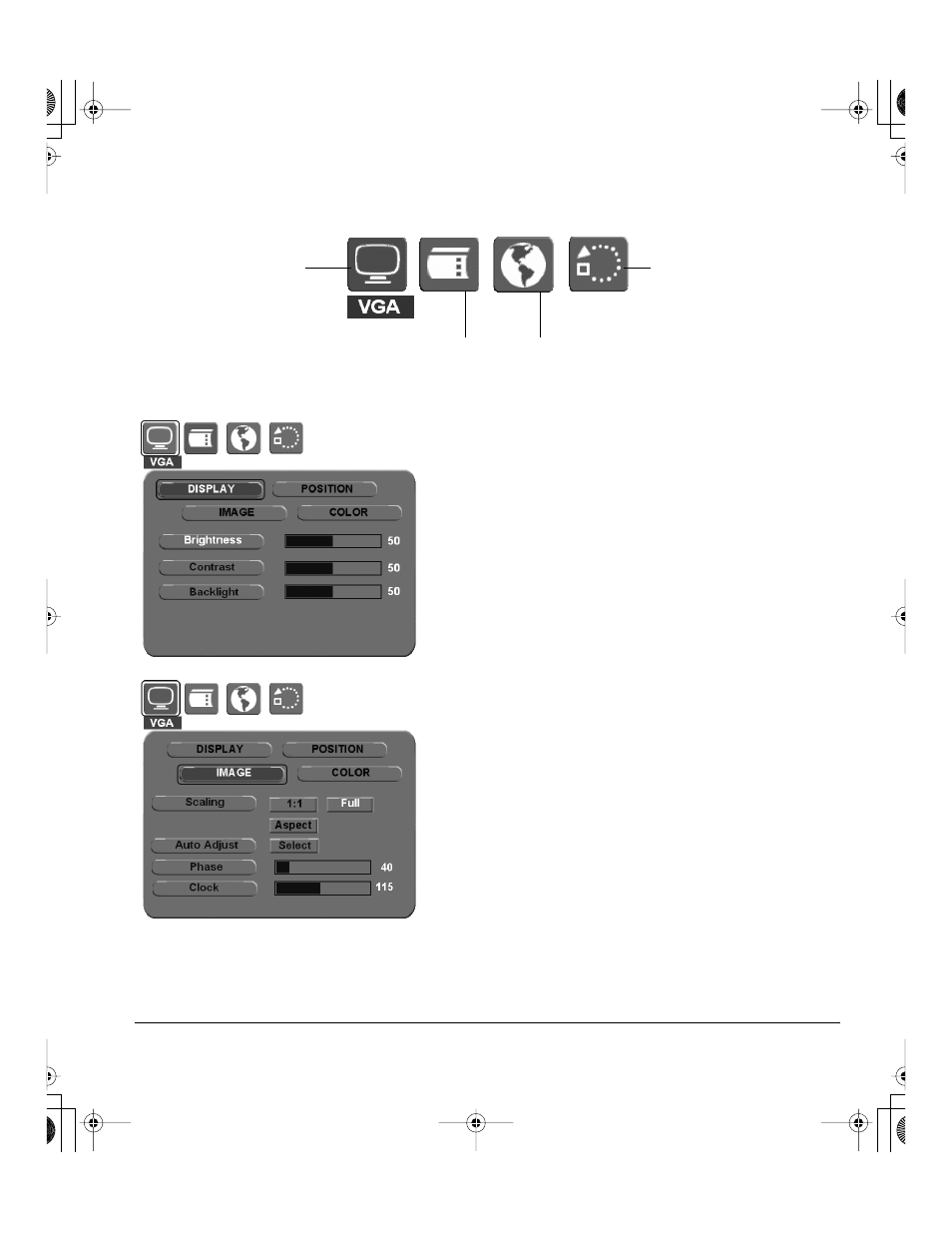
Customizing
Page 37
When you open the On Screen Display, the main menu icons are displayed.
Language.
Allows you to choose the language in which the
OSD menu will be displayed.
D
ISPLAY
menu options are as follows:
•
B
RIGHTNESS
. Increases or decreases the image brightness.
•
C
ONTRAST
. Increases or decreases image contrast.
Note that changes in contrast may affect color accuracy.
•
B
ACKLIGHT
. Increases or decreases the backlight brightness
level.
Main Control.
Provides options (D
ISPLAY
,
I
MAGE
, P
OSITION
, and
C
OLOR
) that enable you to
fine tune your display
settings. See below for
details.
Reset.
Returns the display
parameters of the current
mode to their factory default
settings.
OSD Control.
Provides options that enable
you to customize the OSD
menu. See next page.
I
MAGE
menu options are as follows:
•
S
CALING
. Enables you to choose how the image is displayed
when working at resolutions below 1600 x 1200.
1:1 displays the image at the actual resolution. F
ULL
resizes
the image to fill the whole screen. A
SPECT
resizes the
image to fill as much of the screen as possible while
maintaining the correct aspect ratio.
•
A
UTO
A
DJUST
. (VGA only.) Choose this function to
automatically optimize the display screen image.
•
P
HASE
. (VGA only.) Synchronizes the signal timing of the
pen display to that of your graphics card. Use this
adjustment when you experience an unstable or flickering
image, or horizontal distortion lines.
•
C
LOCK
. (VGA only.) Changes the display data frequency to
match that of your graphics card. Use this adjustment when
you experience an unstable or flickering image, or vertical
distortion lines.
Cintiq21UX_Manual.fm Page 37 Monday, November 5, 2007 10:27 AM
