Wacom DTZ-2100D User Manual
Page 25
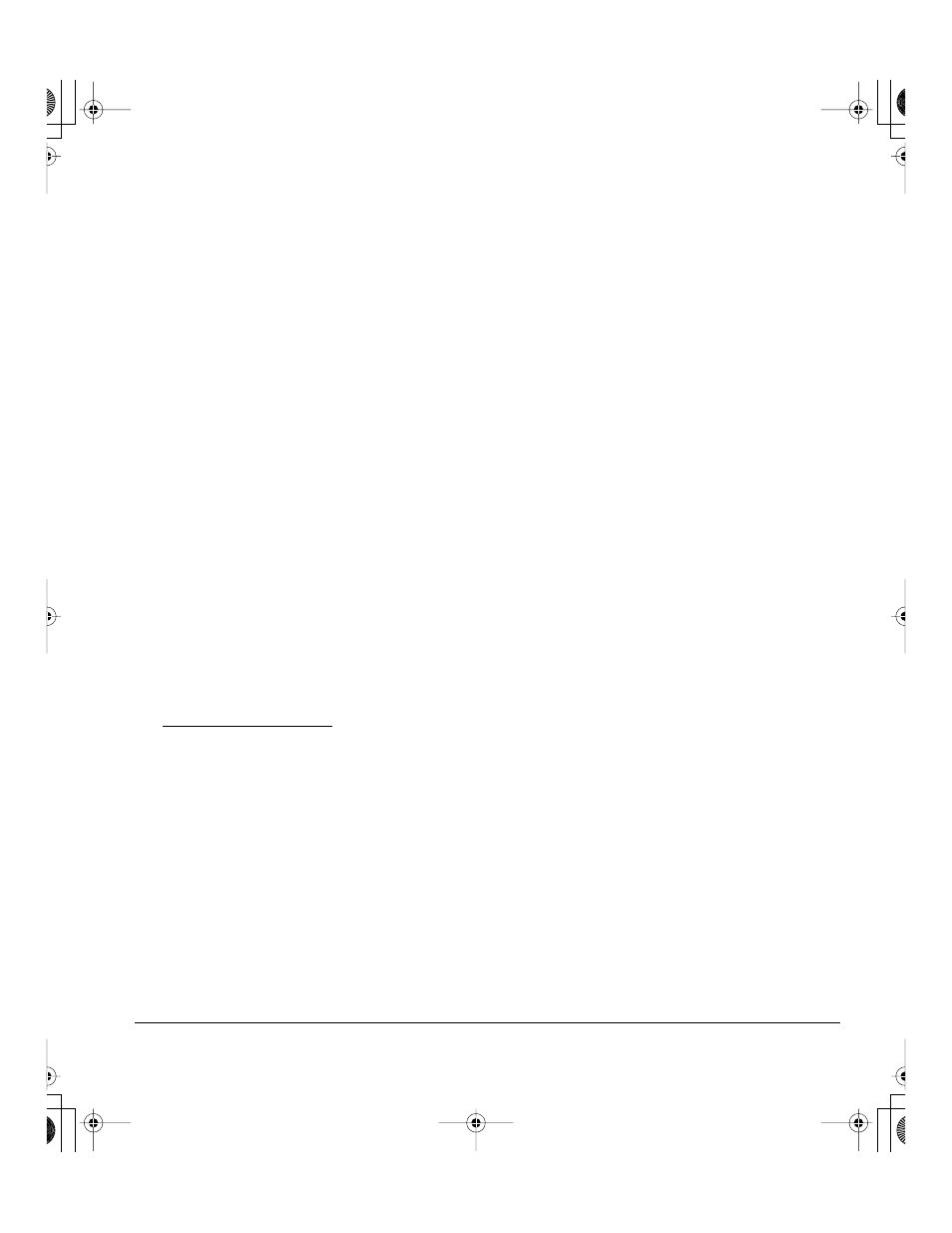
Installation
Page 23
SOFTWARE INSTALLATION
IMPORTANT: You MUST install the Wacom pen tablet driver software for correct pen-on-screen
functionality.
To install the tablet software:
•
Save your work and close all open applications. Temporarily disable any virus protection programs.
•
Insert the Wacom Pen Tablet Driver CD into your computer’s CD-ROM drive. If the software
installer menu does not automatically display, double-click on the I
NSTALL
icon located on the CD.
•
Click on the I
NSTALL
T
ABLET
link and follow the prompts to install the driver software.
•
Reactivate your virus protection program.
•
After completing the software installation, make sure you can use your pen on the Cintiq display to
move the screen cursor.
When you place the pen tip on the display screen, the screen cursor should immediately jump to a
corresponding position approximately beneath the pen tip. Lift the pen tip and place it on the
display screen surface in a different location – the screen cursor should again jump to the new
position. This is known as absolute positioning, and enables you to position the screen cursor
without having to drag your pen across the display screen surface.
•
Be sure to check the Read Me file for updated information. If you have trouble installing Cintiq, see
the Troubleshooting section beginning on page 41.
Notes:
For Windows Vista, driver installation automatically activates the new pen input functions available within
Windows Vista and Office 2007 (except for Windows Vista Home Basic).
For Windows Vista, XP, and Macintosh OS X, user-specific preferences are supported. After logging in, each
user can customize their personal settings in the Wacom Tablet control panel. Switching to another user will
automatically load the settings for that user.
To uninstall the tablet driver, see Uninstalling Cintiq on page 62.
Next steps:
Adjust the pen display tablet calibration to precisely align the screen cursor to the pen tip. See Calibrating
Cintiq on page 34.
To learn more about using Cintiq, proceed to Working with your Cintiq on page 24.
Cintiq21UX_Manual.fm Page 23 Monday, November 5, 2007 10:27 AM
