New event/edit event, Information on the alarm – BenQ-Siemens M81 User Manual
Page 90
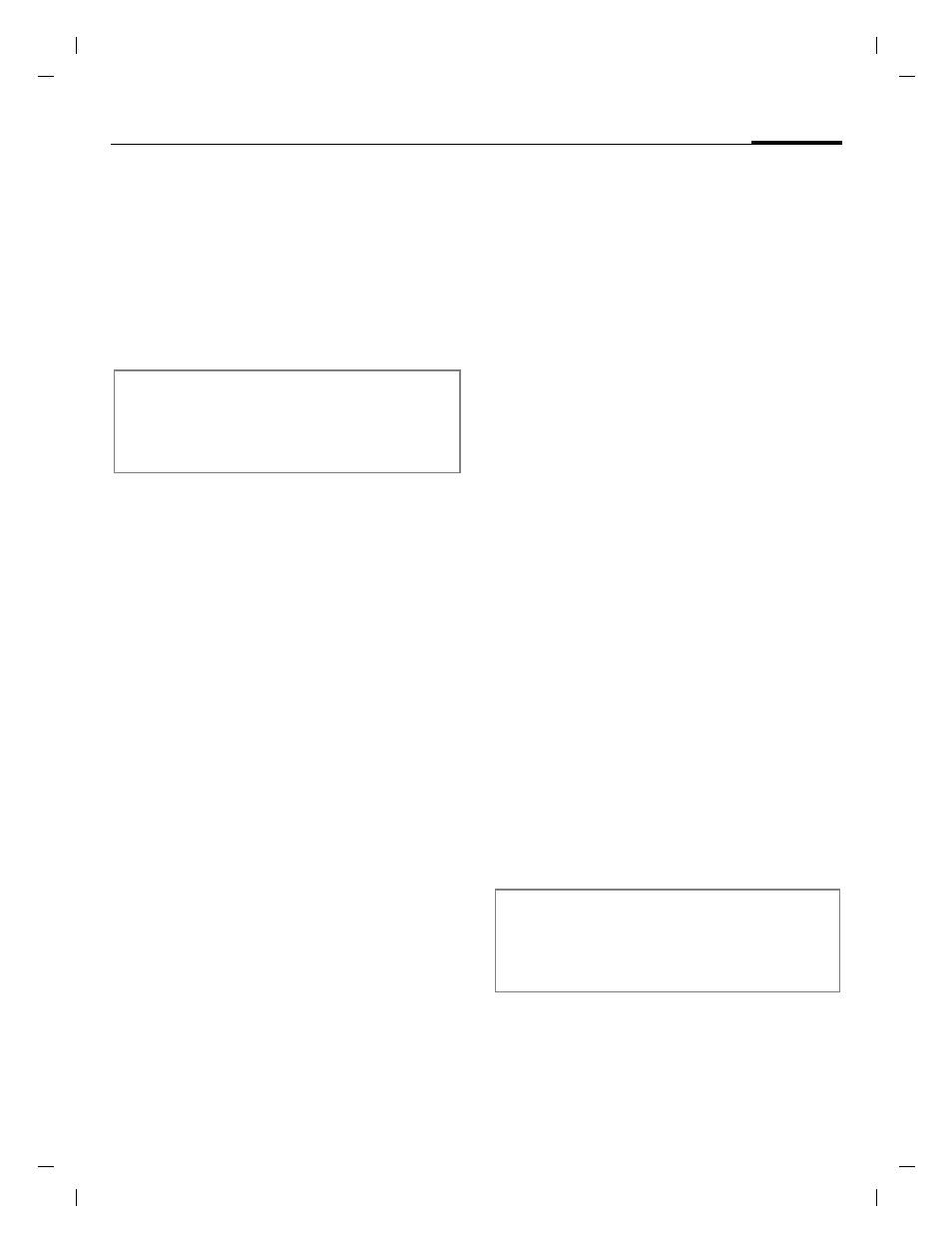
89
Organiser
right page (89)
of EF81 FUG en, A31008-H2640-A1-3-7619 (27.04.2006, 13:51)
© Sie
m
ens AG 20
03, \
\Itl.eu
\c
ot
tbus\
Proj
ekte_30\
Ben
Q
_M
obi
le\
EF81
_KESTR
EL_1
\out-
Template:
X75,
Version 2
.2;
VAR La
ngu
age: en; VAR
issue d
ate
: 06
0317
New event/Edit event
Events are displayed in all calendar
views. Overlapping events are dis-
played in parallel as different
vertical bars.
§Options§
Open menu and select
New event
/
Edit event
.
I
Navigate to input fields.
Subject:
Enter description of event
(max. one line).
Start date:
/
Start time:
Select the date/time when
event starts.
End date:
/
End time:
Select the date/time when
event ends.
Alarm:
/
Repeat:
Default setting is selected
(page 88). You can
change the alarm/repeat
for the current event.
§Done§
Save the event.
Information on the alarm
When the set date and time of the
event are reached an audio and
a visual alarm occur.
Reset alarm
È
Select the snooze option.
Or (if the clamshell is open)
§Snooze§
Select the snooze option.
Reset the alarm for
10 minutes.
End alarm
µ
Disable the alarm.
You can also end the alarm tone by
opening/closing the clamshell.
Or (if the clamshell is open)
§Off§
Disable the alarm.
Launch calendar
If an event is alerted you can
launch the calendar by opening the
clamshell.
Or (if the clamshell is open)
C
Launch the calendar and
display the event.
If you edit a repeating event, select wheth-
er you want to save changes to the high-
lighted event or to all occurrences and
confirm with
C
.
An alarm sounds even when the phone
is switched off.The phone does not go to
standby mode. To deactivate it press
any key.
