2 troubleshooting tips, Table 5-1 . troubleshooting chart, Troubleshooting tips – Vidikron 85 User Manual
Page 86: Pre l iminar y
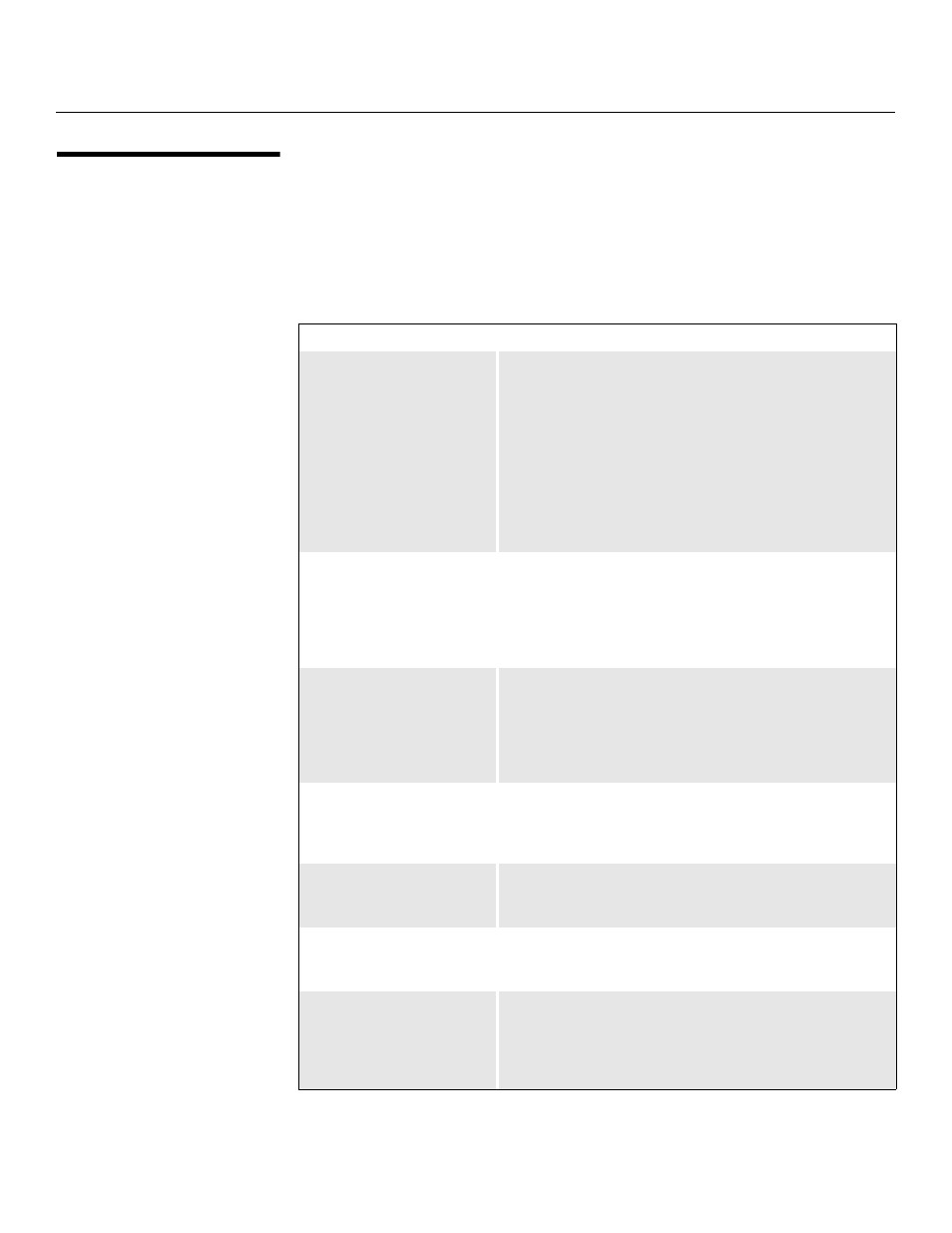
Maintenance and Troubleshooting
74
Vidikron Vision 85 Owner’s Operating Manual
PRE
L
IMINAR
Y
5.2
Troubleshooting Tips
Table 5-1 provides some general guidelines for troubleshooting problems you may
encounter with the Vision 85.
If you encounter an issue not described here or in Section 3 (refer to Installation
Considerations on page 18), or if the suggested solutions fail to resolve the problem, please
contact your Vidikron dealer or Vidikron Technical Support.
Table 5-1. Troubleshooting Chart
Symptom
Possible Cause(s)
Solution
The projector does not turn on
after initial installation. The
power LED on the front of the
VHD Controller lights red after
you press the power button.
•
The Vision 85 is not
plugged in or the AC outlet
is not active.
•
The serial connection from
the VHD Controller to the
Vision 85 is incorrect.
•
The remote control
batteries have run out.
•
Ensure that the Vision 85 is
plugged in and that the AC
outlet is active.
•
Ensure that the RS-232
output from the VHD
Controller is properly
connected to the RS-232C
port on the Vision 85 (see
Figure 3-10).
•
Replace the batteries.
The projector and VHD
Controller are both on, but
there is no picture and
on-screen menus do not
appear.
•
Faulty or incorrect video
connection between the
VHD Controller and the
Vision 85.
•
Ensure that the HDMI
output from the VHD
Controller is properly
connected to the HDMI
input on the Vision 85 (see
Figure 3-10).
The projector and
VHD Controller are both on
and menus appear on-screen,
but there is no picture.
•
Incorrect source selection.
•
Source component is not
turned on.
•
Source component is
connected incorrectly or
not at all.
•
Select the correct source.
•
Turn on the source.
•
Check video connections to
source component.
A projected image from a DVD
is split or otherwise scrambled.
•
DVD player is connected to
the Component input and
set to progressive scan
mode.
•
Turn off progressive scan
on the DVD player. Or,
connect the DVD player to
the HD1 or HD2 input.
Image is too bright and/or
lacks definition in the bright
areas of the image.
•
Contrast is set too high.
•
Lower the contrast setting.
Image appears “washed out”
and/or dark areas appear too
bright.
•
Brightness is set too high.
•
Lower the brightness
setting.
Colors in the image are
swapped (for example, reds
appear blue or vice versa) on
one or more sources.
•
The Red/Pr, Green/Y or
Blue/Pb outputs from the
source are connected to the
wrong inputs on the VHD
Controller.
•
Ensure that the source
outputs are connected to
the correct VHD Controller
input.
