Contrast, Brightness, Color – Vidikron 85 User Manual
Page 78: Tint, Sharpness, Color temp, White balance, Lamp power, Pre l iminar y
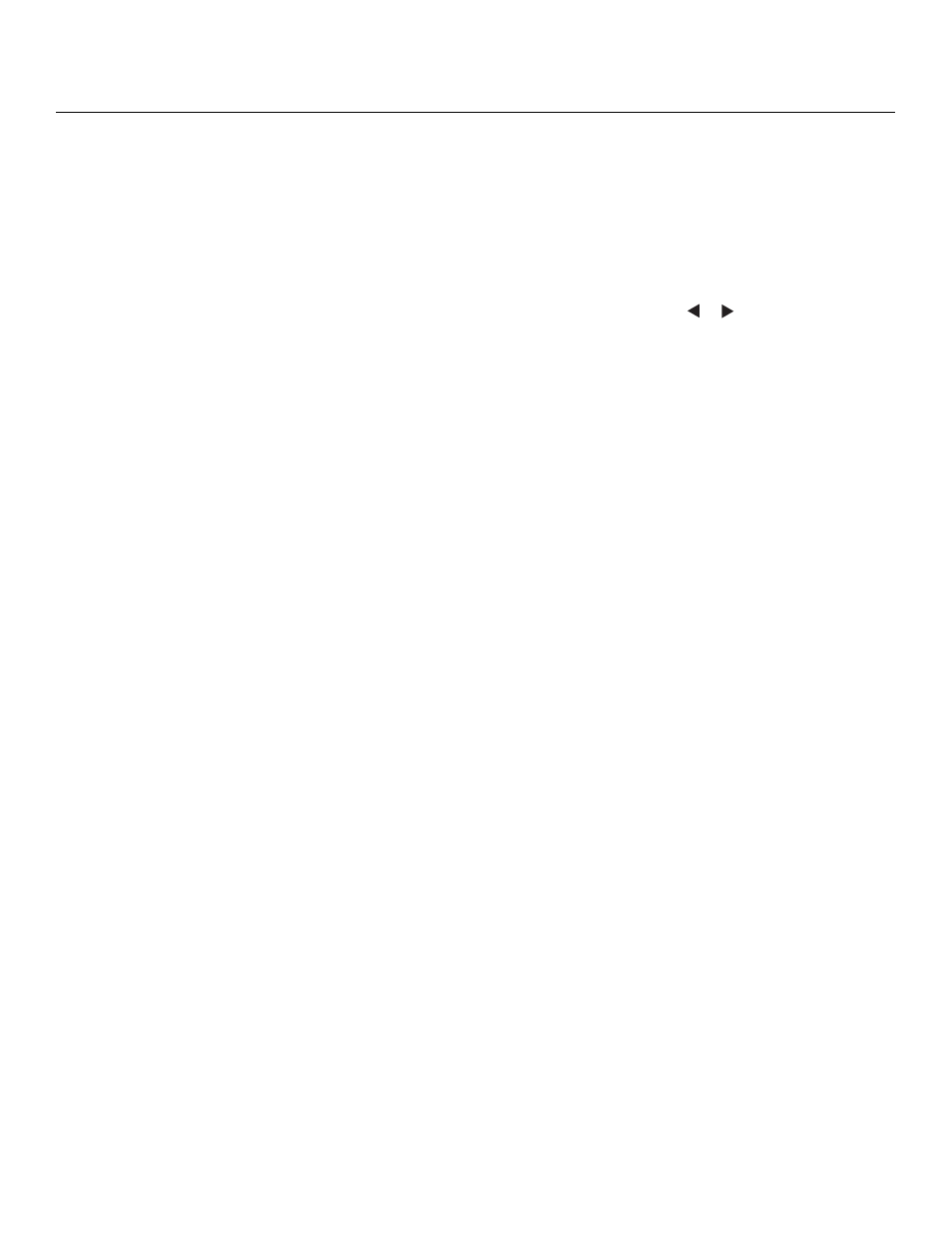
66
Vidikron Vision 85 Owner’s Operating Manual
PRE
L
IMINAR
Contrast: Refer to Contrast on page 53.
Brightness: Refer to Brightness on page 52.
Color: Refer to Color Saturation on page 53.
Tint: Refer to Tint on page 54.
Sharpness: Refer to Sharpness on page 55.
Color Temp.: To adjust the color temperature, select Color Temp. from the Picture Adjust
menu. (Color temperature defines the “color of gray.”) Press
or
to select 5500, 6500,
7500, 8500, 9300 or 10500. In most cases, 6500 or 7500 will produce the most realistic colors.
Higher settings produce a “bluer” picture; lower ones cause the image to appear more red.
White Balance: Select White Balance from the Picture Adjust menu to choose a white
balance preset (or “gamma curve”) to store in the currently-selected picture memory. For
more information on white balance presets, refer to White Balance on page 69.
VAC: Select VAC from the Picture Adjust menu to increase or decrease the aperture or iris
size (the physical opening through the lens; similar to an “f-stop” on a camera). Doing so
allows you to optimize brightness and contrast according to the amount of ambient light in
the viewing area.
Select High Brightness or Theater for rooms with lots of ambient light. Select CRT Emulation
for more “theater-like” viewing conditions (little or no ambient light).
Lamp Power: Select Lamp Power from the Picture Adjust menu to adjust the lamp output
level. You can choose to run the lamp as bright as possible (220W; this is the default setting)
or you can choose the lower setting (180W). Generally, lower lamp output can prolong the
life of the lamp, but decreases brightness.
