Automatic contrast, Reset to defaults, White balance – Vidikron 85 User Manual
Page 81: Mem. select, Red gamma/green gamma/blue gamma, Red gain/green gain/blue gain, Red offset/green offset/blue offset, Default, Information, Pre l iminar y
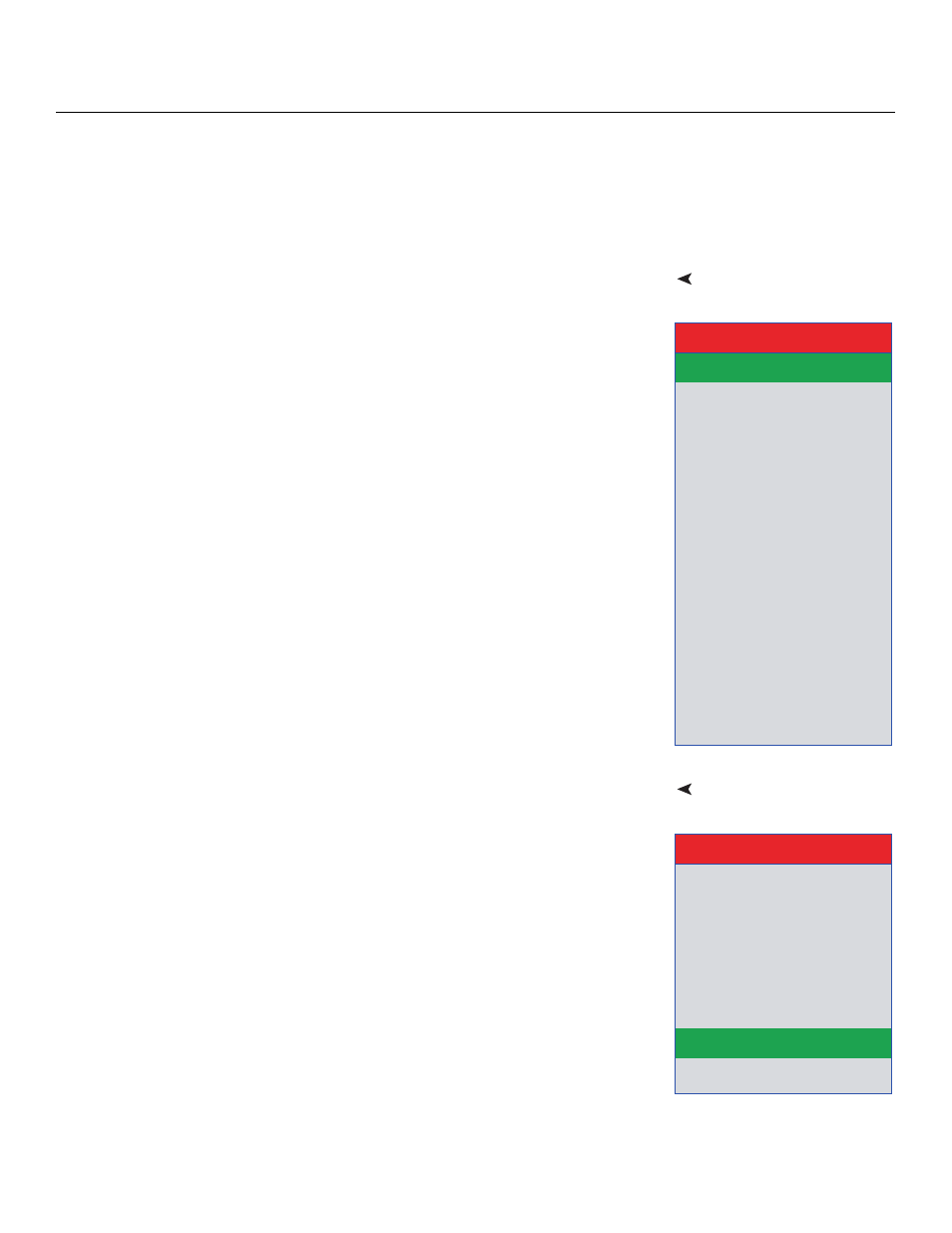
Vidikron Vision 85 Owner’s Operating Manual
69
PRE
L
Y
Automatic Contrast: The Vision 85 can dynamically adjust the contrast (white level)
according to the color content in the signal, to produce the best picture quality. Select
Automatic Contrast from the Picture Adjust menu to activate this feature. Set it to Off, 1, 2, or
3 as desired. Selecting “3” results in a higher average white level than the other settings.
Reset to Defaults: To reset all picture quality settings for the current input to their
factory-default values, select Reset to Defaults from the Picture menu.
The Vision 85 provides nine adjustable white balance parameters, allowing precise
adjustment of the intensity of the red, blue and green color components in the dark areas
(Offset), light areas (Gain) and “mid-tone” areas (Gamma).
You can adjust these parameters as needed and store them in any of six presets (memory
locations). The selected white balance preset can, in turn, be associated with a “Picture
Memory“ preset (refer to White Balance on page 66). The most logical way to do this is to
associate a white balance preset with the picture memory preset of the same name;
however, you can associate a white balance preset with any picture memory preset.
Mem. Select: To select and edit a white balance preset, select Mem. Select from the White
Balance menu.
Red Gamma/Green Gamma/Blue Gamma: Refer to ISF Night - Display Color on page 57.
Red Gain/Green Gain/Blue Gain: Refer to ISF Night - Display Color on page 57.
Red Offset/Green Offset/Blue Offset: Refer to ISF Night - Display Color on page 57.
Default: To reset the Gamma, Gain and Offset settings for the currently-selected white
balance preset to their factory-default values, select Default from the White Balance menu.
Then, select Yes to confirm the reset.
Select Information from the Main Menu, then select Signal Info from the Information menu to
display the resolution, horizontal frequency and vertical frequency of the current input
signal.
Mem. Select
4
Gamma
Red Gamma
0
Green Gamma
0
Blue Gamma
0
Gain
Red Gain
0
Green Gain
0
Blue Gain
0
Offset
Red Offset
0
Green Offset
0
Blue Offset
0
Reset to Defaults
White Balance
Frequency
Phase
H-Shift
V-Shift
Reset to Defaults
Special Modes
Signal Info
Auto Setup
Information
