M-AUDIO Delta RBUS User Manual
Page 40
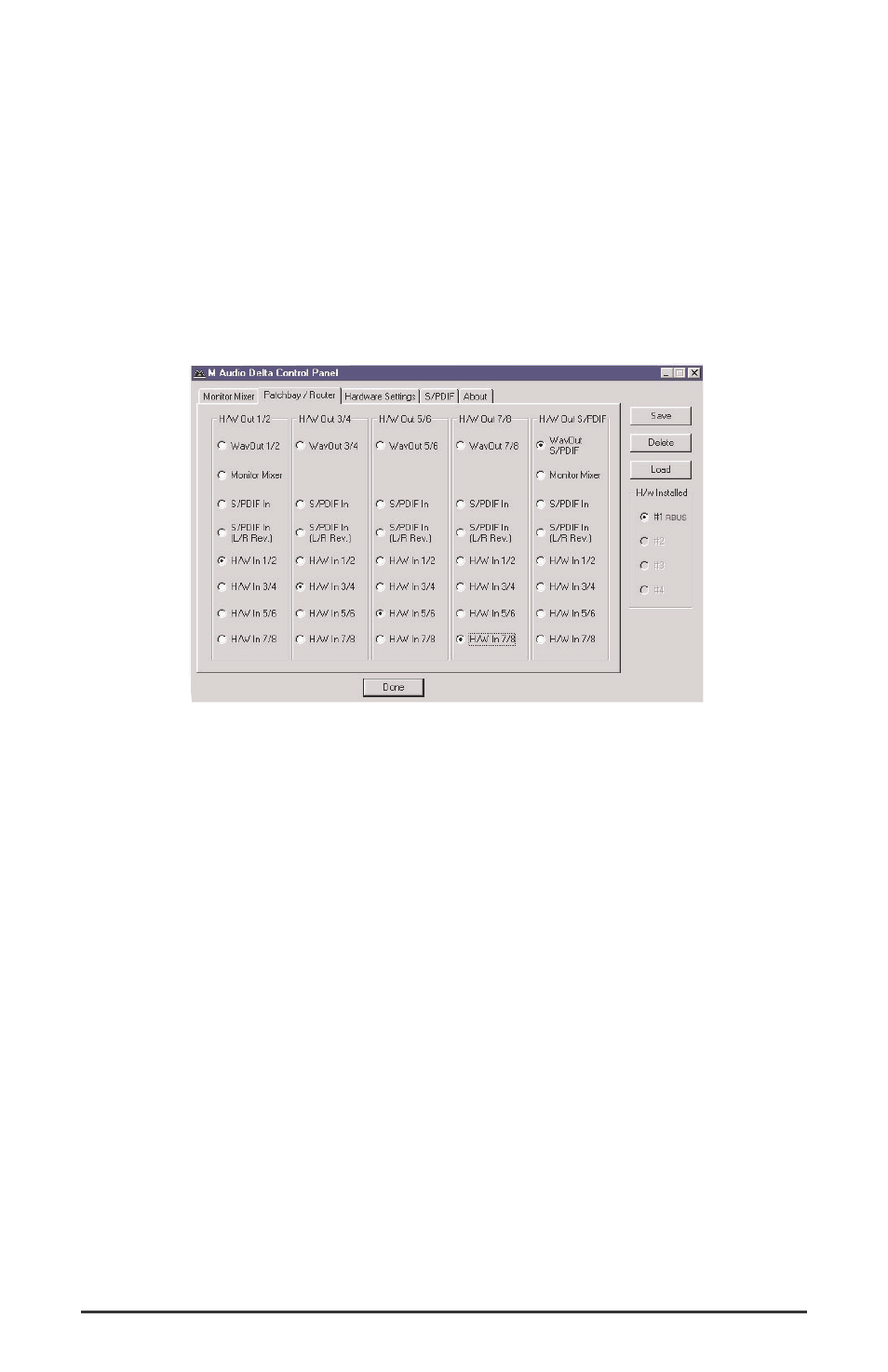
4. Open the Delta Control Panel to the Patchbay/Router page. For the
H/W Out 1/2 (the leftmost column), select H/W In 1/2 as the source.
Doing so will allow you to monitor the digital mixer’s buss out 1 and
2 through the Delta R-BUS hardware inputs, and back to the digital
mixer’s tape returns. On H/W Out 3/4 select H/W In 3/4 as the
source, set H/W Out 5/6 to H/W In 5/6, and set H/W Out 7/8 to
H/W In 7/8 as their monitoring sources. Using these settings for the
Patchbay/Router page connects each hardware input directly to
hardware outputs.
5. You can now begin to set up levels on your drum mics, guitar, and
bass. How to do so is beyond the scope of this tutorial. However, as a
general rule of thumb, achieving a level of close to “digital zero” is the
optimum level for most tracks. The levels that you see in the Delta
Control Panel’s Monitor Mixer are your record levels, though you can
also view those levels from your music software’s level meters. On
your digital mixer, you will set the record levels on the input channels
1 through 10. To hear them, bring up the monitor faders 1 through 8
on your digital mixer, which will allow you to hear the “tape returns.”
This is a standard way to use a recording mixer, and also allows for zero
latency when recording. See Appendix B for a further discussion of this, plus
other options, and a discussion of using ASIO drivers in a similar scenario.
We’re now physically set up to monitor, record, and playback audio with
the Delta R-BUS and related components. The next steps involve the
settings in the Delta Control Panel. We’ll use the same settings as Typical
Setup #1 for the Delta Control Panel’s ‘Hardware Settings’ page, i.e.
"Internal Xtal", "Reset Rate When Idle" and 48kHz idle sampling rate.
This makes the Delta R-BUS the master clock, and therefore, you should
40
