Verifying windows driver installation – M-AUDIO Delta RBUS User Manual
Page 10
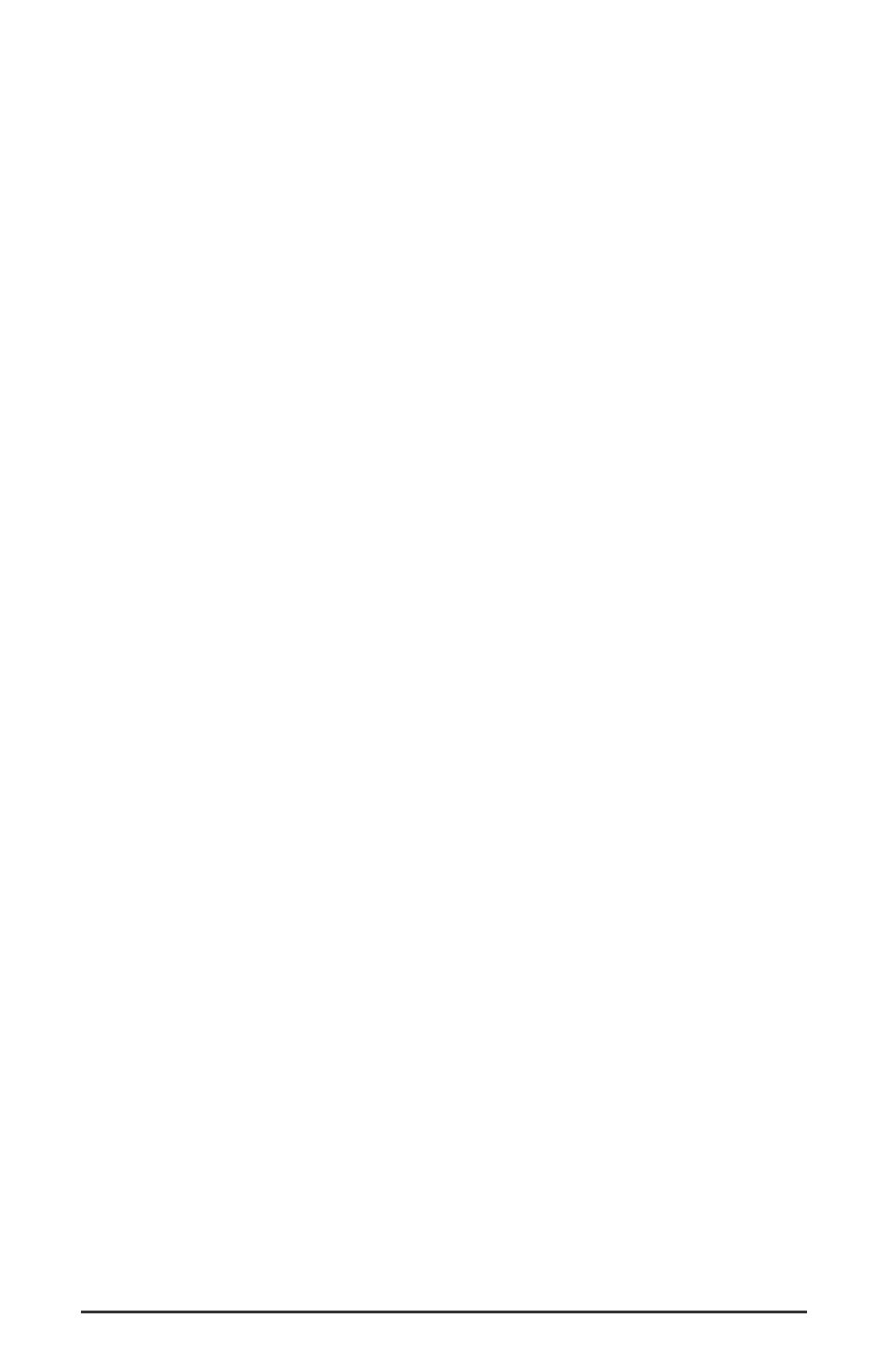
Macintosh Installation
1. Open the System folder on your Macintosh hard drive. In the
System folder, locate the Extensions folder.
2. On your Drivers CD disk, open the Delta R-BUS folder. Place the
extension file "Delta R-BUS Driver" in your Extensions folder by
clicking on it and dragging it to the Extensions folder.
3. If you are using a music program that uses ASIO drivers, it will also
have an ASIO folder within the application’s folder. In your Mac
Delta R-BUS folder you will find three Delta R-BUS ASIO drivers.
For Cubase versions 4.x, use the "ASIO2 DeltaR-BUS" driver. For
Metro, or earlier versions of Cubase, use the "ASIO DeltaR-BUS v3"
driver. For any music program that is not ASIO2 capable, use the
“ASIO Delta R-BUS” driver instead (check your program’s
documentation). Place the file "ASIO Delta" in your music program's
ASIO folder by clicking on it and dragging it to the ASIO folder. You
will find the ASIO folder inside of your music application’s folder.
3. Drag the "DeltaPanel PPC" file onto your Macintosh hard drive. You
can run the Delta Control Panel from any place that's convenient,
some music software applications that use ASIO will allow you to
launch the Delta panel from within the program. If not, we suggest
creating a shortcut to the control panel by highlighting it and pressing
Command (Apple key)+M. Then, drag the shortcut to the desktop.
4. With the Delta R-BUS PCI card installed, restarting the computer
will load the Delta R-BUS extension. You will be able to visually see
the Delta extension icon pass by as your system loads extension.
5. Go to the Apple menu |Control Panel | Sound. You should see the
“built-in” sound icon, plus the Delta icon if your Delta R-BUS is
properly installed. If your music program does use ASIO
(recommended), leave the Sound Manager driver set to "built-in" for
both Sound In and Sound Out. If your program does not use ASIO
(check your software’s documentation) and you will be using the
Sound Manager to communicate with your Delta R-BUS, set Sound
In and Sound Out to “Delta.” See the section “Hardware Settings
Page” in the Delta R-BUS “Control Panel Software” section for
information on selecting Sound Manger inputs and outputs.
Your Delta R-BUS is now ready for audio input and output.
Verifying Windows Driver Installation
Windows displays the Delta R-BUS driver status in the Device Manager
page of the System Properties dialog box. The Device Manager page is
opened via the Windows Start button: select Start | Settings | Control
10
