M-AUDIO Delta RBUS User Manual
Page 22
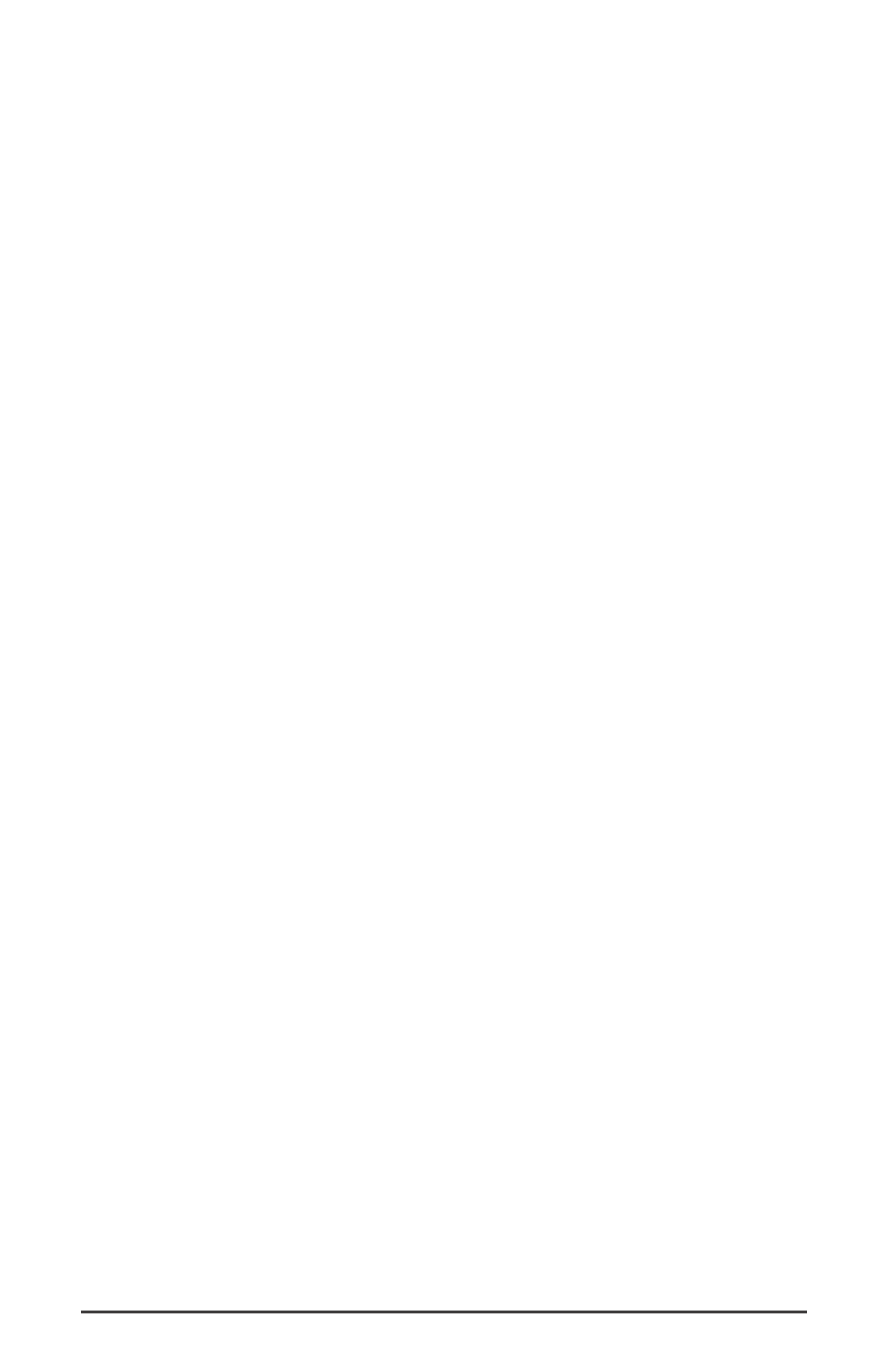
sent from your software application (or Windows) to the driver devices
with those same names. Each name begins with "WavOut" to remind you
that these are software streams and may not necessarily be routed to any
physical outputs (see Patchbay/Router Page).
ON THE MAC
, these inputs are labeled “SM/ASIO,” as these software
streams will be receiving their digital audio either from the Sound
Manager or the ASIO driver, depending on your selection.
Further to the right are more channels, labeled "H/W In 1/2" through
"H/W In 7/8," and "H/W In SP/ANA." These mixer inputs are audio
streams from the physical Delta R-BUS card’s hardware inputs, hence the
"H/W" at the front of each label. These labels are consistent on both the
Mac and PC.
PAN
Each mixer input may be individually panned anywhere in the stereo
output mix. A pan control is positioned directly under each input channel
peak meter and has the appearance of a small vertical pointer. To make
a coarse adjustment, click on the pan control with your mouse and drag
it to the desired position. For finer adjustment (in 1% increments), you
may click on the pan control to make it active, and then use the left/right
or up/down cursor keys on your computer keyboard. Either way, while
the pan setting is being adjusted, its value will appear numerically in the
Master Volume’s status box (below the Master Volume Stereo Link
control) as a percentage from left pan to right pan: -100% represents
far left, +100% represents far right, and 0% represents the center.
SOLO
Each mixer input channel has a "Solo" checkbox associated with it. Clicking
on and activating a Solo box will solo the selected channel by essentially
muting all other signals. When more than one channel has Solo selected, all
solo channels will be summed to the solo ‘buss’ (path), which is what one
might consider an ‘in place’ solo as opposed to a PFL, or pre-fader listen
(levels and pans still apply). Deactivating all solo boxes will return all input
channels to their previous mute/unmute states.
MUTE
Every mixer input channel has a "Mute" checkbox associated with it.
Clicking on and activating the Mute box will remove that signal from the
stereo buss. Deactivating the Mute box will add the signal back into the
stereo buss.
STEREO LINK
All input channel pairs have a "Stereo Link" capability. Clicking on and
22
