Connecting to your pc, Create a vpn connection – UTStarcom PN-820 User Manual
Page 233
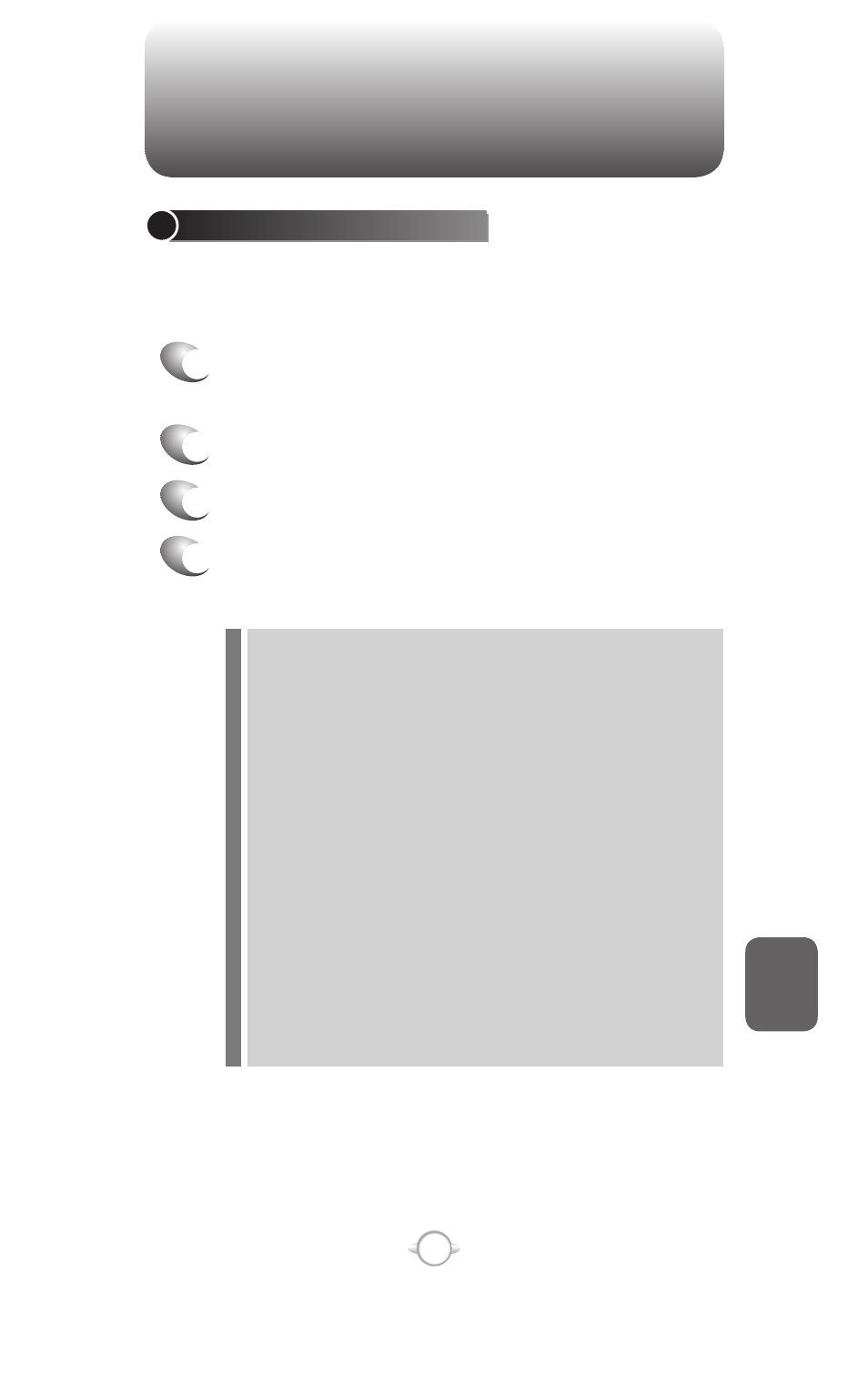
231
C
H
8
CONNECTING TO YOUR PC
CREATE A VPN CONNECTION
Every network connection is different. You should gather all of the
relevant information or network settings you need before starting this
process.
1 In the Home screen, press [Start], select
Settings, press O [OK].
2 Scroll to Connections and press O [OK].
3 Select VPN and press O [OK].
4 Press [Menu] and select Add.
Enter the following information, and press [Done].
• Description: enter a name for the connection.
• VPN type: select the type of VPN.
• Server: enter the VPN server name.
• Connects from: select the type of network from which you
will connect to the VPN (typically the Internet).
• Connects to: select the type of network to which you will
connect (typically My Corporate Network).
• User name: enter your user name for the VPN.
• Password: enter your password.
• Domain: enter the domain name, if required.
• IPSec authentication: If you selected IPSec in VPN type,
select the type of authentication: Pre-Shared Key or
Certificate.
• IPSec Pre-shared key: If you selected Pre-Shared Key in
IPSec authentication, enter the key.
