Text messaging – UTStarcom PN-820 User Manual
Page 112
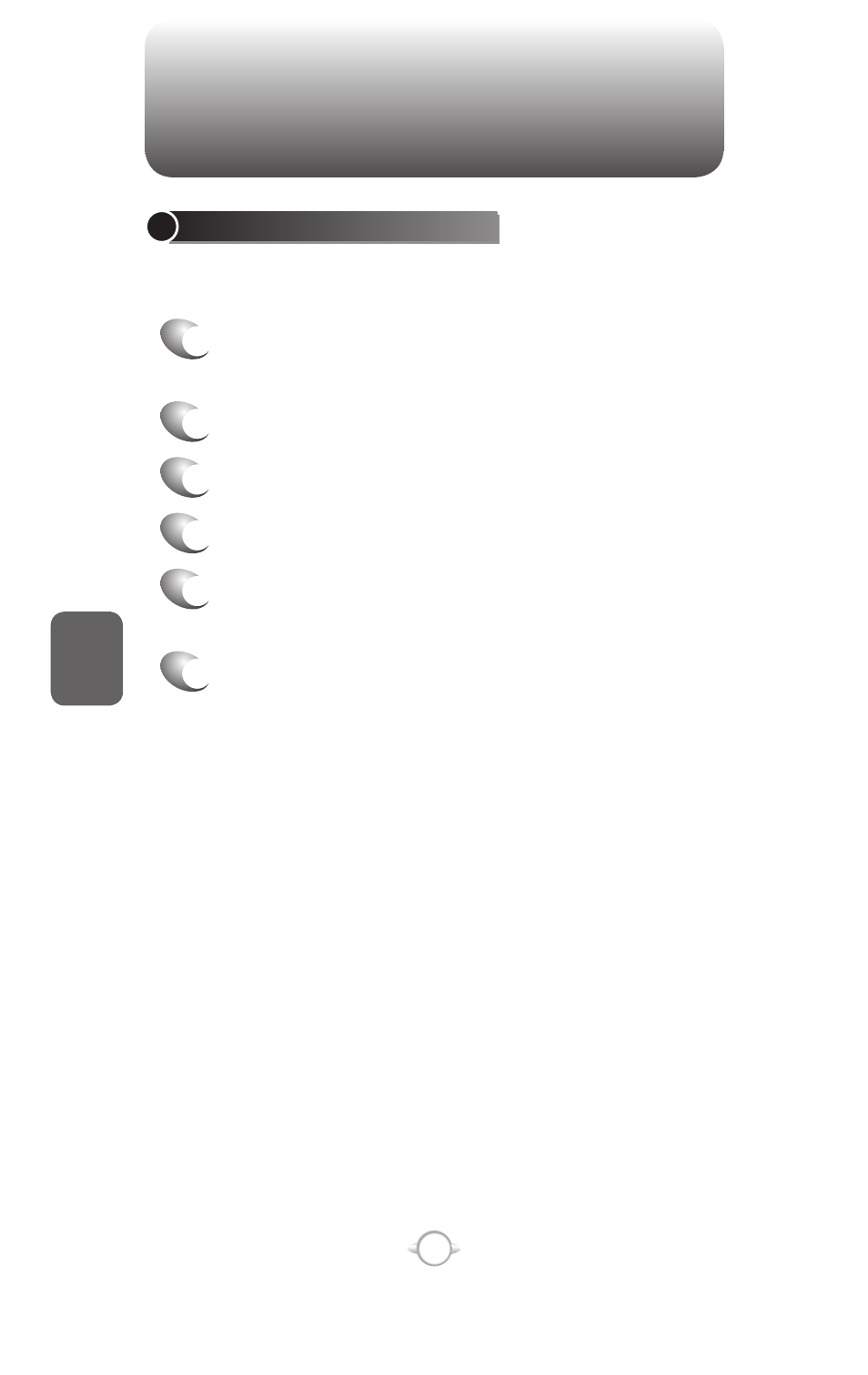
110
C
H
5
BE NOTIFIED WHEN A TEXT MESSAGE IS DELIVERED
By selecting Request message delivery notification you can receive a
notification on your phone when your message is delivered.
1 Before sending a text message, Press [Menu]
Message Options.
2 Press [Menu], then select “Folders.”
3 Press [Menu] then select “Show all Folders.”
4 Select Request message delivery notification.
5 Press [Done]. When your message is delivered,
you receive a notification on your phone.
DELETE ALL TEXT MESSAGES
To clear all text messages in a folder, you will need to show all the
folders and select the folder you want.
1 In the Home screen, press the left soft key <
[Start] select Messaging and press O [OK].
2 Select Text Messages and press O [OK].
3 Press [Menu], then select “Folders.”
4 Press [Menu] then select “Show all Folders.”
5 Select the folder with the text messages you
want to delete.
6 Press [Menu] “1 Delete”.
TEXT MESSAGING
