Bluetooth – UTStarcom PN-820 User Manual
Page 214
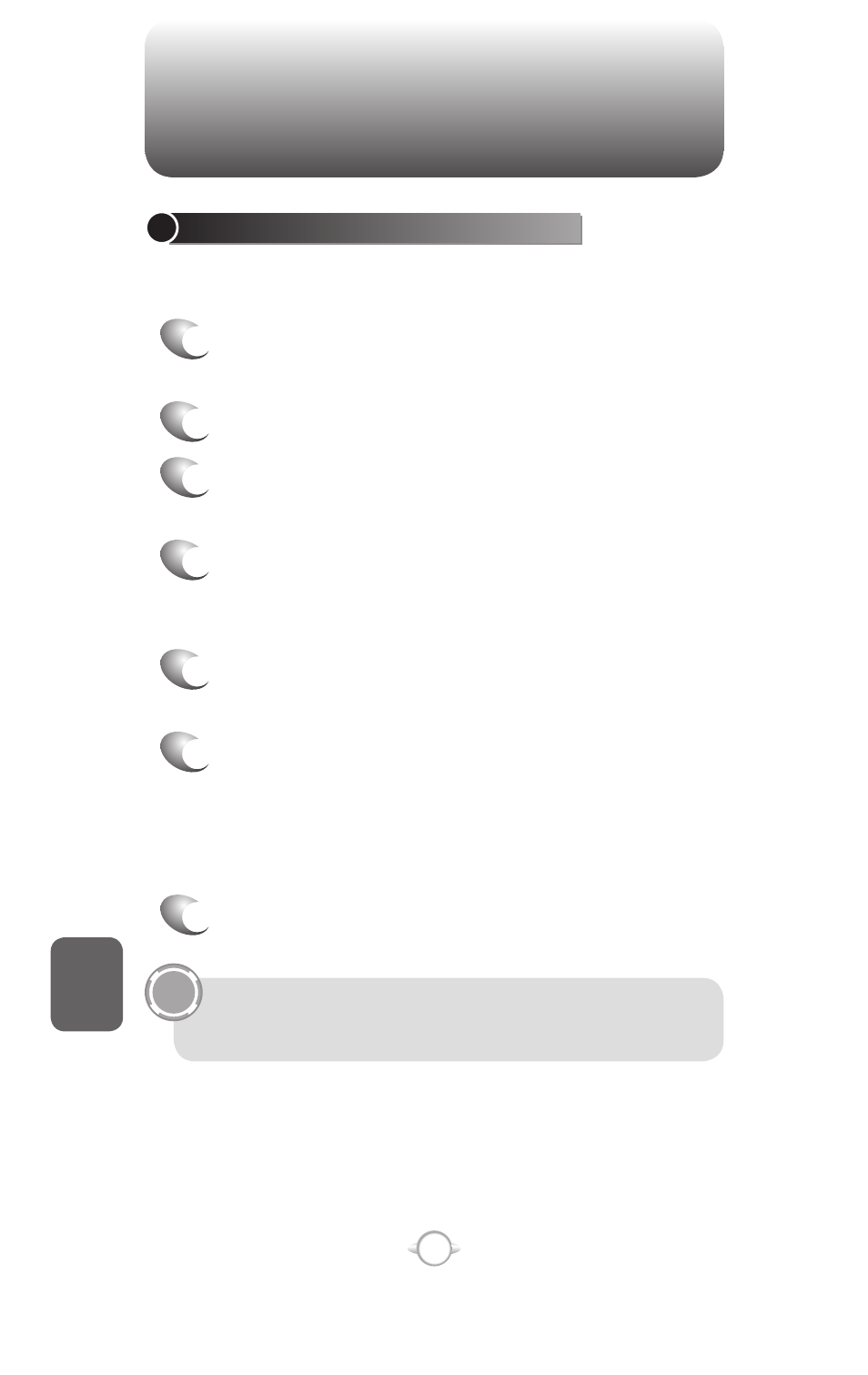
212
C
H
8
BLUETOOTH
END A BLUETOOTH PARTNERSHIP
Through the connections menu, all Bluetooth partnerships that have
been enabled are displayed. You can end a partnership at any time.
1 In the Home screen, press [Start], select
Settings, press O [OK].
2 Scroll to Connections and press O [OK].
3 Select Bluetooth, press right soft key > [Menu]
select Devices and press O [OK].
4 Select the Bluetooth partnership you want to
end.
5 Press [Menu] then Delete.
See also
Make your device discoverable
Turn Bluetooth on and off
Create a Bluetooth partnership
BLUETOOTH
TIP
CREATE A BLUETOOTH PARTNERSHIP
Ensure that the two devices are within close range and that both
Bluetooth-enabled devices are discoverable.
1 In the Home screen, press [Start], select
Settings, press O [OK].
2 Scroll to Connections and press O [OK].
3 Select Bluetooth, press right soft key > [Menu]
select Devices and press O [OK].
4 Press right soft key > Menu, select New. Your
phone searches for other Bluetooth-enabled
devices and displays them in the list.
5 Select the device with which you want to create a
Bluetooth partnership and press Add.
6 If you want to use a passkey (recommended
for enhanced security), enter an alphanumeric
passkey between 1 and 16 characters, and press
[Done]. Otherwise, leave Passkey blank and
press [Done].
7 Enter the same passkey on the other device.
Once you create a partnership, the Bluetooth-enabled devices
don’t need to be discoverable to beam information between
them; Bluetooth needs only to be turned on.
