Toshiba P200 Series User Manual
Page 89
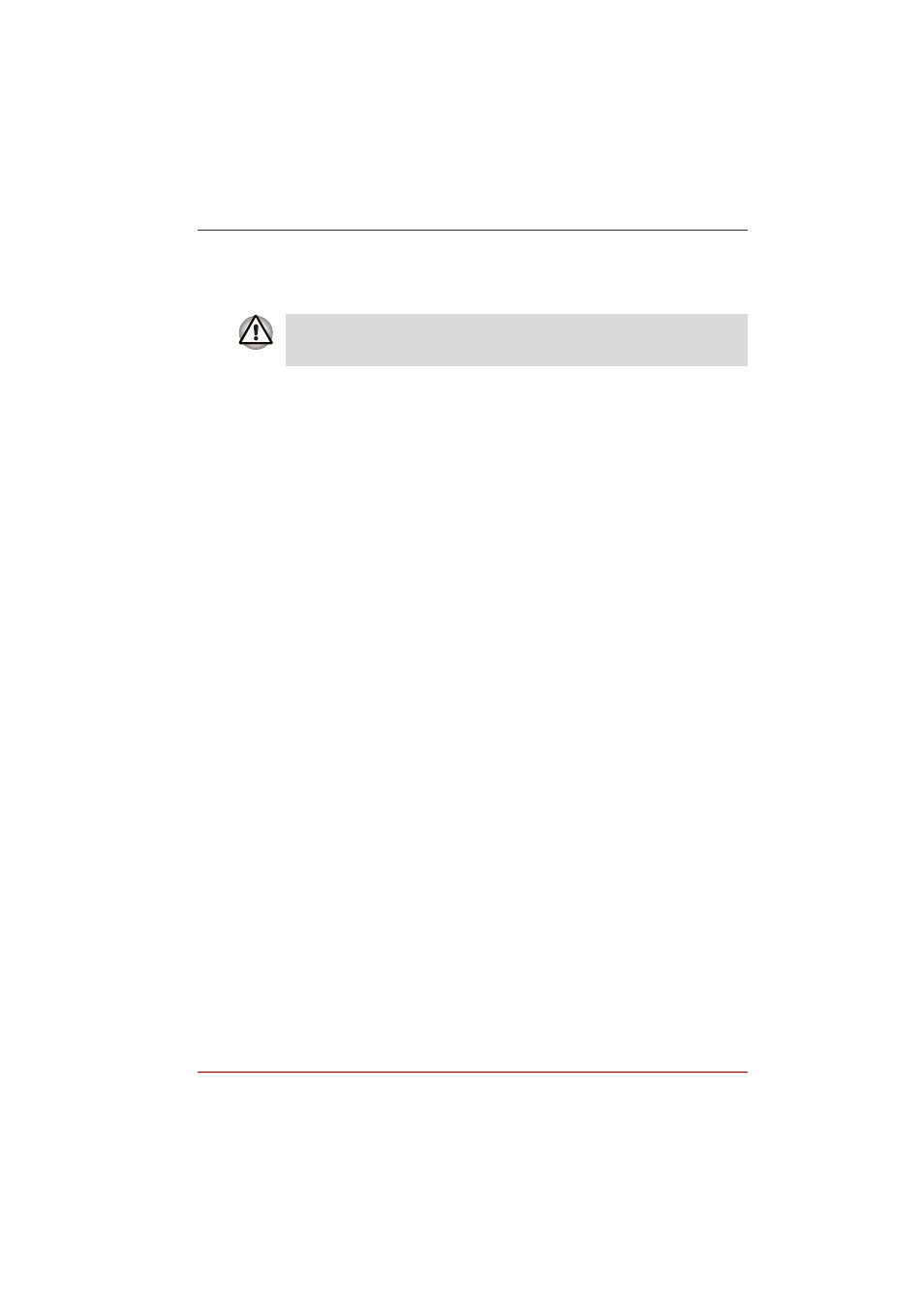
User’s Manual
5-13
About the HD DVD
Switching between Computer and Television Display
The following method can be used to display HD DVD-Video. The display
method can be changed by changing the display device setting.
Notes on Operation
■
Change the display device setting before playing HD DVD-Video. Do
not change the display device while playing HD DVD-Video.
■
Do not change the display device at the following times.
■
When reading or writing data
■
When carrying out communications operations
■
HD DVD-Video cannot be played when using Clone or Dualview
(extended desktop) displays modes. Set either the computer's display
panel or the television as the sole display device.
The display device setting can be changed using the Fn + F5 keys.
When you press these hot keys, a dialog box appears. Only selectable
devices will be displayed. Hold down Fn and press F5 again to change the
device. When you release Fn and F5, the selected device will change. If
you hold down these hot keys for five seconds the selection will return to
the computer’s display panel.
HD DVD-R Disc writing Software (depending on the model
you purchased)
Ulead DVD MovieFactory
®
for TOSHIBA and TOSHIBA Disc Creator are
included with this computer for writing HD DVD-R discs.
Ulead DVD MovieFactory can be used to write files in video format.
TOSHIBA Disc Creator can be used to write data. Refer to the manuals or
help files included with the software for detailed usage instructions.
Methods for accessing the manuals and help files for the software are as
follows.
■
Opening the Ulead DVD MovieFactory Software Start
All Programs DVD MovieFactory for TOSHIBA Ulead DVD
MovieFactory for TOSHIBA Launcher
■
Opening the Ulead DVD MovieFactory Manual Start
All Programs DVD MovieFactory for TOSHIBA User Manual
DVD MovieFactory User Manual
■
Opening the TOSHIBA Disc Creator Software Start All Programs
CD&DVD Applications Disc Creator
■
Opening the TOSHIBA Disc Creator Manual Start All Programs
CD&DVD Applications Disc Creator Help
Configure the following settings to display HD DVD-Video on the
television. If the following settings are not configured, HD DVD-Video will
not be displayed on the television.
