Using optical disc drives, Using optical disc drives -11 – Toshiba P200 Series User Manual
Page 68
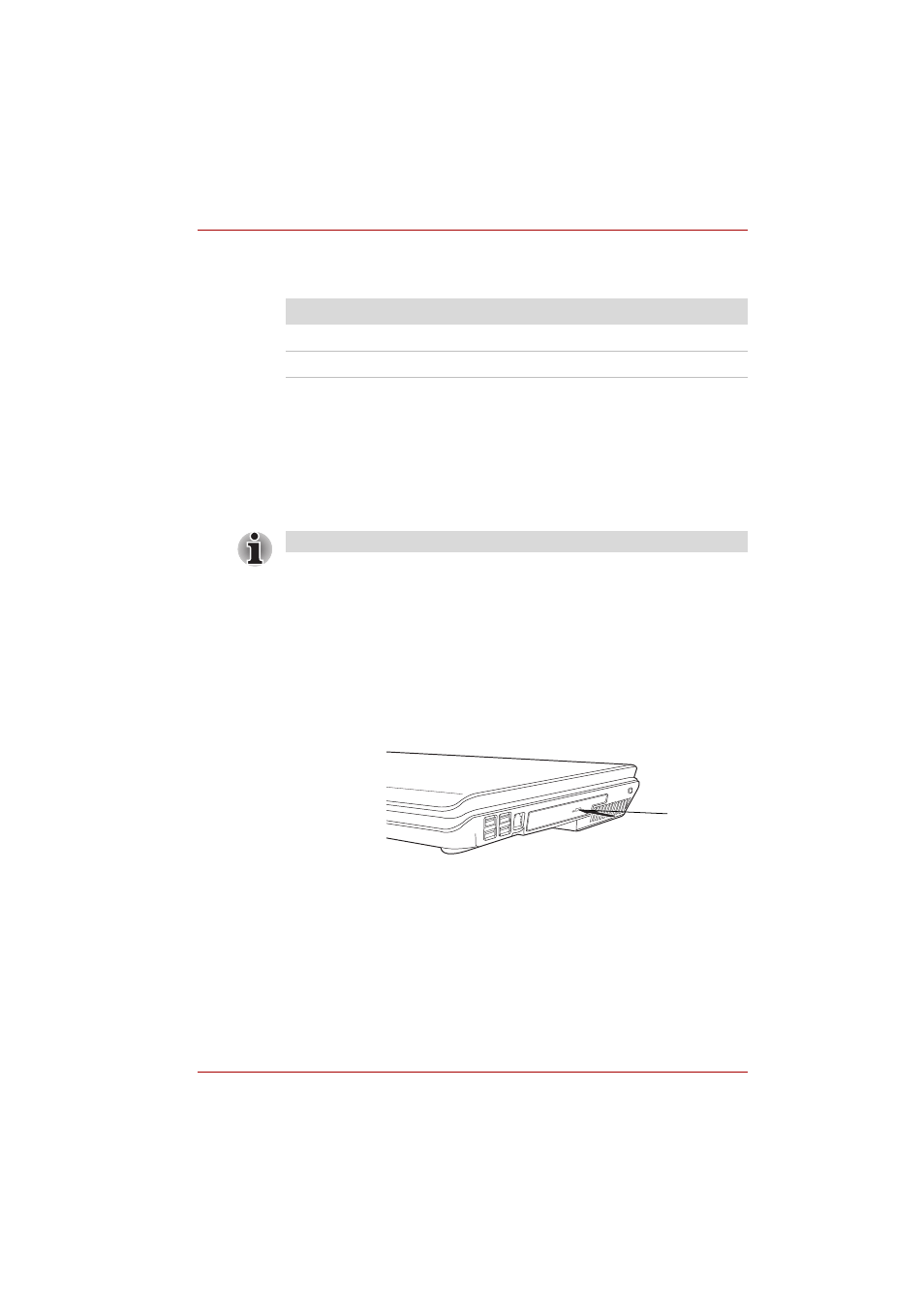
User’s Manual
4-11
Operating Basics
Wireless communication LED
The LED indicates the status of the wireless communication functions.
Using optical disc drives
The illustrations in this section might differ slightly from your drive, but
operation is the same for all optical disc drives. The full-size drive provides
high-performance execution of disc-based programs. You can run either
12 cm (4.72") or 8 cm (3.15") discs without an adapter. An ATAPI interface
controller is used for disc drive operation. When the computer is accessing
a disc, an indicator on the drive illuminates.
If you have a DVD Super Multi drive or HD DVD drive, refer also to the
Writing CD/DVDs on DVD Super Multi drive section or HD DVD section for
precautions on writing to CDs.
Loading optical disc media
To load a disc, follow the steps below.
1. Turn on the power.
2. a. Press the eject button to open the drawer slightly.
Pressing the eject button
b. Pressing the eject button will not open the drawer when the
computer's power is off. If the power is off, you can open the drawer by
inserting a slender object (about 15 mm) such as a straightened paper
clip into the eject hole just to the right of the eject button.
LED status
Indication
LED off
Wireless communication switch is set to off.
LED glows
Wireless communication switch is on.
Use the DVD Video Player to view DVD-Video discs.
Eject button
